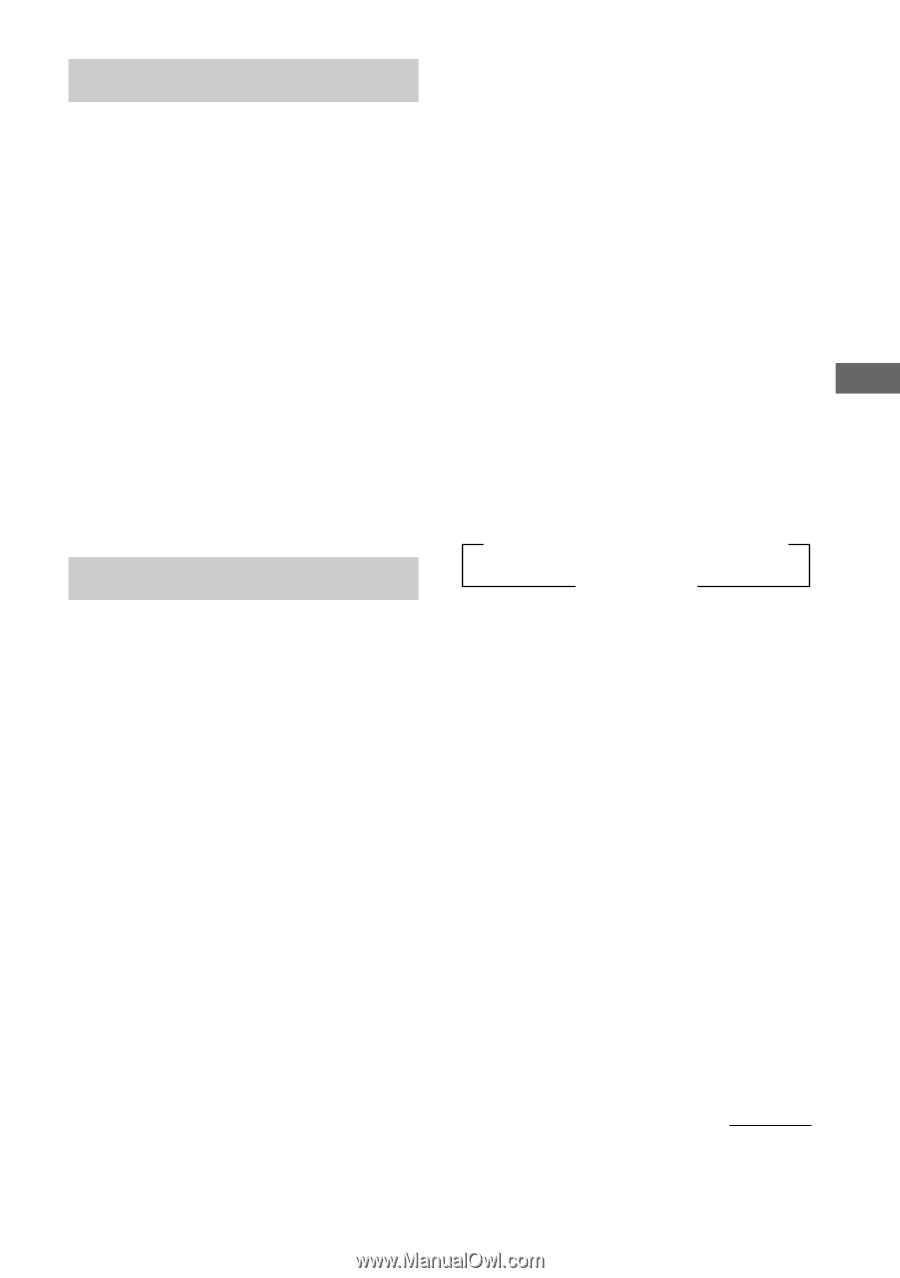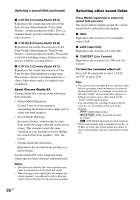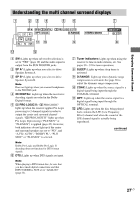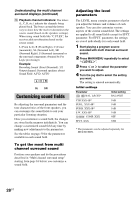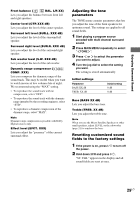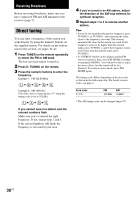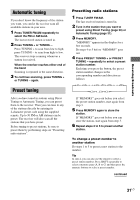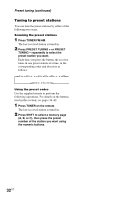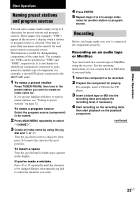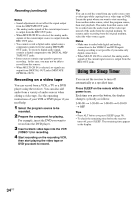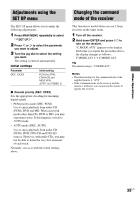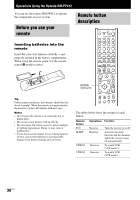Sony STR-K850P Operating Instructions - Page 31
Automatic tuning, Preset tuning
 |
View all Sony STR-K850P manuals
Add to My Manuals
Save this manual to your list of manuals |
Page 31 highlights
Receiving Broadcasts Automatic tuning If you don't know the frequency of the station you want, you can let the receiver scan all available stations in your area. 1 Press TUNER FM/AM repeatedly to select the FM or AM band. The last received station is tuned in. 2 Press TUNING + or TUNING -. Press TUNING + to scan from low to high; press TUNING - to scan from high to low. The receiver stops scanning whenever a station is received. When the receiver reaches either end of the band Scanning is repeated in the same direction. 3 To continue scanning, press TUNING + or TUNING - again. Preset tuning After you have tuned in stations using Direct Tuning or Automatic Tuning, you can preset them to the receiver. Then you can tune in any of the stations directly by entering its 2-character preset code using the supplied remote. Up to 30 FM or AM stations can be preset. The receiver will also scan all the stations that you have preset. Before tuning to preset stations, be sure to preset them by performing steps on "Presetting radio stations". Presetting radio stations 1 Press TUNER FM/AM. The last received station is tuned in. 2 Tune in the station that you want to preset using Direct Tuning (page 30) or Automatic Tuning (page 31). 3 Press MEMORY. "MEMORY" appears in the display for a few seconds. Do steps 4 to 5 before "MEMORY" goes out. 4 Press PRESET TUNING + or PRESET TUNING - repeatedly to select a preset station number. Each time you press the button, the preset station number changes in the corresponding number and direction as follows: nA1˜A2˜...˜A0˜B1˜B2˜...˜B0N nC0˜...C2˜C1N If "MEMORY" goes out before you select the preset station number, start again from step 3. 5 Press MEMORY again to store the station. If "MEMORY" goes out before you can store the station, start again from step 3. 6 Repeat steps 2 to 5 to preset another station. To change a preset number to another station Do steps 1 to 5 to preset a new station to the number. Tip In step 4, you can also use the remote to select a preset station number. Press SHIFT repeatedly to select a memory page (A, B or C) and then press the numeric buttons to select a preset number. continued 31US