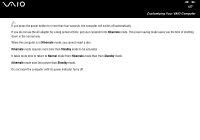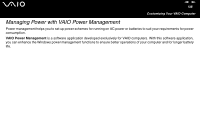Sony VGN-FS625B VAIO User Guide - Page 134
Using Standby Mode
 |
UPC - 810247016197
View all Sony VGN-FS625B manuals
Add to My Manuals
Save this manual to your list of manuals |
Page 134 highlights
nN 134 Customizing Your VAIO Computer Using Standby Mode Standby mode turns off the LCD screen and sets the hard disk and the CPU to a low power consumption mode. The umber power light flashes in this mode. To activate Standby mode 1 Click Start and then Turn Off Computer. 2 Click Stand By. To return to Normal mode Press any key. ✍ If you press the power button for more than four seconds, the computer will switch off automatically. You will lose any unsaved data. When the computer is in Standby mode, you cannot insert a disc. The computer comes out of Standby mode quicker than out of Hibernate mode. Standby mode uses more power than Hibernate mode. If the battery runs down when your computer enters Standby mode, you will lose any unsaved data. Going back to the previous work state is impossible. To avoid loss of data, you should save your data frequently. If the computer is not used for 25 minutes, it will enter Standby mode. To avoid this, you can change the Standby mode settings.