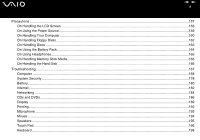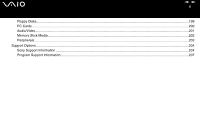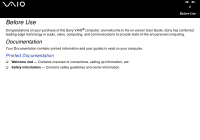Sony VGN-FS625B VAIO User Guide - Page 9
Viewing angle of the computer's display, Lighting, Positioning an external display - windows 7
 |
UPC - 810247016197
View all Sony VGN-FS625B manuals
Add to My Manuals
Save this manual to your list of manuals |
Page 9 highlights
nN 9 Before Use ❑ Viewing angle of the computer's display - Use the display's tilting feature to find the best position. You can reduce eye strain and muscle fatigue by adjusting the tilt of the display to the proper position. Adjust the brightness setting of the display as well. ❑ Lighting - Choose a location where windows and lights do not create glare and reflection on the display. Use indirect lighting to avoid bright spots on the display. You can also purchase accessories for your display that help reduce glare. Proper lighting adds to your comfort and work effectiveness. ❑ Positioning an external display - When using an external display, set the display at a comfortable viewing distance. Make sure the display screen is at eye level or slightly lower when you are sitting in front of the monitor.