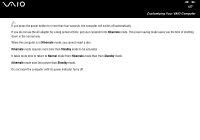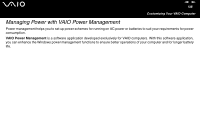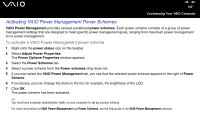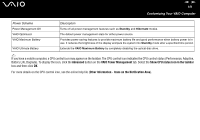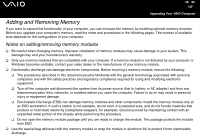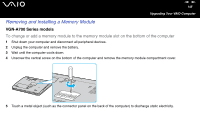Sony VGN-FS625B VAIO User Guide - Page 140
Activating VAIO Power Management Power Schemes
 |
UPC - 810247016197
View all Sony VGN-FS625B manuals
Add to My Manuals
Save this manual to your list of manuals |
Page 140 highlights
nN 140 Customizing Your VAIO Computer Activating VAIO Power Management Power Schemes VAIO Power Management provides several predefined power schemes. Each power scheme consists of a group of power management settings that are designed to meet specific power management goals, ranging from maximum power management to no power management. To activate a VAIO Power Management power scheme 1 Right-click the power status icon on the taskbar. 2 Select Adjust Power Properties. The Power Options Properties window appears. 3 Select the Power Schemes tab. 4 Select a power scheme from the Power schemes drop-down list. 5 If you now select the VAIO Power Management tab, you see that the selected power scheme appears to the right of Power Scheme. 6 If necessary, you can change the items in the list, for example, the brightness of the LCD. 7 Click OK. The power scheme has been activated. ✍ You must have computer administrator rights on your computer to set up a power scheme. For more information on VAIO Power Management and Power Schemes, see the help guide of the VAIO Power Management software.