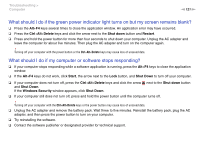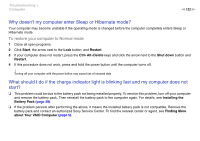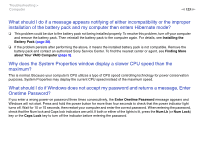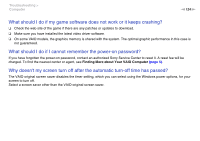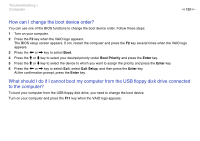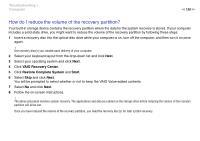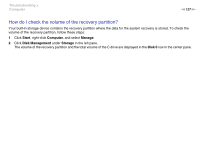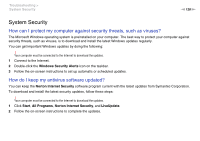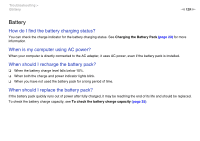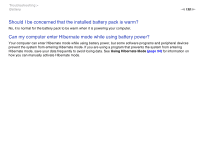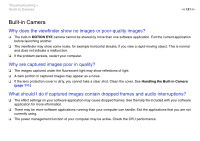Sony VGN-FW448J/B User Guide - Page 126
How do I reduce the volume of the recovery partition
 |
UPC - 027242777675
View all Sony VGN-FW448J/B manuals
Add to My Manuals
Save this manual to your list of manuals |
Page 126 highlights
Troubleshooting > Computer n 126 N How do I reduce the volume of the recovery partition? Your built-in storage device contains the recovery partition where the data for the system recovery is stored. If your computer includes a solid state drive, you might want to reduce the volume of the recovery partition by following these steps: 1 Insert a recovery disc into the optical disc drive while your computer is on, turn off the computer, and then turn it on once again. ! Use recovery disc(s) you created upon delivery of your computer. 2 Select your keyboard layout from the drop-down list and click Next. 3 Select your operating system and click Next. 4 Click VAIO Recovery Center. 5 Click Restore Complete System and Start. 6 Select Skip and click Next. You will be prompted to select whether or not to keep the VAIO Value-added contents. 7 Select No and click Next. 8 Follow the on-screen instructions. ! The above procedure involves system recovery. The applications and data you added on the storage drive before reducing the volume of the recovery partition will all be lost. Once you have reduced the volume of the recovery partition, you need the recovery disc(s) for later system recovery.