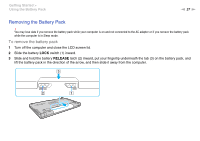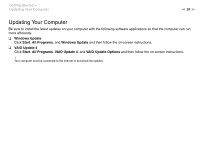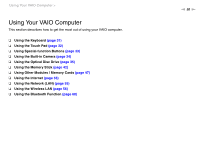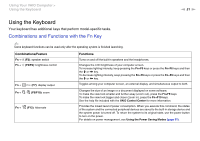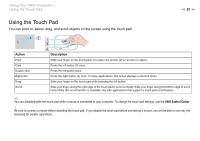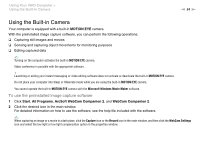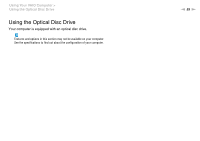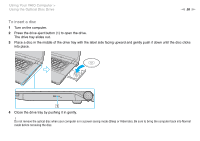Sony VGN-FW448J/B User Guide - Page 31
Using the Keyboard, Combinations and Functions with the Fn Key
 |
UPC - 027242777675
View all Sony VGN-FW448J/B manuals
Add to My Manuals
Save this manual to your list of manuals |
Page 31 highlights
Using Your VAIO Computer > Using the Keyboard n 31 N Using the Keyboard Your keyboard has additional keys that perform model-specific tasks. Combinations and Functions with the Fn Key ✍ Some keyboard functions can be used only after the operating system is finished launching. Combinations/Feature Fn + % (F2): speaker switch Fn + 8 (F5/F6): brightness control Fn + /T (F7): display output Fn + / (F9/F10): zoom Fn + (F12): hibernate Functions Turns on and off the built-in speakers and the headphones. Changes the LCD brightness of your computer screen. To increase lighting intensity, keep pressing the Fn+F6 keys or press the Fn+F6 keys and then the M or , key. To decrease lighting intensity, keep pressing the Fn+F5 keys or press the Fn+F5 keys and then the m or < key. Toggles among your computer screen, an external display, and simultaneous output to both. Changes the size of an image or a document displayed on some software. To make the view look smaller and further away (zoom out), press the Fn+F9 keys. To make the view look bigger and closer (zoom in), press the Fn+F10 keys. See the help file included with the VAIO Control Center for more information. Provides the lowest level of power consumption. When you execute this command, the states of the system and the connected peripheral devices are saved to the built-in storage device and the system power is turned off. To return the system to its original state, use the power button to turn on the power. For details on power management, see Using the Power Saving Modes (page 91).