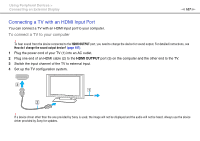Sony VPCL231FX/W User Guide - Page 106
Connecting a Computer Display
 |
View all Sony VPCL231FX/W manuals
Add to My Manuals
Save this manual to your list of manuals |
Page 106 highlights
Using Peripheral Devices > Connecting an External Display n 106 N Connecting a Computer Display You can connect an external display, such as a computer display, to your computer. To connect a computer display 1 Plug the power cord (1) of your external display into an AC outlet. 2 Plug one end of a display cable (2) to an HDMI to DVI-D adapter (3) and the other end to the external display. 3 Plug one end of an HDMI cable (4) to the HDMI to DVI-D adapter (3) and the other end to the HDMI OUTPUT port (5) on the computer. ! Your computer is compliant with the HDCP standard and capable of encrypting the transmission channel of digital video signals for the purpose of copyright protection, which enables you to play and view a wide variety of copyright protected and high-quality content. To view the copyright protected content, connect an HDCP-compliant monitor to your computer. If your computer has a non-compliant monitor connected, you will not be able to play or view any copyright protected content. ✍ If the external computer display is equipped with an HDMI input port, plug one end of an HDMI cable into the HDMI OUTPUT port on the computer and the other end into the HDMI input port on the computer display. To connect a TFT/DVI monitor, use an HDMI to DVI-D adapter to connect it to the HDMI OUTPUT port on the computer. The HDMI cable carries both video and audio signals.