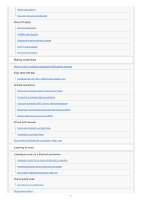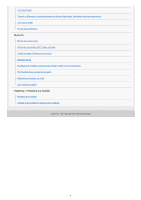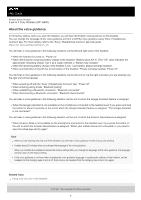Sony WF-H800 Help Guide
Sony WF-H800 Manual
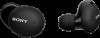 |
View all Sony WF-H800 manuals
Add to My Manuals
Save this manual to your list of manuals |
Sony WF-H800 manual content summary:
- Sony WF-H800 | Help Guide - Page 1
Help Guide Wireless Stereo Headset h.ear in 3 Truly Wireless (WF-H800) Use this manual if you encounter any problems, or have any questions. Update the software of the headset and "Sony | Headphones Connect" app to the latest version. For details, refer to the following: https://www.sony.net/ - Sony WF-H800 | Help Guide - Page 2
to make a wireless connection to Bluetooth devices Easy setup with app Connecting with the "Sony | Headphones Connect" app one-touch (NFC) iPhone (iOS devices) Pairing and connecting with an iPhone Connecting to a paired iPhone Disconnecting Bluetooth connection quality mode Supported codecs 2 - Sony WF-H800 | Help Guide - Page 3
(Siri) Using the apps What you can do with "Sony | Headphones Connect" app Installing "Sony | Headphones Connect" app Important information Precautions License notice Trademarks Customer support websites Troubleshooting What can I do to solve a problem? Power/Charging Unable to turn on the headset - Sony WF-H800 | Help Guide - Page 4
(NFC) does not work. Unable to make a Bluetooth connection. Distorted sound The Bluetooth wireless communication range is short, or the sound skips. The headset does not operate properly. Cannot hear a person on a call. Low voice from callers Resetting or initializing the headset Resetting the - Sony WF-H800 | Help Guide - Page 5
Help Guide Wireless Stereo Headset h.ear in 3 Truly Wireless (WF-H800) What you can do with the Bluetooth function The headset uses BLUETOOTH® wireless technology, allowing you to do the following. Listening to music You can receive audio signals from a smartphone or music player to enjoy music - Sony WF-H800 | Help Guide - Page 6
ear in 3 Truly Wireless (WF-H800) About the voice guidance In the factory setting, when you wear the headset, you will hear the English voice guidance via the headset. You can change the language of the voice guidance and turn on/off the voice guidance using "Sony | Headphones which the Amazon Alexa - Sony WF-H800 | Help Guide - Page 7
Help Guide Wireless Stereo Headset h.ear in 3 Truly Wireless (WF-H800) Checking the package contents After opening the package, check that all of the items in the list are included. If any items are missing, contact your dealer. Numbers in ( ) indicate the item amount. Wireless Stereo Headset USB - Sony WF-H800 | Help Guide - Page 8
Help Guide Wireless Stereo Headset h.ear in 3 Truly Wireless (WF-H800) Replacing the earbuds M-sized long hybrid silicone rubber earbuds come attached to the left and right units all the way. Do not attach the earbuds in a loose or skewed manner. 5-007-451-11(2) Copyright 2019 Sony Corporation 8 - Sony WF-H800 | Help Guide - Page 9
Guide Wireless Stereo Headset h.ear in 3 Truly Wireless (WF-H800) When you have finished using the headset When you have finished using the headset, be sure to keep the headset in the charging case. Close the lid of the charging case port after use. 5-007-451-11(2) Copyright 2019 Sony Corporation 9 - Sony WF-H800 | Help Guide - Page 10
Help Guide Wireless Stereo Headset h.ear in 3 Truly Wireless (WF-H800) Location and function of parts Headset 1. Indicators (red/blue) Light up in red while charging. (left) mark 9. (right) mark 10. Charging ports 11. Built-in antenna A Bluetooth antenna is built into the headset. Charging case 10 - Sony WF-H800 | Help Guide - Page 11
outlet via a commercially available USB AC adaptor or to a computer with the supplied USB Type-C cable to simultaneously charge both the headset and the charging case. Related Topic About the indicator Checking the remaining battery charge 5-007-451-11(2) Copyright 2019 Sony Corporation 11 - Sony WF-H800 | Help Guide - Page 12
Guide Wireless Stereo Headset h.ear in 3 Truly Wireless (WF-H800) About the indicator You can check various statuses of the headset by the indicator. : Turns on in blue / : Turns on in red / -: Turns off Turning on The headset turns on when it is removed from the charging case Sony | Headphones - Sony WF-H800 | Help Guide - Page 13
. When you are wearing the headset, you can check various statuses of the headset by the voice guidance. Related Topic What you can do with "Sony | Headphones Connect" app About the voice guidance 5-007-451-11(2) Copyright 2019 - Sony WF-H800 | Help Guide - Page 14
Help Guide Wireless Stereo Headset h.ear in 3 Truly Wireless (WF-H800) Wearing the headset 1 Attach the earbuds change the earbuds to another size to comfortably and snugly fit your left and right ears. Long hybrid silicone rubber earbuds The method of determining the sizes of the supplied earbuds - Sony WF-H800 | Help Guide - Page 15
to play music, make and receive calls, etc. You will hear a voice guidance corresponding to the operation and status. When the headset is When the headset is not worn in your ears for about 5 minutes after being removed from the charging case, the headset turns off automatically to save the - Sony WF-H800 | Help Guide - Page 16
You can also play music, make and receive calls, etc. when wearing only one unit of the headset in your ear. By using the "Sony | Headphones Connect" app, you can change the setting of automatically pausing and resuming the music playback, or automatically turning off the headset. Related Topic - Sony WF-H800 | Help Guide - Page 17
Help Guide Wireless Stereo Headset h.ear in 3 Truly Wireless (WF-H800) Using only one unit of the headset You can remove one unit from the charging case and use it by itself. In this case, only the unit that has been removed from the charging case will turn on. When you put on the other unit of the - Sony WF-H800 | Help Guide - Page 18
Help Guide Wireless Stereo Headset h.ear in 3 Truly Wireless (WF-H800) Charging the headset The headset contains a built-in lithium-ion rechargeable battery. Use the supplied USB Type-C cable to charge the headset before use. 1 Connect the charging case to an AC outlet. Use the supplied USB Type-C - Sony WF-H800 | Help Guide - Page 19
charging due to the following causes, the indicator (red) of the charging case flashes. In this case, charge once again within the charging temperature range. If the problem persists, consult your nearest Sony dealer. Ambient temperature exceeds the charging temperature range of 5 °C - 35 °C (41 - Sony WF-H800 | Help Guide - Page 20
When connecting the charging case to a computer, use only the supplied USB Type-C cable, and be sure to directly connect them. Charging will not be properly completed when the charging case is connected through a USB hub. 5-007-451-11(2) Copyright 2019 Sony Corporation 20 - Sony WF-H800 | Help Guide - Page 21
Help Guide Wireless Stereo Headset h.ear in 3 Truly Wireless (WF-H800) Available operating time The available operating times shorter by about 45% at most. Related Topic Supported codecs About the DSEE HX function What you can do with "Sony | Headphones Connect" app 5-007-451-11(2) Copyright 2019 - Sony WF-H800 | Help Guide - Page 22
Help Guide Wireless Stereo Headset h.ear in 3 Truly Wireless (WF-H800) Checking the remaining battery charge You can check the remaining battery charge of the rechargeable battery. When you are wearing the headset When you remove the headset from the charging case and put on the headset, the voice - Sony WF-H800 | Help Guide - Page 23
update or if the headset has not been used for a long time. In this case, repeatedly charge and discharge the battery multiple times to properly display the remaining battery charge. Related Topic What you can do with "Sony | Headphones Connect" app About the indicator 5-007-451-11(2) Copyright 2019 - Sony WF-H800 | Help Guide - Page 24
Help Guide Wireless Stereo Headset h.ear in 3 Truly Wireless (WF-H800) Turning on the headset When the headset is set into the charging case 1 Remove the headset from the charging case. Remove the left unit of the headset by lifting it to the left from the center of the charging case, and remove the - Sony WF-H800 | Help Guide - Page 25
Help Guide Wireless Stereo Headset h.ear in 3 Truly Wireless (WF-H800) Turning off the headset 1 Set the headset into the charging case. Put the left unit of the headset (the unit with the tactile dot) back into the left hole of the charging case, and put the right unit of the headset back into the - Sony WF-H800 | Help Guide - Page 26
Help Guide Wireless Stereo Headset h.ear in 3 Truly Wireless (WF-H800) How to make a wireless connection to Bluetooth devices You can enjoy music and hands-free calling with the headset wirelessly by using your Bluetooth device's Bluetooth function. Device registration (pairing) To use the Bluetooth - Sony WF-H800 | Help Guide - Page 27
Help Guide Wireless Stereo Headset h.ear in 3 Truly Wireless (WF-H800) Connecting with the "Sony | Headphones Connect" app Launch the "Sony | Headphones Connect" app on your Android™ smartphone/iPhone to connect the headset to a smartphone or iPhone. For more details, refer to the "Sony | Headphones - Sony WF-H800 | Help Guide - Page 28
Guide Wireless Stereo Headset h.ear in 3 Truly Wireless (WF-H800 instructions of the Android smartphone is in hand. 1 Remove both units of the headset from the charging case. in a row. When you are wearing the headset, you will hear the voice guidance say, "Bluetooth pairing" from the left unit - Sony WF-H800 | Help Guide - Page 29
Connecting to a paired Android smartphone". If [WF-H800 (h.ear)] does not appear on the Android smartphone screen, try again from the beginning of step 4. * A Passkey may be called "Passcode", "PIN code", "PIN number", or "Password". About the instruction manual video Watch the video to find out how - Sony WF-H800 | Help Guide - Page 30
headset is initialized. All of the pairing information is deleted. In this case, delete the pairing information for the headset from the device and then time. Related Topic Wearing the headset How to make a wireless connection to Bluetooth devices Connecting to a paired Android smartphone Listening - Sony WF-H800 | Help Guide - Page 31
Help Guide Wireless Stereo Headset h.ear in 3 Truly Wireless (WF-H800) Connecting to a paired Android smartphone 1 Unlock the screen of the Android smartphone if it is locked. 2 Remove the headset from the charging case. The headset turns on automatically. Check that the indicators (blue) flash. 3 - Sony WF-H800 | Help Guide - Page 32
the second and subsequent times. https://rd1.sony.net/help/mdr/mov0011/h_zz/ Hint The operation above is an example. For more details, refer to the operating instructions supplied with the Android smartphone. Note When connecting, [WF-H800 (h.ear)], [LE_WF-H800 (h.ear)], or both may be displayed on - Sony WF-H800 | Help Guide - Page 33
Help Guide Wireless Stereo Headset h.ear in 3 Truly Wireless (WF-H800) One-touch connection (NFC) with an Android case. Touch the smartphone on the N-Mark of the charging case. Keep touching the smartphone with the charging case until the smartphone reacts. Refer to the operating instructions - Sony WF-H800 | Help Guide - Page 34
, touch the smartphone again with the charging case. To connect a paired smartphone, perform step 4. Unlock the screen of the smartphone if it is locked. Hint The operation above is an example. For more details, refer to the operating instructions supplied with the Android smartphone. If you - Sony WF-H800 | Help Guide - Page 35
Help Guide Wireless Stereo Headset h.ear in 3 Truly Wireless (WF-H800) Disconnecting the Android smartphone with one-touch (NFC) You can disconnect the headset from the connected smartphone by touching the charging case with the smartphone. 1 Unlock the screen of the smartphone if it is locked. 2 - Sony WF-H800 | Help Guide - Page 36
Help Guide Wireless Stereo Headset h.ear in 3 Truly Wireless (WF-H800) Switching the device by one-touch (NFC) If you touch an NFC-compatible smartphone to the charging case while the headset is connected to another screen in advance if it is locked. 5-007-451-11(2) Copyright 2019 Sony Corporation 36 - Sony WF-H800 | Help Guide - Page 37
Help Guide Wireless Stereo Headset h.ear in 3 Truly Wireless (WF-H800) Pairing and connecting with an iPhone The operation to is charged sufficiently. The operating instructions of the iPhone is in hand. 1 Remove both units of the headset from the charging case. The headset turns on automatically. - Sony WF-H800 | Help Guide - Page 38
not connected, see "Connecting to a paired iPhone". If [WF-H800 (h.ear)] does not appear on the display of the iPhone, try again from the beginning of step 4. * A Passkey may be called "Passcode", "PIN code", "PIN number", or "Password". About the instruction manual video Watch the video to find out - Sony WF-H800 | Help Guide - Page 39
headset is initialized. All of the pairing information is deleted. In this case, delete the pairing information for the headset from the device and then pair Wearing the headset How to make a wireless connection to Bluetooth devices Connecting to a paired iPhone Listening to music from a device via - Sony WF-H800 | Help Guide - Page 40
Help Guide Wireless Stereo Headset h.ear in 3 Truly Wireless (WF-H800) Connecting to a paired iPhone 1 Unlock the screen of the iPhone if it is locked. 2 Remove the headset from the charging case. The headset turns on automatically. Check that the indicators (blue) flash. 3 Put on the headset. If - Sony WF-H800 | Help Guide - Page 41
for the second and subsequent times. https://rd1.sony.net/help/mdr/mov0011/h_zz/ Hint The operation above is an example. For more details, refer to the operating instructions supplied with your iPhone. Note When connecting, [WF-H800 (h.ear)], [LE_WF-H800 (h.ear)], or both may be displayed on the - Sony WF-H800 | Help Guide - Page 42
Headset h.ear in 3 Truly Wireless (WF-H800) Disconnecting Bluetooth connection (after use) 1 Unlock the screen of the Bluetooth device if it is locked. 2 Touch the one-touch connection (NFC) compatible device with the charging case again to disconnect it. If the Bluetooth device does not support one - Sony WF-H800 | Help Guide - Page 43
Guide Wireless Stereo Headset h.ear in 3 Truly Wireless (WF-H800) Listening to music from a device via Bluetooth connection If your Bluetooth device supports the operating instructions supplied with the Bluetooth device. 1 Put on the headset. Put the unit with the (left) mark on your left ear and - Sony WF-H800 | Help Guide - Page 44
The headset supports SCMS-T content protection. You can enjoy as a portable TV that supports SCMS-T content protection. Depending case. When the right unit is worn, use the button on the right unit to play music. In this case play music. In this case, you can adjust the wireless connection to Bluetooth devices - Sony WF-H800 | Help Guide - Page 45
Guide Wireless Stereo Headset h.ear in 3 Truly Wireless (WF-H800) Controlling the audio device (Bluetooth connection) If your Bluetooth device supports . The available functions may vary depending on the connected device. In some cases, it may operate differently or may not work at all even when the - Sony WF-H800 | Help Guide - Page 46
Headset h.ear in 3 Truly Wireless (WF-H800) Disconnecting Bluetooth connection (after use) 1 Unlock the screen of the Bluetooth device if it is locked. 2 Touch the one-touch connection (NFC) compatible device with the charging case again to disconnect it. If the Bluetooth device does not support one - Sony WF-H800 | Help Guide - Page 47
Help Guide Wireless Stereo Headset h.ear in 3 Truly Wireless (WF-H800) About the sound quality mode The following 2 sound quality modes during Bluetooth playback can be selected. You can switch the settings and check the sound quality mode with the "Sony | Headphones Connect" app. Priority on sound - Sony WF-H800 | Help Guide - Page 48
Guide Wireless Stereo Headset h.ear in 3 Truly Wireless (WF-H800) Supported codecs A codec is an audio coding algorithm used when transmitting sound via Bluetooth connection. The headset supports device supports a codec of higher sound quality than SBC. Refer to the operating instructions supplied - Sony WF-H800 | Help Guide - Page 49
Help Guide Wireless Stereo Headset h.ear in 3 Truly Wireless (WF-H800) About the DSEE HX function The DSEE HX function is often lost. The DSEE HX function can be set up on the "Sony | Headphones Connect" app, and is only available when connected to the headset via Bluetooth connection. Related Topic What - Sony WF-H800 | Help Guide - Page 50
Guide Wireless Stereo Headset h.ear in 3 Truly Wireless (WF-H800) Receiving a call You can enjoy a hands-free call with a smartphone or mobile phone that supports a smartphone or mobile phone via Bluetooth connection beforehand. 2 When you hear a ring tone, press the button on the left or right unit - Sony WF-H800 | Help Guide - Page 51
heard from the headset through the headset's microphone (Sidetone function). In this case, ambient sounds or the sounds of the headset operation may be heard through a wireless connection to Bluetooth devices Making a call Functions for a phone call 5-007-451-11(2) Copyright 2019 Sony Corporation 51 - Sony WF-H800 | Help Guide - Page 52
Help Guide Wireless Stereo Headset h.ear in 3 Truly Wireless (WF-H800) Making a call You can enjoy a hands-free call with a smartphone or mobile phone that supports the Bluetooth profile HFP (Hands-free Profile) or HSP (Headset Profile), via Bluetooth connection. If your smartphone or mobile phone - Sony WF-H800 | Help Guide - Page 53
adjust the volume on the connected device, install the "Sony | Music Center" smartphone app and adjust the volume through the headset's microphone (Sidetone function). In this case, ambient sounds or the sounds of the headset operation a wireless connection to Bluetooth devices Receiving a call Functions for - Sony WF-H800 | Help Guide - Page 54
Guide Wireless Stereo Headset h.ear in 3 Truly Wireless (WF-H800) Functions for a phone call The functions available during a call may vary depending on the profile supported phone. Refer to the operating instructions supplied with the smartphone or mobile phone. Supported profile: HFP (Hands-free - Sony WF-H800 | Help Guide - Page 55
Incoming call Press the button once to answer a call. During call Press the button once to finish a call. (*) * Some devices may not support this function. Related Topic Using only one unit of the headset Receiving a call Making a call 5-007-451-11(2) Copyright 2019 Sony Corporation 55 - Sony WF-H800 | Help Guide - Page 56
Headset h.ear in 3 Truly Wireless (WF-H800) Disconnecting Bluetooth connection (after use) 1 Unlock the screen of the Bluetooth device if it is locked. 2 Touch the one-touch connection (NFC) compatible device with the charging case again to disconnect it. If the Bluetooth device does not support one - Sony WF-H800 | Help Guide - Page 57
Help Guide Wireless Stereo Headset h.ear in 3 Truly Wireless (WF-H800) Using the Google Assistant By using the on-screen instructions to complete initial settings for the Google Assistant. For details on the "Sony | Headphones Connect" app, refer to the following URL. https://rd1.sony.net/help/mdr - Sony WF-H800 | Help Guide - Page 58
from the button on the headset. The Google Assistant feature and the Amazon Alexa feature cannot be assigned to the headset at the same time. You feature assigned. Check the setting of the headset with the "Sony | Headphones Connect" app. The Google Assistant may not be used in some countries, regions - Sony WF-H800 | Help Guide - Page 59
Help Guide Wireless Stereo Headset h.ear in 3 Truly Wireless (WF-H800) Using Amazon Alexa By using the Amazon Alexa app unit of the headset to Amazon Alexa. 3 Perform the initial settings for Amazon Alexa. 1. Touch the menu icon in the upper left corner of the Amazon Alexa app screen, and touch - Sony WF-H800 | Help Guide - Page 60
3. From [AVAILABLE DEVICES] on the [Select your device] screen, select [WF-H800 (h.ear)] or [LE_WF-H800 (h.ear)]. If you cannot find [WF-H800 (h.ear)] or [LE_WF-H800 (h.ear)] in [AVAILABLE DEVICES], the headset is not connected to the smartphone via Bluetooth connection. Connect the headset to the - Sony WF-H800 | Help Guide - Page 61
the right unit of the headset was worn for the initial settings) is set as the Amazon Alexa button. 4 Press the button to which the Amazon Alexa feature is assigned to use Amazon Alexa. Example: When the Amazon Alexa feature is assigned to the button on the left unit A: Microphones Press the button - Sony WF-H800 | Help Guide - Page 62
Alexa, but have changed to other function. Check or update the software version of the headset with the "Sony | Headphones Connect" app. When Amazon Alexa is not available for reasons such as not being connected to the network, the voice guidance "Either your mobile device isn't connected; or you - Sony WF-H800 | Help Guide - Page 63
Help Guide Wireless Stereo Headset h.ear in 3 Truly Wireless (WF-H800) Using the voice assist function (Google app app may be required. For details on the Google app, refer to the operating instructions or the support website of the Android smartphone, or the Google Play store website. The Google app - Sony WF-H800 | Help Guide - Page 64
the button on either the left or right unit is set as the Amazon Alexa feature, the voice assist function (Google app) is not available. the headset through the headset's microphones (Sidetone function). In this case, ambient sounds or the sounds of the headset operation may be Sony Corporation 64 - Sony WF-H800 | Help Guide - Page 65
Help Guide Wireless Stereo Headset h.ear in 3 Truly Wireless (WF-H800) Using the voice assist function (Siri) By using the Siri feature that comes with iPhone, you can speak to the headset's microphone to operate the iPhone. 1 Turn Siri on. On iPhone, select [Settings] - [Siri & Search] to turn [ - Sony WF-H800 | Help Guide - Page 66
your voice will be heard from the headset through the headset's microphones (Sidetone function). In this case, ambient sounds or the sounds of the headset operation may be heard through the headset, but this with the voice assist function. 5-007-451-11(2) Copyright 2019 Sony Corporation 66 - Sony WF-H800 | Help Guide - Page 67
Guide Wireless Stereo Headset h.ear in 3 Truly Wireless (WF-H800) What you can do with "Sony | Headphones Connect" app When you connect the smartphone (with the "Sony | Headphones "Sony | Headphones Connect" app Checking the remaining battery charge About the sound quality mode Supported codecs - Sony WF-H800 | Help Guide - Page 68
Help Guide Wireless Stereo Headset h.ear in 3 Truly Wireless (WF-H800) Installing "Sony | Headphones Connect" app 1 Download the "Sony | Headphones Connect" app from the Google Play store or App Store, and install the app on your smartphone. For details on the "Sony | Headphones Connect" app, refer - Sony WF-H800 | Help Guide - Page 69
Guide Wireless Stereo Headset h.ear in 3 Truly Wireless (WF-H800) Precautions On Bluetooth communications Bluetooth wireless wireless technology. Sony may be cases where the support multipoint connection. If the headset supports headphones slowly. Because the earbuds achieve a tight seal in the ears - Sony WF-H800 | Help Guide - Page 70
result in fire or electric shock. If water or a foreign object enters the unit, stop use immediately and consult your nearest Sony dealer. In particular, be careful in the following cases. When using the unit around a sink, etc. Be careful that the unit does not fall into a sink or container filled - Sony WF-H800 | Help Guide - Page 71
Guide Wireless Stereo Headset h.ear in 3 Truly Wireless (WF-H800) License notice Notes on the License This product contains software that Sony uses of the license. https://rd1.sony.net/help/mdr/sl/19b/ Disclaimer regarding services offered by third parties Services offered by third parties may be - Sony WF-H800 | Help Guide - Page 72
h.ear in 3 Truly Wireless (WF-H800) Trademarks Windows is a registered trademark or trademark of Microsoft Corporation in the United States and/or other countries. iPhone, iPod touch, macOS, Mac and Siri are trademarks of Apple Inc., registered in the U.S. and other countries. App Store is a service - Sony WF-H800 | Help Guide - Page 73
Help Guide Wireless Stereo Headset h.ear in 3 Truly Wireless (WF-H800) Customer support websites For customers in the U.S.A, Canada, and Latin America: https://www.sony.com/am/support For customers in European countries: https://www.sony.eu/support For customers in China: https://service.sony.com.cn - Sony WF-H800 | Help Guide - Page 74
h.ear in 3 Truly Wireless (WF-H800) What can I do to solve a problem? If the headset does not function as expected, try the following steps to resolve the issue. Find the symptoms of the issue in this Help Guide, and try any corrective actions listed. Set the headset into the charging case and - Sony WF-H800 | Help Guide - Page 75
Help Guide Wireless Stereo Headset h.ear in 3 Truly Wireless (WF-H800) Unable to turn on the headset. Make sure the battery is fully charged. You cannot turn on the headset when the headset is placed and being charged in the charging case. Remove the headset from the charging case to turn it on. - Sony WF-H800 | Help Guide - Page 76
Guide Wireless Stereo Headset h.ear in 3 Truly Wireless (WF-H800) Charging cannot be done. Make sure that the headset is set into the charging case securely. Be sure to use the supplied USB Type-C cable. Check that the USB Type-C cable is firmly connected to the charging case Sony Corporation 76 - Sony WF-H800 | Help Guide - Page 77
Help Guide Wireless Stereo Headset h.ear in 3 Truly Wireless (WF-H800) Charging time is too long. Check that the charging case and the computer are directly connected, not via a USB hub. Check that you are using the supplied USB Type-C cable. Related Topic Charging the headset 5- - Sony WF-H800 | Help Guide - Page 78
Help Guide Wireless Stereo Headset h.ear in 3 Truly Wireless (WF-H800) The headset cannot be charged even if connecting the charging case to a computer. Check that the supplied USB Type-C cable is properly connected to the USB port of the computer. Check that the charging case and the computer are - Sony WF-H800 | Help Guide - Page 79
Guide Wireless Stereo Headset h.ear in 3 Truly Wireless (WF-H800) The remaining battery charge of the headset is not displayed on the screen of smartphone. Only the iOS devices (including iPhone/iPod touch) which support the remaining battery charge 5-007-451-11(2) Copyright 2019 Sony Corporation 79 - Sony WF-H800 | Help Guide - Page 80
Guide Wireless Stereo Headset h.ear in 3 Truly Wireless (WF-H800) No sound Depending on the smartphone app (which requires HFP (Hands-free Profile)/HSP (Headset Profile)), you may hear with the Google Assistant feature assigned. When the Amazon Alexa feature is assigned to the headset and you want - Sony WF-H800 | Help Guide - Page 81
Help Guide Wireless Stereo Headset h.ear in 3 Truly Wireless (WF-H800) Low sound level Turn up the volume of the headset and the connected device. Connect the Bluetooth device to the headset once again. 5-007-451-11(2) Copyright 2019 Sony Corporation 81 - Sony WF-H800 | Help Guide - Page 82
Help Guide Wireless Stereo Headset h.ear in 3 Truly Wireless (WF-H800) There is a difference in volume between the left and right sides, insufficient earbuds to another size to comfortably and snugly fit your left and right ears. Related Topic Replacing the earbuds 5-007-451-11(2) Copyright 2019 - Sony WF-H800 | Help Guide - Page 83
Help Guide Wireless Stereo Headset h.ear in 3 Truly Wireless (WF-H800) Low sound quality Turn down the volume of the connected device if it is too loud. Keep the headset away from a microwave oven, wireless LAN via an A2DP Bluetooth connection. 5-007-451-11(2) Copyright 2019 Sony Corporation 83 - Sony WF-H800 | Help Guide - Page 84
Guide Wireless Stereo Headset h.ear in 3 Truly Wireless (WF-H800 between the headset and the Bluetooth device In this case, put the Bluetooth device in the same direction as operating instructions supplied with the transmitting device. Because Bluetooth devices and wireless LAN Sony Corporation 84 - Sony WF-H800 | Help Guide - Page 85
Help Guide Wireless Stereo Headset h.ear in 3 Truly Wireless (WF-H800) Pairing cannot be done. Bring the headset and the to pair the device if it retains pairing information for the headset (iPhone or other device). In this case, delete the pairing information for the headset from the device and - Sony WF-H800 | Help Guide - Page 86
Guide Wireless Stereo Headset h.ear in 3 Truly Wireless (WF-H800) One-touch connection (NFC) does not work. Remove the headset from the charging case and make sure that the headset is turned on. Keep the smartphone close to the N-mark on the charging case case, remove the case device supports the - Sony WF-H800 | Help Guide - Page 87
Help Guide Wireless Stereo Headset h.ear in 3 Truly Wireless (WF-H800) Unable to the headset to other devices via Bluetooth connection. In that case, operate the last connected Bluetooth device and disconnect the Bluetooth a wireless connection to Bluetooth devices 5-007-451-11(2) Copyright 2019 - Sony WF-H800 | Help Guide - Page 88
Help Guide Wireless Stereo Headset h.ear in 3 Truly Wireless (WF-H800) Distorted sound Keep the headset away from a microwave oven, wireless LAN device, etc. 5-007-451-11(2) Copyright 2019 Sony Corporation 88 - Sony WF-H800 | Help Guide - Page 89
Guide Wireless Stereo Headset h.ear in 3 Truly Wireless (WF-H800) The Bluetooth wireless the headset and the Bluetooth device In this case, put the Bluetooth device in the same direction instructions supplied with the transmitting device. Because Bluetooth devices and wireless Sony Corporation 89 - Sony WF-H800 | Help Guide - Page 90
Help Guide Wireless Stereo Headset h.ear in 3 Truly Wireless (WF-H800) The headset does not operate properly. Reset the headset. This operation does not delete pairing Topic Resetting the headset Initializing the headset to restore factory settings 5-007-451-11(2) Copyright 2019 Sony Corporation 90 - Sony WF-H800 | Help Guide - Page 91
Help Guide Wireless Stereo Headset h.ear in 3 Truly Wireless (WF-H800) Cannot hear a person on a call. Check that both the headset and the connected to an incoming call. Related Topic How to make a wireless connection to Bluetooth devices Receiving a call Making a call 5-007-451-11(2) Copyright 2019 - Sony WF-H800 | Help Guide - Page 92
Help Guide Wireless Stereo Headset h.ear in 3 Truly Wireless (WF-H800) Low voice from callers Turn up the volume of the connected device. 5-007-451-11(2) Copyright 2019 Sony Corporation 92 - Sony WF-H800 | Help Guide - Page 93
Help Guide Wireless Stereo Headset h.ear in 3 Truly Wireless (WF-H800) Resetting the headset If the headset cannot be turned on or cannot be operated even when it is turned on, reset the headset. With your thumb firmly holding down the unit so that the unit does not move in the charging case, press - Sony WF-H800 | Help Guide - Page 94
Guide Wireless Stereo Headset h.ear in 3 Truly Wireless (WF-H800) Initializing the headset to restore factory settings If the headset does not operate correctly even after resetting, initialize the headset. Place the headset into the charging case, leave the lid of the charging case Sony dealer
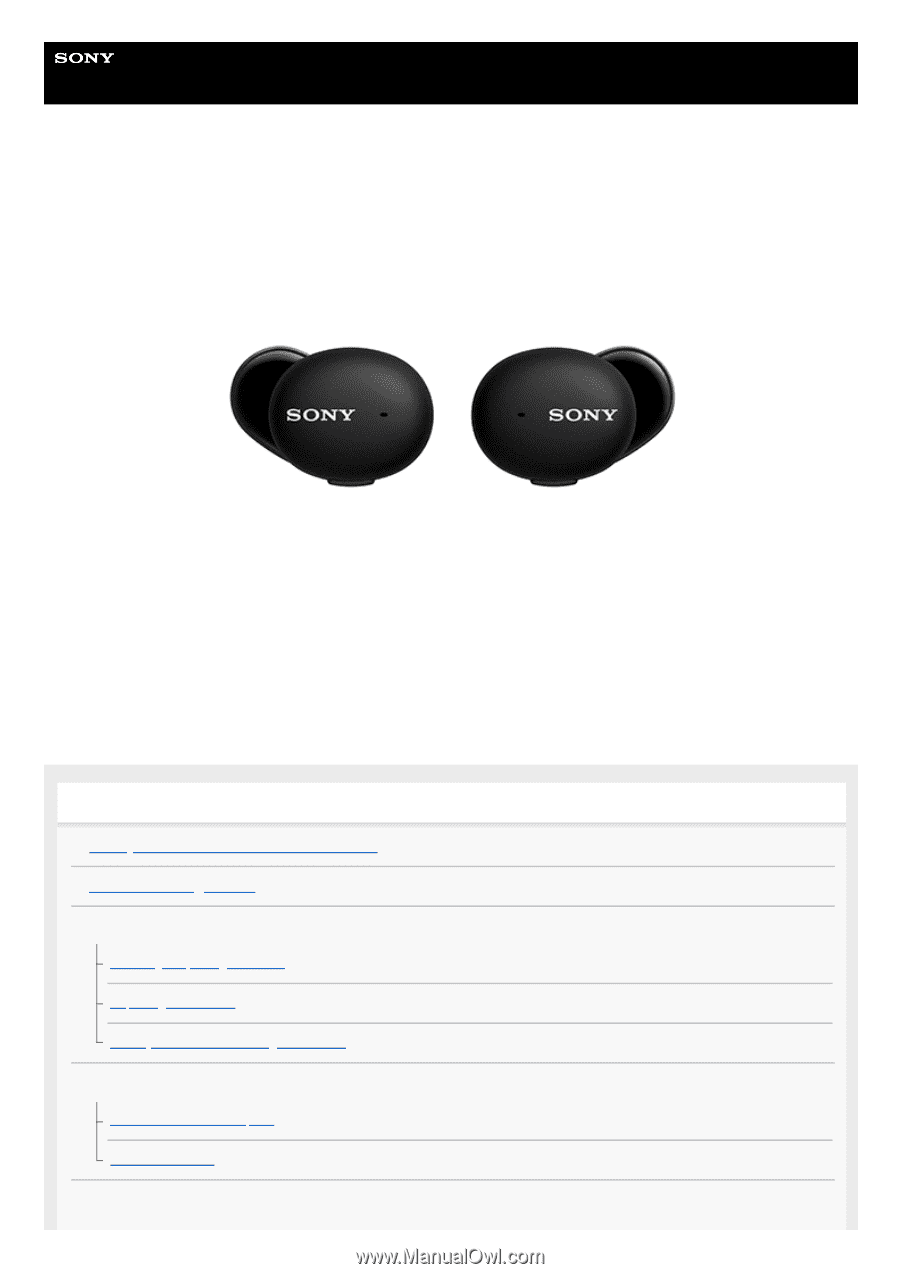
Help Guide
Wireless Stereo Headset
h.ear in 3 Truly Wireless (WF-H800)
Use this manual if you encounter any problems, or have any questions.
Update the software of the headset and “Sony | Headphones Connect” app to the latest version. For details, refer to the
following:
Getting started
What you can do with the
Bluetooth
function
About the voice guidance
Supplied accessories
Checking the package contents
Replacing the earbuds
When you have finished using the headset
Parts and controls
Location and function of parts
About the indicator
Wearing the headset
1