Sony WF-H800 Help Guide - Page 57
Using the Google Assistant
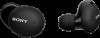 |
View all Sony WF-H800 manuals
Add to My Manuals
Save this manual to your list of manuals |
Page 57 highlights
Help Guide Wireless Stereo Headset h.ear in 3 Truly Wireless (WF-H800) Using the Google Assistant By using the Google Assistant feature that comes with the smartphone, you can speak to the headset's microphone to operate the smartphone or perform the search. Compatible smartphones Smartphones installed with Android 5.0 or later (The latest version of the Google app is required.) iPhone/iPod touch (Installation of the Google Assistant application is required.) 1 If your smartphone is an iPhone/iPod touch, open the Google Assistant app. If your smartphone is an Android smartphone, skip this step. 2 Open the "Sony | Headphones Connect" app and set the button on either the left or right unit as the Google Assistant button. When using the Google Assistant for the first time, open the Google Assistant app and tap the [Finish headphones setup] button on the Conversation View, and follow the on-screen instructions to complete initial settings for the Google Assistant. For details on the "Sony | Headphones Connect" app, refer to the following URL. https://rd1.sony.net/help/mdr/hpc/h_zz/ 3 Press the button to which you assigned the feature to use the Google Assistant. Example: When the Google Assistant feature is assigned to the button on the right unit A: Microphones Press and hold the button: Input a voice command Press the button once: Notification is read out Press the button quickly twice: Cancel the voice command 57















