Sony WF-H800 Help Guide - Page 50
Receiving a call
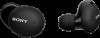 |
View all Sony WF-H800 manuals
Add to My Manuals
Save this manual to your list of manuals |
Page 50 highlights
Help Guide Wireless Stereo Headset h.ear in 3 Truly Wireless (WF-H800) Receiving a call You can enjoy a hands-free call with a smartphone or mobile phone that supports the Bluetooth profile HFP (Hands-free Profile) or HSP (Headset Profile), via Bluetooth connection. If your smartphone or mobile phone supports both HFP and HSP, set it to HFP. The operation may vary depending on the smartphone or mobile phone. Refer to the operating instructions supplied with the smartphone or mobile phone. Only ordinary phone calls are supported. Applications for phone calls on smartphones or personal computers are not supported. Ring tone When an incoming call arrives, a ring tone will be heard from the headset. You will hear either of following ring tones, depending on your smartphone or mobile phone. Ring tone set on the headset Ring tone set on the smartphone or mobile phone Ring tone set on the smartphone or mobile phone only for a Bluetooth connection 1 Connect the headset to a smartphone or mobile phone via Bluetooth connection beforehand. 2 When you hear a ring tone, press the button on the left or right unit of the headset and receive the call. A voice will be heard from the headset. When an incoming call arrives while you are listening to music, playback pauses and a ring tone will be heard from the headset. You can talk using the microphone on the headset. A: Microphones If no ring tone is heard via the headset The headset may not be connected with the smartphone or mobile phone over HFP or HSP. Check the connection status on the smartphone or mobile phone. 50















