Sony WF-H800 Help Guide - Page 76
Charging cannot be done.
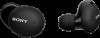 |
View all Sony WF-H800 manuals
Add to My Manuals
Save this manual to your list of manuals |
Page 76 highlights
Help Guide Wireless Stereo Headset h.ear in 3 Truly Wireless (WF-H800) Charging cannot be done. Make sure that the headset is set into the charging case securely. Be sure to use the supplied USB Type-C cable. Check that the USB Type-C cable is firmly connected to the charging case and the USB AC adaptor or computer. Make sure that the USB AC adaptor is firmly connected to the AC outlet. Check that the computer is turned on. Wake the computer up if the computer is in standby (sleep) or hibernation mode. When using Windows 8.1, update using Windows Update. Related Topic Charging the headset 5-007-451-11(2) Copyright 2019 Sony Corporation 76

Help Guide
Wireless Stereo Headset
h.ear in 3 Truly Wireless (WF-H800)
Charging cannot be done.
Make sure that the headset is set into the charging case securely.
Be sure to use the supplied USB Type-C cable.
Check that the USB Type-C cable is firmly connected to the charging case and the USB AC adaptor or computer.
Make sure that the USB AC adaptor is firmly connected to the AC outlet.
Check that the computer is turned on.
Wake the computer up if the computer is in standby (sleep) or hibernation mode.
When using Windows 8.1, update using Windows Update.
Related Topic
Charging the headset
5-007-451-11(2) Copyright 2019 Sony Corporation
76














