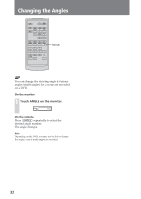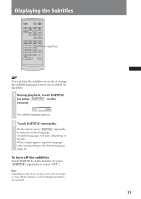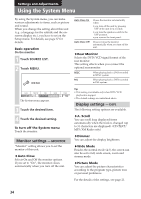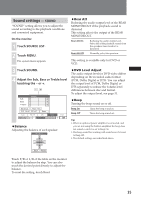Sony XAV C1 Instructions Manual - Page 30
Various DVD Operations, Changing the Audio Channels, During playback, touch AUDIO, repeatedly.
 |
UPC - 027242693678
View all Sony XAV C1 manuals
Add to My Manuals
Save this manual to your list of manuals |
Page 30 highlights
Various DVD Operations Changing the Audio Channels AUDIO OFF ATT DVD BX SRC MODE x TOP MENU . > MENU ENTER O REP SHUF SEARCH AUDIO EQ7 SUBTITLE ZxZ ANGLE 1 2 4 5 7 8 CLEAR 0 3 6 9 VOL The audio language switches among the available languages. When 4 digits appear, input the language code corresponding to the desired language (page 61). When the same language is displayed two or more times, the DVD is recorded in multiple audio formats. VCD: 1 During playback, touch the Audio channel box. The audio channel menu appears. When playing a DVD recorded in multiple audio formats (PCM, Dolby Digital, or DTS), you can change the audio format. If the DVD is recorded with multilingual tracks, you can also change the language. With VCDs, you can select sound from the right or left channel and listen to the sound of the selected channel through both the right and left speakers. For example, when playing a disc containing a song with the vocals on the right channel and the instruments on the left channel, you can hear the instruments from both speakers by selecting the left channel. On the monitor DVD: Stereo/MONO MONO/L MONO/R Stereo SOURCE LIST 2 Touch the desired item. MONO/L: Left channel sound (monaural) MONO/R: Right channel sound (monaural) Stereo*: Standard stereo sound * The default setting To turn off the Audio channel menu Touch the Audio channel box. 1 During playback, touch AUDIO repeatedly. On the remote During playback, press (AUDIO) repeatedly to select the desired audio channels. The audio channel menu appears. If the disc does not contain multiple audio formats, appears. Tip You can also change the settings by selecting "AUDIO" on the display. 30