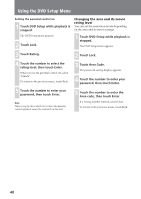Sony XAV C1 Instructions Manual - Page 45
Storing channels by presetting memory, Receiving the stored channels, Touch CAT to enter the category
 |
UPC - 027242693678
View all Sony XAV C1 manuals
Add to My Manuals
Save this manual to your list of manuals |
Page 45 highlights
On the monitor 1 Touch CAT to enter the category search mode. Display items The XM Satellite Radio information (Channel Number, Artist Name, Song Title, Category Name, Channel Name) is available on the display. 2 Touch Select repeatedly until the desired category appears. 3 Touch SEEK +/- repeatedly until the desired channel appears. The display shows "CAT SRCH" to indicate that the radio is in category search mode. While in this mode, you will only be able to tune to channels in the selected category. To exit from category search mode and return to normal mode, touch CAT. Note The radio automatically returns to normal mode if no key is pressed within 5 seconds. Touch CH on the monitor. Touch the item you want to display. - CH No (Channel Number) - Artist Name - Song Title - Category Name - Channel Name Notes • If you select a channel while Artist Name or Song Title is displayed, the Channel Name will be displayed for 2 to 3 seconds and then returns to the previous display. • If there is no information about Artist Name or Song Title, "- - - -" will be displayed. • The display indicates up to 8 characters. The characters on the display cannot be scrolled even when the "A.Scroll" function is set to "On". • The radio automatically returns to normal mode if no key is pressed within 5 seconds. Storing channels by presetting memory While receiving the channel that you want to store, touch and hold a number on the top of the display. On the remote, press and hold the number button (1 to 6). Note If you try to store another station on the same number button, the previous stored station will be replaced. Receiving the stored channels Touch the desired number on the top of the display (or press the number button (1 to 6) on the remote). Or press M/m on the remote to select the desired number. 45