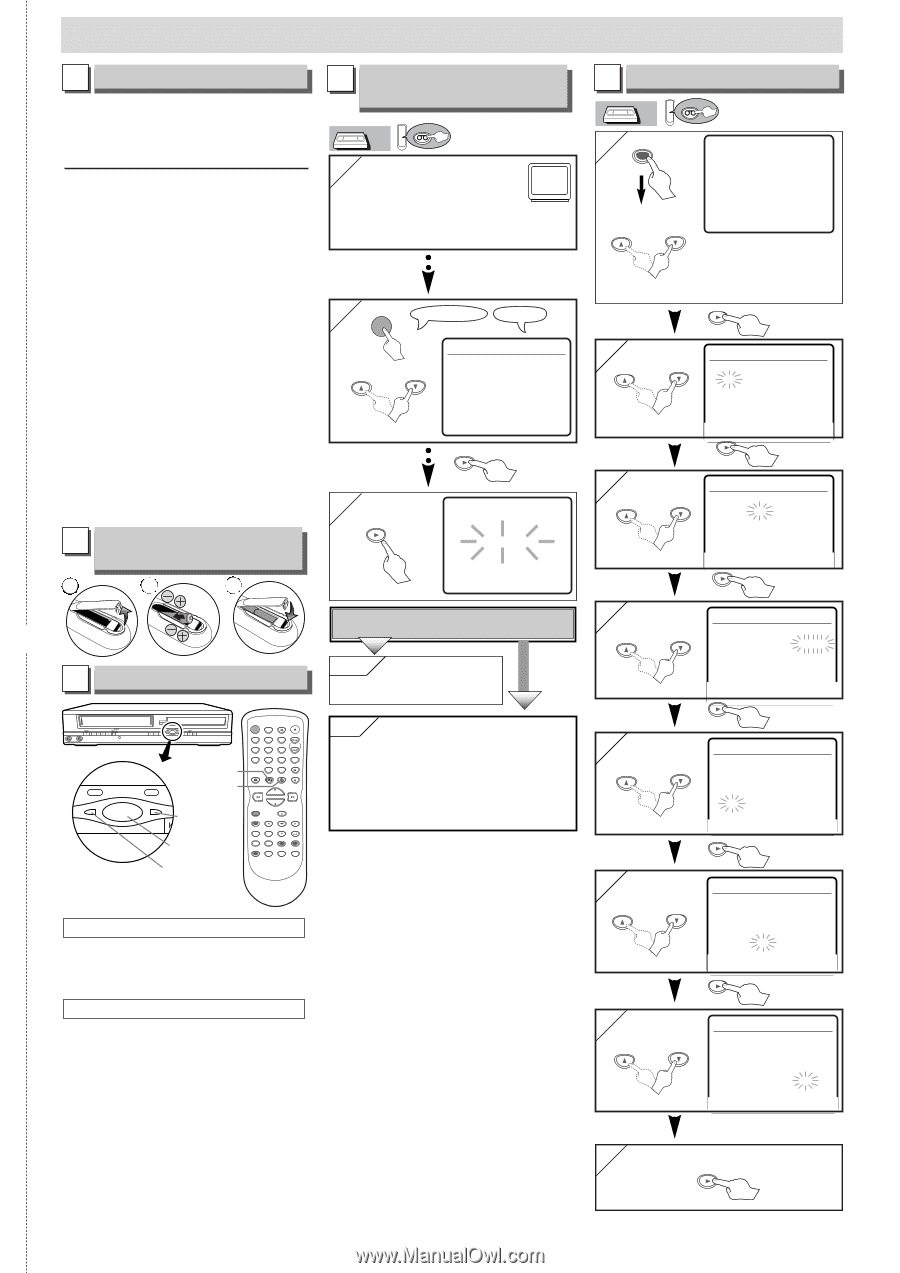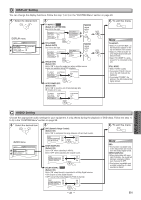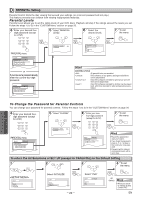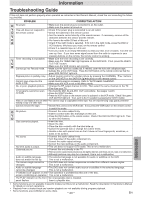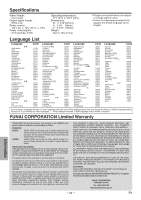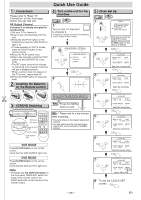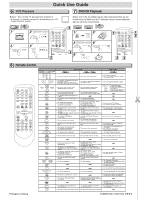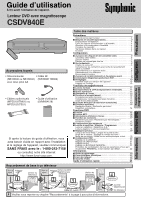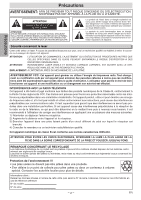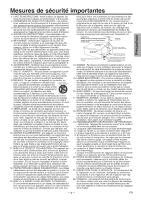Symphonic CSDV840E Owner's Manual - Page 25
Quick Use Guide
 |
View all Symphonic CSDV840E manuals
Add to My Manuals
Save this manual to your list of manuals |
Page 25 highlights
1 Connections Please refer to "Basic TV Connection" on the front page before you use this unit. RF Output Channel If channel 3 is already occupied for broadcasting, 1)Set your TV to channel 4. 2)Insert a pre-recorded tape into this unit. 3)Press the OUTPUT button on the DVD/VCR so that the VCR OUTPUT light is lit. • If noise appears on the TV screen, press the VCR/TV button on the remote control. 4)Press the PLAY button once. 5)After a few seconds, press the PLAY button on the DVD/VCR for 3 seconds. • The RF output channel will change to channel 4 from channel 3 and you will see a playback picture. • When a picture does not appear on the TV screen, repeat step [4]. 6)Press the STOP button to stop playback. 2 Installing the Batteries for the Remote Control 1 2 3 3 VCR/DVD Switching VIDEO POWER AUDIO REW F.FWD STOP/EJECT PLAY TIMER REC REC /OTR OPEN/CLOSE CHANNEL VCR OUTPUT DVD DISC IN SKIP/REV STOP PLAY FWD/SKIP VCR button VCR OUTPUT DVD SKI DVD button DVD OUTPUT light OUTPUT button POWER SPEED OPEN/CLOSE AUDIO /EJECT 1 2 4 5 7 8 0 DISPLAY VCR 3 SKIP/CH. 6 VCR/TV 9 SLOW +10 DVD PAUSE REC/OTR PLAY STOP MENU ENTER SETUP TOP MENU RETURN MODE V.SURR SEARCH MODE CLEAR/ C. RESET SUBTITLE T-SET ANGLE REPEAT A-B VCR OUTPUT light Quick Use Guide 4 Turn on the unit for the first time VCR VCR 1 Turn on the TV and set it to channel 3. • If channel 3 is already occupied for broadcasting, see"RF Output Channel" section. 2 POWER Remote Control TV Screen LANGUAGE SELECT B ENGLISH [ON] or FRANCAIS ESPAÑOL 3 CH 01 AUTO SET UP Do you connect the cable from the cable box or the satellite box to the DVD/VCR's ANT IN jack? YES Yes Press the MENU button to exit NO No Please wait for a few minutes. After scanning... • The tuner stops on the lowest memorized channel. • You can select only the channels memorized in this unit by using the CHANNEL buttons. VCR MODE Press the VCR button on the remote control. (Verify that the VCR OUTPUT light is lit.) DVD MODE Press the DVD button on the remote control. (Verify that the DVD OUTPUT light is lit.) Note • Pressing only the OUTPUT button on the front panel DOES NOT switch the mode of the remote control. You MUST select the correct mode on the remote control. 5 Clock Set Up VCR 1 MENU VCR -MENU- TIMER PROGRAMMING AUTO REPEAT [OFF] CHANNEL SET UP B CLOCK SET LANGUAGE SELECT or • If the clock is not set, the CLOCK SET screen appears when you press the MENU button. In this case, go to step [2]. 2 or 3 or 4 or 5 or 6 or CLOCK SET MONTH DAY 03 / -- YEAR - - - - HOUR MINUTE AM/PM -- : -- - - Select the current month CLOCK SET MONTH DAY 03 / 15 YEAR - - - - HOUR MINUTE AM/PM -- : -- - - Select the current day CLOCK SET MONTH DAY 03 / 15 YEAR 2 0 0 4 HOUR MINUTE AM/PM -- : -- - - Select the current year CLOCK SET MONTH DAY YEAR 0 3 / 1 5 MON 2 0 0 4 HOUR MINUTE AM/PM 05 : -- - - Select the current hour CLOCK SET MONTH DAY YEAR 0 3 / 1 5 MON 2 0 0 4 HOUR MINUTE AM/PM 05 : 40 - - Select the current minute 7 or CLOCK SET MONTH DAY YEAR 0 3 / 1 5 MON 2 0 0 4 HOUR MINUTE AM/PM 05 : 40 P M AM B PM Select "AM" or "PM" 8 To exit the CLOCK SET screen. ✄ - 25 - EN