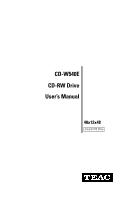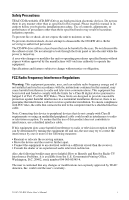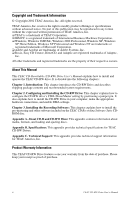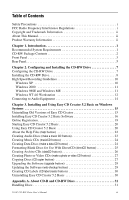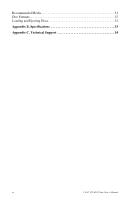TEAC CD-W540E User Manual
TEAC CD-W540E Manual
 |
View all TEAC CD-W540E manuals
Add to My Manuals
Save this manual to your list of manuals |
TEAC CD-W540E manual content summary:
- TEAC CD-W540E | User Manual - Page 1
CD-W540E CD-RW Drive User's Manual 40x12x48 Internal IDE Drive - TEAC CD-W540E | User Manual - Page 2
- TEAC CD-W540E | User Manual - Page 3
Interference Problems. It is available from the U.S. Government Printing Office, Washington, D.C. 20402, stock number 004-000-00345-4. The user is cautioned that any changes or modifications not expressly approved by TEAC America, Inc. could void the user's warranty. TEAC CD-RW Drive User's Manual - TEAC CD-W540E | User Manual - Page 4
CD Recording Software Suite CDROM disc. Appendix A. About CD-R and CD-RW Discs: This appendix contains information about media, formats, and loading and ejecting discs. Appendix B. Specifications: This appendix provides technical specifications for TEAC CD-RW Drives. Appendix C. Technical Support - TEAC CD-W540E | User Manual - Page 5
(CD copier button 27 Upgrading the Software (upgrade button 29 Updating the Software (web-checkup button 29 Creating CD Labels (CD label creator button 30 Uninstalling Easy CD Creator 5.2 Basic 30 Appendix A. About CD-R and CD-RW Discs 31 Handling Discs 31 TEAC CD-RW Drive User's Manual - TEAC CD-W540E | User Manual - Page 6
Recommended Media 31 Disc Formats 32 Loading and Ejecting Discs 32 Appendix B. Specifications 33 Appendix C. Technical Support 34 iv TEAC CD-RW Drive User's Manual - TEAC CD-W540E | User Manual - Page 7
31. CD Copier Welcome Panel 28 Figure 32. CD Copier Panel 28 Figure 33. Select a Project: Web-checkup Button 29 Figure 34. Select a Project: CD Label Creator Button 30 Figure 35. How to Handle Compact Discs (CD-R and CD-RW 31 Figure 36. Ejecting the Disc Tray 32 TEAC CD-RW Drive User's Manual - TEAC CD-W540E | User Manual - Page 8
vi TEAC CD-RW Drive User's Manual - TEAC CD-W540E | User Manual - Page 9
fully installed. It will not work on systems on which Windows 2000 has been installed by upgrading earlier versions of Windows (i.e., Windows 98SE). This software will not work with Windows 2000 Server, Advanced Server, Datacenter Server, or Windows NT 4.0 Server. TEAC CD-RW Drive User's Manual 1 - TEAC CD-W540E | User Manual - Page 10
Quick Installation Guide (poster) ❑ TEAC CD-Rewritable (CD-RW) Drive User's Manual (this booklet) ❑ Spanish and French versions of manual included on software CD-ROM TEAC CD-RW drive recording software and blank discs user's manual interface cable audio cable Figure 1. CD-RW Drive Kit Package - TEAC CD-W540E | User Manual - Page 11
connect headphones or external speakers to this jack to listen to an audio CD being played on your TEAC drive. Use a 3.5mm stereo mini-plug. For external speakers, connect before you start a CD-ROM audio program to protect your hearing and the audio speakers.) TEAC CD-RW Drive User's Manual 3 - TEAC CD-W540E | User Manual - Page 12
damage the disc or the CD-RW Drive. eject button: Press this button to open or close the disc tray. (Some CD-ROM titles disable the manual eject button and rely on software commands to eject the disc. Refer to the documentation for these titles for more information.) 4 TEAC CD-RW User's Manual - TEAC CD-W540E | User Manual - Page 13
face the rear panel; the +12VDC terminal is on the right. The two center terminals are ground terminals. (For more information, see "Installing the CD-RW Drive" on page 8 and Figure 7 on page 9). FG: Frame ground. This is a ground connection for the CD-RW drive. TEAC CD-RW Drive User's Manual 5 - TEAC CD-W540E | User Manual - Page 14
Rear Panel 6 TEAC CD-RW User's Manual - TEAC CD-W540E | User Manual - Page 15
have an IDE CD-ROM/DVD drive installed in your system. The following section will guide you through most typical system configurations. jumper set to CSEL jumper set to Slave jumper set to Master (default) Figure 5. CSEL, Slave, and Master Jumper Pin Settings TEAC CD-RW Drive User's Manual 7 - TEAC CD-W540E | User Manual - Page 16
CD-RW drive is configured to its default setting of Master. 4b) Slide the CD-RW drive into the empty 5.25" drive bay. Install the CDRW drive CD-RW drive or you may damage the unit. secure drive with 3x5mm screws Figure 6. Installing the CD-RW Drive in a Computer 8 TEAC CD-RW Drive User's Manual - TEAC CD-W540E | User Manual - Page 17
: Typically, your IDE CD-ROM/DVD drive is connected to the secondary IDE motherboard connector as a Master. In such cases, it is strongly recommended that you connect the CD-RW drive as a Slave drive to the same cable that currently hosts your CD-ROM/DVD drive. TEAC CD-RW Drive User's Manual 9 - TEAC CD-W540E | User Manual - Page 18
avoid system lockup conflicts, especially when recording to CD-R disc at 40X speed, you need to exercise the following options to enable DMA on your system: Windows XP 1. Right-click My Computer and select Properties. 2. Click Hardware and select Device Manager. 10 TEAC CD-RW Drive User's Manual - TEAC CD-W540E | User Manual - Page 19
Figure 9. Windows 2000 Transfer Mode setting Windows 98SE and Windows ME 1. Right-click My Computer and select Properties. 2. Click Device Manager and double-click the CD-ROM icon. 3. Double-click on your original CD-ROM drive reference and click the Settings tab. TEAC CD-RW Drive User's Manual 11 - TEAC CD-W540E | User Manual - Page 20
you install the latest Service Pack to ensure you have the latest updates in your system. For information, see article number Q152734: How to obtain the latest Windows NT 4.0 Service Pack at www.microsoft.com. Enter article number "Q152734" in the search field. 12 TEAC CD-RW Drive User's Manual - TEAC CD-W540E | User Manual - Page 21
by the operating system as a typical CD-ROM drive. Once you confirm that you can read (play) data discs from the CDRW drive, install the Roxio software to enable recording to CD-R and CDRW discs. (For more information, see Chapter 3, beginning on page 15.) TEAC CD-RW Drive User's Manual 13 - TEAC CD-W540E | User Manual - Page 22
Connecting to Audio Equipment Connecting to Audio Equipment The CD-RW Drive outputs line-level audio signals from the headphone jack plug B. Or connect speakers or headphones to front jack of the CD-RW Drive Figure 11. Connecting Analog Audio Speakers or Headphones 14 TEAC CD-RW Drive User's Manual - TEAC CD-W540E | User Manual - Page 23
, or Windows NT 4.0 Server. Before installing the software, please make sure that the TEAC CD-RW drive is properly installed as per the instructions in "Chapter 2. Configuring and Installing the CD-RW Drive" beginning on page 7. To record data or audio onto CD-R or CD-RW discs using your TEAC CD-RW - TEAC CD-W540E | User Manual - Page 24
below. Figure 12. Close Program Panel Follow these steps to install Easy CD Creator 5.2 Basic software on your computer's hard disk. 1. Insert the Easy CD Creator 5.2 CD-ROM into your computer's CDROM drive or into the TEAC CD-RW drive. If the Autoplay function is enabled, the system displays the - TEAC CD-W540E | User Manual - Page 25
Installing Easy CD Creator 5.2 Basic Software Figure 14. Choose Setup Language Panel 2. Select a language and click the OK button. The system displays the Welcome Panel 3. Click the Next button. The system displays the following panel: Figure 16. Setup Type Panel TEAC CD-RW Drive User's Manual 17 - TEAC CD-W540E | User Manual - Page 26
Installing Easy CD Creator 5.2 Basic Software 4. Select a setup type, then click the Next button. The system verifies that you wish to begin the installation ( any time. When installation is complete, the system displays the following panel (Figure 19 on page 19): 18 TEAC CD-RW Drive User's Manual - TEAC CD-W540E | User Manual - Page 27
when you launch the Easy CD Creator 5.2 Basic software, check the Do not show this reminder again box and close the Registration Reminder panel by clicking the Remind me later button. Refer to "Appendix C. Technical Support" on page 34 if you wish to contact TEAC. TEAC CD-RW Drive User's Manual 19 - TEAC CD-W540E | User Manual - Page 28
is required) with DAE support. ❑ Download the latest drive support and software updates (Internet access required) ❑ Purchase the upgrade to the Platinum version of Easy CD Creator 5.2 ❑ Access the on-line Help system for more information See Figure 21 on page 21. 20 TEAC CD-RW Drive User's Manual - TEAC CD-W540E | User Manual - Page 29
CD-ROM drive, you can duplicate discs. Access the on-line Help system. If you upgrade to CD Creator Platinum, you can create labels for your CDs. Legend Easy CD Creator 5.2 Basic Easy CD Creator 5.2 Platinum Figure 21. Easy CD Creator Select a Project Panel TEAC CD-RW Drive User's Manual - TEAC CD-W540E | User Manual - Page 30
can access the Quick Start Guide in the Help_pdf\Env\Quickref.pdf on the CD-ROM. You need Adobe Acrobat Reader to view the document. The Reader is available as a free download from the following URL: The system displays the Help Topics panel (Figure 23 on page 23). 22 TEAC CD-RW Drive User's Manual - TEAC CD-W540E | User Manual - Page 31
in Easy CD Creator 5.2 Basic enable you to work with MP3 files and most other files types to create audio CDs. Create music CDs from various sources, including MP3, WAV, or WMA files, or pre-recorded compact discs. Figure 24. Select a Project Panel: Make Music CD TEAC CD-RW Drive User's Manual 23 - TEAC CD-W540E | User Manual - Page 32
CDs in the most compatible format. Note: A button for take two software is also displayed on the panel with a screened or "greyed-out" appearance. This button links to additional functionality available only in the upgraded Platinum version of Easy CD Creator 5.2. 24 TEAC CD-RW Drive User's Manual - TEAC CD-W540E | User Manual - Page 33
Select a Project Panel: Make a Data CD Button Formatting Blank Discs for Use With CD-R/CD-RW disc for use with DirectCD, you can just drag files to the CD using Windows Explorer, or save your application files directly to a disc as you do with floppy diskettes. TEAC CD-RW Drive User's Manual - TEAC CD-W540E | User Manual - Page 34
project buttons (Figure 26 on page 25). 2. Click the dataCD button. The system displays an Untitled Data CD project panel (Figure 28). For more information, click the Help menu on the toolbar and select Content and Index. Figure 28. Untitled Data CD Project Panel 26 TEAC CD-RW Drive User's Manual - TEAC CD-W540E | User Manual - Page 35
CD copier button) You can make a backup copy of an entire CD with a single click. To copy a disc: 1. Roll over the CD copier button on the main Select a Project panel (Figure 21 on page 21). The system highlights the CD copier button and displays the CD copier button. TEAC CD-RW Drive User's Manual - TEAC CD-W540E | User Manual - Page 36
infringement. Figure 31. CD Copier Welcome Panel 3. Please read the panel, then click the OK button. The system displays the CD Copier (Figure 32) panel. For more information, click the Help menu on the toolbar and select Help topics. Figure 32. CD Copier Panel 28 TEAC CD-RW Drive User's Manual - TEAC CD-W540E | User Manual - Page 37
of the web-checkup function (Figure 33 on page 29). Figure 33. Select a Project: Web-checkup Button 2. Click the web-checkup button and follow the instructions on the web page to download the software updates. TEAC CD-RW Drive User's Manual 29 - TEAC CD-W540E | User Manual - Page 38
Easy CD Creator 5.2 Basic. 4. Click the Add/Remove button. The system displays the InstallShield Wizard on your screen. 5. Select Next. 6. Select the Remove option from the InstallShield Wizard. The system uninstalls Easy CD Creator 5.2 Basic from the computer. 30 TEAC CD-RW Drive User's Manual - TEAC CD-W540E | User Manual - Page 39
, load, and eject CD-R and CD-RW discs. It also lists recommended media and supported disc formats. Handling Discs CD-R CD-RW Manufacturer Hitachi (Maxell) Pioneer Sony Maxell PVC Ricoh Ritek Note: You may purchase additional TEAC media online at www.shopteac.com. TEAC CD-RW Drive User's Manual - TEAC CD-W540E | User Manual - Page 40
TEAC CD-RW drive supports the following disc formats: Disc Format CD-DA CD-ROM Mode 1 CD-ROM XA Mode 2 (Form 1) CD-ROM XA Mode 2 (Form 2) CD-R CD-RW CD-I Video-CD CD Extra/CD-Plus CD-TEXT Multi-session Photo CD into the drive. Figure 36. Ejecting the Disc Tray 32 TEAC CD-RW Drive User's Manual - TEAC CD-W540E | User Manual - Page 41
table lists the product specifications for the TEAC CD-RW drive. Model Interface Transfer Rate Access Time Audio Extraction Speed Video Playback Buffer Size Buffer Management Write Methods Write Verification Logical Recording Format CD Formats Supported Disc Loading Front Panel MTBF Dimensions - TEAC CD-W540E | User Manual - Page 42
Ejecting Discs Appendix C. Technical Support For technical support, please contact: TEAC America, Inc. (USA) Technical Support Telephone: (323) 727-4860 • Fax: (323) 869-8751 Monday - Friday 8:00 a.m. - 5:00 pm PST http://www.teac.com/dspd E-mail: [email protected] 34 TEAC CD-RW Drive User's Manual
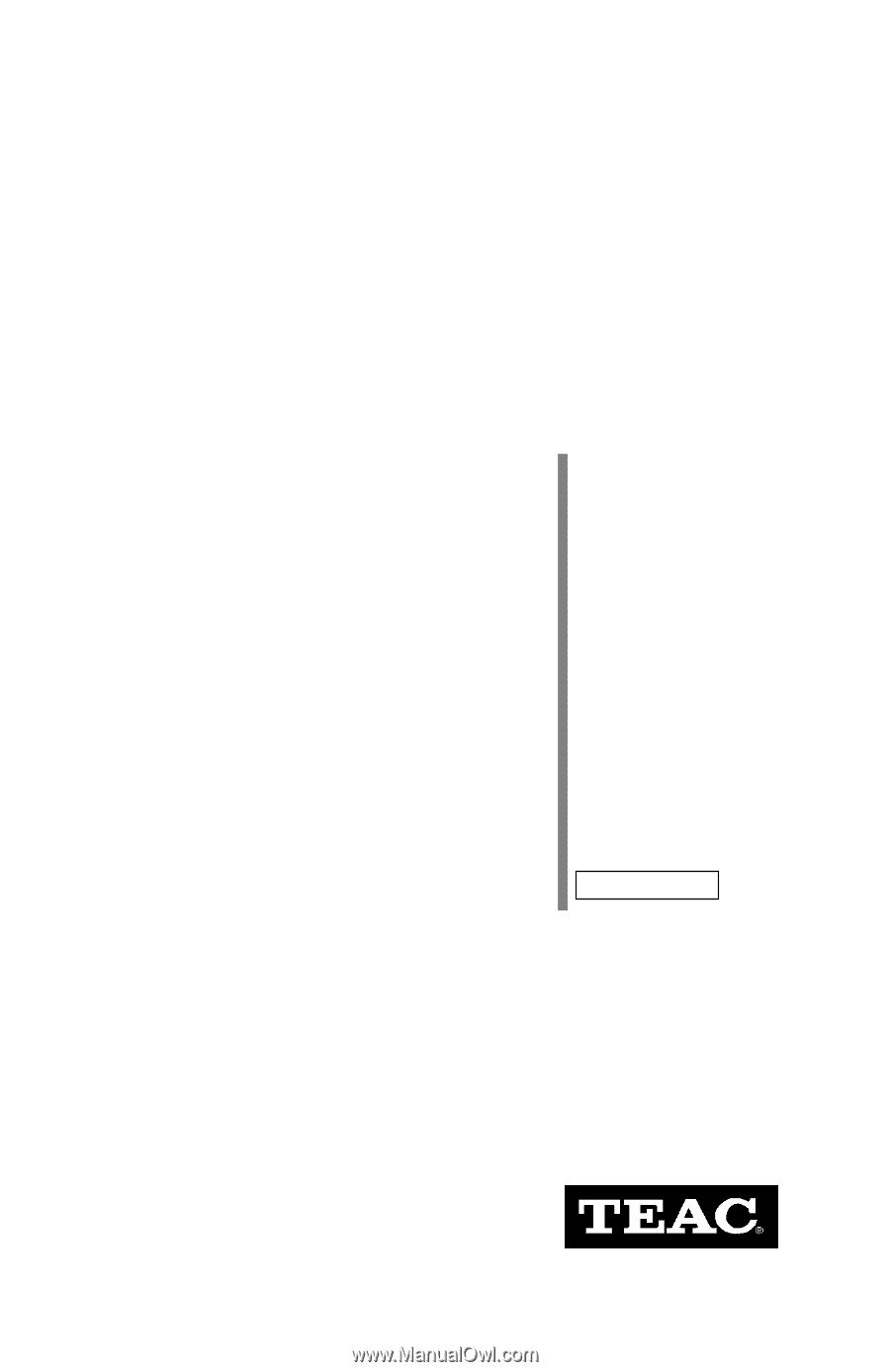
User’s Manual
40x12x48
CD-RW Drive
CD-W540E
Internal IDE Drive