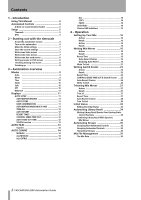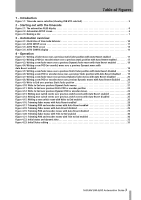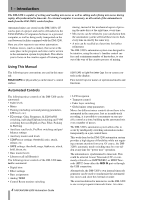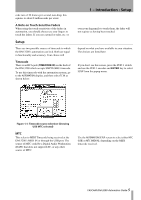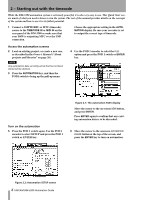TEAC DM-3200 DM-3200 Automation Manual
TEAC DM-3200 Manual
 |
View all TEAC DM-3200 manuals
Add to My Manuals
Save this manual to your list of manuals |
TEAC DM-3200 manual content summary:
- TEAC DM-3200 | DM-3200 Automation Manual - Page 1
Digital Mixing Console AUTOMATION GUIDE - TEAC DM-3200 | DM-3200 Automation Manual - Page 2
Recall Events Over Existing Static Control Positions 34 Combining Library Recall With Dynamic Mix Moves 34 Automating Groups 35 Grouping Non-Automated Controls 35 Grouping Automated Controls 35 Hierarchical Groups 35 Mix File Management 35 The Mix Data 35 2 TASCAM DM-3200 Automation Guide - TEAC DM-3200 | DM-3200 Automation Manual - Page 3
Trim to End enabled 30 Figure 4.21: Trimming POD and encoder moves with Trim to End enabled 30 Figure 4.22: Initial status and dynamic data 32 Figure 4.23: Initial Status editing 33 TASCAM DM-3200 Automation Guide 3 - TEAC DM-3200 | DM-3200 Automation Manual - Page 4
) The following mixer controls of the DM-3200 cannot be automated: • Digital trim • Effect settings • Buss assignments • Analog TRIM • Control Room monitor switching 4 TASCAM DM-3200 Automation Guide • LCD navigation • Transport control • Fader layer switching • Global mixer setup parameters Moves - TEAC DM-3200 | DM-3200 Automation Manual - Page 5
IN or through the USB port. The source of MTC could be a Digital Audio Workstation (DAW) that does not support LTC, or any other source of MTC. Use the AUTOMATION SETUP screen to select either MTC (USB) or MTC (MIDI IN), depending on the MIDI timecode received. TASCAM DM-3200 Automation Guide 5 - TEAC DM-3200 | DM-3200 Automation Manual - Page 6
DM-3200 automation system is extremely powerful, it is also very easy to use. This Quick Start covers much of what you need to know to run the system. The rest of the manual provides details on the concepts of the system and how to use 2.2: Automation SETUP screen 6 TASCAM DM-3200 Automation Guide - TEAC DM-3200 | DM-3200 Automation Manual - Page 7
the faders to write new mix moves at will. • Rewind the recorder and play the sections again. The DM-3200 plays back the Switch Events you just wrote to the MUTE keys (in other words, the MUTE indicators and status will change in sync with the incoming timecode). TASCAM DM-3200 Automation Guide 7 - TEAC DM-3200 | DM-3200 Automation Manual - Page 8
you're adding. • Release the fader when you are finished trimming. The fader returns to reading previous, untrimmed mix moves. Finishing up 14 Remember to store your mix into your libraries (as described in "Store the current settings " on page 7). Happy mixing! 8 TASCAM DM-3200 Automation Guide - TEAC DM-3200 | DM-3200 Automation Manual - Page 9
written is said to be in Dynamic mode. A control that has no dynamic mix moves written is said to be in Static mode. As soon as you adjust a control, while Write mode is enabled, that control will begin writing new mix moves, overwriting any pre-existing data. TASCAM DM-3200 Automation Guide 9 - TEAC DM-3200 | DM-3200 Automation Manual - Page 10
the SHIFT key while pressing ALL SAFE. Off This mode removes a control from the automation system completely. A control that is Off cannot record or playback mix moves. However, moving a control that is Off will affect the audio passing through that control. 10 TASCAM DM-3200 Automation Guide - TEAC DM-3200 | DM-3200 Automation Manual - Page 11
PASS Nor- mally, the mixer exits Global Write or Global Trim mode when it is no longer receiving timecode. When this check box is enabled, the mixer remains in Global Write or Global Trim mode until the mode is manually disabled. This allows you to perform mix TASCAM DM-3200 Automation Guide 11 - TEAC DM-3200 | DM-3200 Automation Manual - Page 12
-sensitive control, flipping encoders if necessary. AUTO FADE OUT TIME This field determines the duration of a linear fade written to the Master Fader when the AUTO FADE key is pressed. This field can be set from 0.5 seconds to 10 seconds in 0.5 second increments. 12 TASCAM DM-3200 Automation Guide - TEAC DM-3200 | DM-3200 Automation Manual - Page 13
inserted CF card. The other on-screen buttons, etc. work in the same way as for other libraries, allowing deletion, protection, etc. of stored entries. DELETE permanently erases the contents of the highlighted mix file. CAUTION There is no undo for this operation. TASCAM DM-3200 Automation Guide 13 - TEAC DM-3200 | DM-3200 Automation Manual - Page 14
level of undo (or if an action has been undone, one level of redo) for dynamic and static controls. It is a global undo/redo, undoing or redoing all mix moves in a pass. Undo and redo is not possible if timecode has been stopped and no events have been modified. 14 TASCAM DM-3200 Automation Guide - TEAC DM-3200 | DM-3200 Automation Manual - Page 15
, they flash when any control on a channel is writing or reverting. They are lit steadily when all controls on a channel are reading. The global Revert indicator above the REVERT key follows the behavior of the channel indicators when they are used for automation. TASCAM DM-3200 Automation Guide 15 - TEAC DM-3200 | DM-3200 Automation Manual - Page 16
without the need to end writing manually. In this case, controls stop writing mix moves at different times, depending on when they were released 16 TASCAM DM-3200 Automation Guide In the case of POD controls, writing will begin when the control is moved. Once dynamic mix moves have been written to - TEAC DM-3200 | DM-3200 Automation Manual - Page 17
5 sec 6 sec 7 sec 8 sec +12 Control Sense Revert +6 Timeout Time +3 0 -3 -6 -9 -12 Move POD POD Movement Release POD Timeout or Stop Timecode Figure 4.2: Writing a POD (or encoder) move over a previous static position with Auto Revert enabled TASCAM DM-3200 Automation Guide 17 - TEAC DM-3200 | DM-3200 Automation Manual - Page 18
5 sec 6 sec 7 sec 8 sec +12 Control Sense Revert +6 Timeout Time +3 0 -3 -6 -9 -12 Move POD POD Movement Release POD Timeout or Stop Timecode Figure 4.4: Writing a new POD (or encoder) move over a previous Dynamic move with Auto Revert enabled 18 TASCAM DM-3200 Automation Guide - TEAC DM-3200 | DM-3200 Automation Manual - Page 19
Mix Move 1 sec 2 sec 3 sec 4 sec 5 sec 6 sec 7 sec 8 sec +12 Revert +6 Time +3 0 -3 -6 -9 -12 POD Movement Move POD Release POD Press REVERT or stop Time Code Figure 4.6: Writing a new POD or encoder move over a previous Static position with Auto Revert disabled TASCAM DM-3200 - TEAC DM-3200 | DM-3200 Automation Manual - Page 20
Mix Move 1 sec 2 sec 3 sec 4 sec 5 sec 6 sec 7 sec 8 sec +12 Revert +6 Time +3 0 -3 -6 -9 -12 POD Movement Move POD Release POD Press REVERT or stop Time Code Figure 4.8: Writing a new POD or encoder move over previous Dynamic moves with Auto Revert disabled 20 TASCAM DM-3200 - TEAC DM-3200 | DM-3200 Automation Manual - Page 21
5 sec 6 sec 7 sec 8 sec +12 +6 +3 0 -3 -6 -12 Mix Move 1 sec 2 sec 3 sec 4 sec 5 sec 6 sec 7 sec 8 sec +12 +6 +3 0 -3 -6 -9 -12 Fader Movement Touch Fader Release Fader Stop Time Code Figure 4.10: Write to End over previous Dynamic fader moves TASCAM DM-3200 Automation Guide 21 - TEAC DM-3200 | DM-3200 Automation Manual - Page 22
6 sec 7 sec 8 sec +12 +6 +3 0 -3 -6 -12 Mix Move 1 sec 2 sec 3 sec 4 sec 5 sec 6 sec 7 sec 8 sec +12 +6 +3 0 -3 -6 -9 -12 POD Movement Move POD Release POD Stop Time Code Figure 4.12: Write to End over previous Dynamic POD or encoder moves 22 TASCAM DM-3200 Automation Guide - TEAC DM-3200 | DM-3200 Automation Manual - Page 23
or Trim mode is enabled. CONTROL SENSE TIME OUT allows these keys to punch out of automation writing automatically, after the specified amount of time has passed without being pressed. This field can be set from 0.5 seconds to 10 seconds in 0.5 second increments. TASCAM DM-3200 Automation Guide 23 - TEAC DM-3200 | DM-3200 Automation Manual - Page 24
Control Sense Timeout 1 sec 2 sec Switch ON Resulting Switch Events 3 sec 4 sec 5 sec 6 sec 7 sec 8 sec Switch ON Switch OFF Control Sense Timeout Switch OFF Figure 4.13: Writing new switch events over previous switch events with Auto Revert enabled 24 TASCAM DM-3200 Automation Guide - TEAC DM-3200 | DM-3200 Automation Manual - Page 25
allows you to stop writing switch events manually, either by stopping the timecode or by pressing the REVERT key. In this case, all controls that are writing will stop writing simulta : Writing new switch events over previous switch events with Auto Revert disabled TASCAM DM-3200 Automation Guide 25 - TEAC DM-3200 | DM-3200 Automation Manual - Page 26
essentially telling the automation system to maintain that control's last setting from the point when automation completed by stopping the timecode. Manually disabling Write or Trim mode while timecode is to use Write To End. This is called Write To End. In this case, any TASCAM DM-3200 Automation Guide - TEAC DM-3200 | DM-3200 Automation Manual - Page 27
mix move to the previously existing data is called the Revert Time. A Revert Time is applied, even when the timecode is stopped, past the point when the timecode stops, to ensure a smooth transition between the trimmed mix move and the control's previous setting. TASCAM DM-3200 Automation Guide - TEAC DM-3200 | DM-3200 Automation Manual - Page 28
12 Mix Move 1 sec 2 sec 3 sec 4 sec 5 sec 6 sec 7 sec 8 sec +12 Revert +6 Time +3 0 -3 -6 Control -9 Sense -12 Timeout Move POD POD Movement Release POD Time out or Stop Timecode Figure 4.17: Trimming POD and encoder moves with Auto Revert enabled 28 TASCAM DM-3200 Automation - TEAC DM-3200 | DM-3200 Automation Manual - Page 29
6 sec 7 sec 8 sec +12 +6 +3 0 -3 -6 -12 Mix Move 1 sec 2 sec 3 sec 4 sec 5 sec 6 sec 7 sec 8 sec +12 Revert +6 Time +3 0 -3 -6 -9 -12 Move & Release POD Press REVERT Figure 4.19: Trimming POD and encoder moves with Auto Revert disabled TASCAM DM-3200 Automation Guide 29 - TEAC DM-3200 | DM-3200 Automation Manual - Page 30
by stopping the timecode. Manually disabling Write or Trim mode Mix Move 1 sec 2 sec 3 sec 4 sec 5 sec 6 sec 7 sec 8 sec +12 +6 +3 0 -3 -6 -9 -12 Move POD & Release Stop Time Code Figure 4.21: Trimming POD and encoder moves with Trim to End enabled 30 TASCAM DM-3200 Automation Guide - TEAC DM-3200 | DM-3200 Automation Manual - Page 31
. Move a control to its desired position. You will hear the audio follow the move. Press the WRITE or TRIM key to instantly punch that control into automation Write at the new position. The result will be the fastest possible move when reading back the mix. TASCAM DM-3200 Automation Guide 31 - TEAC DM-3200 | DM-3200 Automation Manual - Page 32
Initial Status to reflect its new setting. Hold SHIFT and press INITIAL EDIT/ DISCARD to return all controls to their unedited Initial Status values while remaining in Initial Edit mode. Hold SHIFT and press INITIAL EDIT/EDIT to exit Initial Edit, saving changes. 32 TASCAM DM-3200 Automation Guide - TEAC DM-3200 | DM-3200 Automation Manual - Page 33
Data After Initial Status Edit (Increase) 1 sec 2 sec 3 sec 4 sec 5 sec 6 sec 7 sec 8 sec +12 +6 +3 0 -3 -6 -12 Initial Status Dynamic Data Figure 4.23: Initial Status editing TASCAM DM-3200 Automation Guide 33 - TEAC DM-3200 | DM-3200 Automation Manual - Page 34
. If a timecode position crosses the previous data. While library recall occurs while the automation system is this can create some interesting effects when used reading dynamic mix moves, the affected controls purposely, it could take you by surprise. 34 TASCAM DM-3200 Automation Guide - TEAC DM-3200 | DM-3200 Automation Manual - Page 35
-automated controls such as the digital trim values, those settings must be stored in a library for automated recall. The mix data and library data may then be archived via the USB and supplied TASCAM Mixer Companion software to a personal computer for archival. TASCAM DM-3200 Automation Guide 35 - TEAC DM-3200 | DM-3200 Automation Manual - Page 36
DM-3200 TEAC CORPORATION Phone: +81-422-52-5082 3-7-3, Nakacho, Musashino-shi, Tokyo 180-8550, Japan TEAC AMERICA, INC. Phone: +1-323-726-0303 7733 Telegraph Road, Montebello, California 90640 TEAC CANADA LTD. Phone: +1905-890-8008 Facsimile: +1905-890-9888 5939 Wallace Street, Mississauga, Ontario
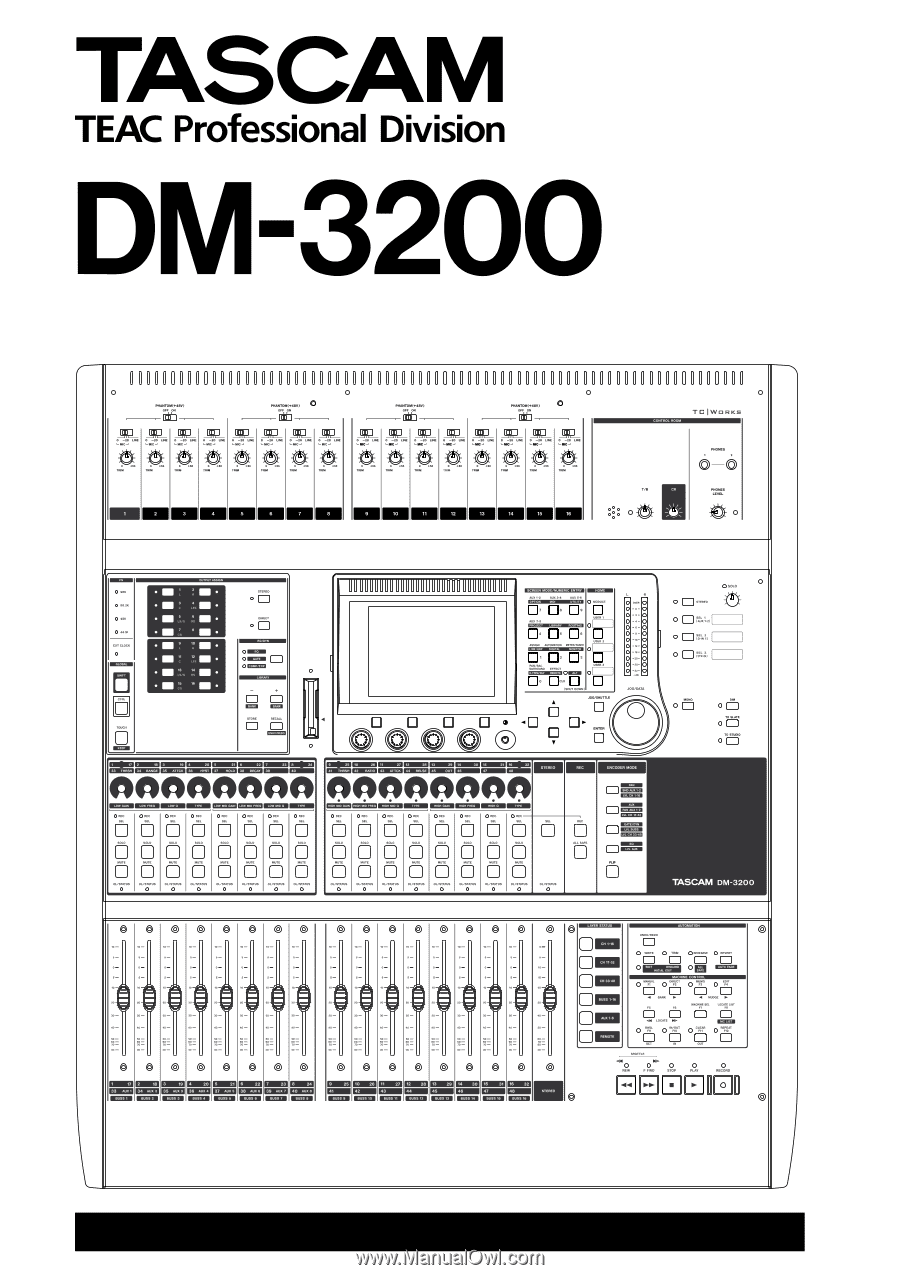
Digital Mixing Console
AUTOMATION GUIDE