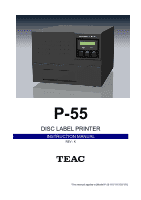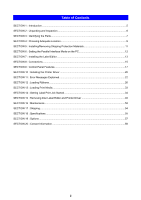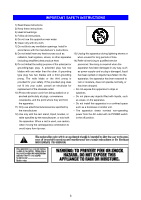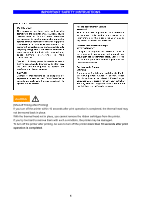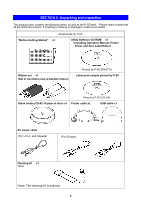TEAC P-55-111 Instruction Manual
TEAC P-55-111 Manual
 |
View all TEAC P-55-111 manuals
Add to My Manuals
Save this manual to your list of manuals |
TEAC P-55-111 manual content summary:
- TEAC P-55-111 | Instruction Manual - Page 1
P-55 DISC LABEL PRINTER INSTRUCTION MANUAL REV : K *This manual applies to [Model P-55-110/111/120/121] - TEAC P-55-111 | Instruction Manual - Page 2
13 : Loading Print Media...33 SECTION 14 : Getting Label Print Job Started 34 SECTION 15 : Removing Disc Label Editor and Printer Driver 46 SECTION 16 : Maintenance ...52 SECTION 17 : Shipping...54 SECTION 18 : Specifications...55 SECTION 19 : Options ...57 SECTION 20 : Contact Information ...58 2 - TEAC P-55-111 | Instruction Manual - Page 3
block any ventilation openings. Install in accordance with the manufacturer's instructions. 8) Do not install near any heat sources such as unused for long periods of time. 14) Refer all servicing to qualified service personnel. Servicing is required when the apparatus has been damaged in any - TEAC P-55-111 | Instruction Manual - Page 4
IMPORTANT SAFETY INSTRUCTIONS CAUTION [Shut-off Timing After Printing] If you turn off the printer within 10 seconds after print operation is completed, the thermal head may not be moved back in place. With the thermal head not in place, you cannot remove the ribbon cartridges from the printer. If - TEAC P-55-111 | Instruction Manual - Page 5
TEAC P-55. The P-55 is a label printer suited to printing a high quality of label on a moderate amount of CD or DVD. This manual provides information on installing the P-55 range: 20-80%) *Operating the P-55 outside the specified temperature range may cause trouble with the system. 3) No condensation - TEAC P-55-111 | Instruction Manual - Page 6
that all the items are present. If anything is missing or damaged, contact your dealer. Accessories for P-55 "Before Getting Started" x1 Utility Software CD-ROM x1 (including Operation Manual, Printer Driver and Disc Label Editor) Ribbon set x1 (Set of ink ribbon and re-transfer ribbon) Printed - TEAC P-55-111 | Instruction Manual - Page 7
SECTION 3 : Identifying the Parts 1 4 5 11 6 10 7 9 2 8 3 1 Exhaust Fan (on the right side) This is an air outlet for dropping the temperature inside the unit. Do not let foreign objects get in through this opening, or the results may be damage to the unit and could hazardous to the - TEAC P-55-111 | Instruction Manual - Page 8
12 STATUS AUX Connector (optional) This connector allows connection of the P-55 to an external device for the combined use with the robotics system Selecting a wrong voltage may cause the printer to malfunction. 18 USB 2.0 Compatible Connector (Hi-Speed support) (*Note) USB 2.0 interface is - TEAC P-55-111 | Instruction Manual - Page 9
sharply change because of the direct sunlight or nearby heating apparatuses. - Avoid dusty places, or the print quality might deteriorate or the printer might suffer failures. - Never install the P-55 close to windows through which rain droplets can sneak in, which might cause malfunctioning. 9 - TEAC P-55-111 | Instruction Manual - Page 10
the power. The temperature of the ribbon cartridges reaches about 30 °C to 35 °C while the printer is running or right after the power is shut off. On such conditions, the heat cover is switch on power to the P-55 without removing shipping protection materials. Otherwise, failures may result. 10 - TEAC P-55-111 | Instruction Manual - Page 11
packing materials. To prevent the product from being damaged in shipment, install the shipping protection materials in reverse order to the removal procedure. NOTE The P-55 is a precision machine. Be careful not to drop or subject the unit to severe impact (it weighs more than 22 kg). This product - TEAC P-55-111 | Instruction Manual - Page 12
SECTION 6 : Setting the Parallel Interface Mode on the PC To use the P-55, you need to set a parallel port on your computer to ECP mode. *ECP mode (Extended Capabilities Port) You can make the setting on the BIOS setup screen. For the setup details, refer to your computer's manual. 12 - TEAC P-55-111 | Instruction Manual - Page 13
SECTION 7 : Installing the Label Editor CAUTION To reinstall the Disc Label Editor, first you must follow the instructions in [15. Removing Label Editor and Printer Driver] before following the instructions in this section. Insert the supplied Utility Software CD-ROM into your PC's DVD/CD-ROM drive - TEAC P-55-111 | Instruction Manual - Page 14
up. Place a check beside Yes, I want to restart my computer now, remove the CD-ROM from the DVD/CD-ROM drive and click Finish. The P-55 is now ready to be used after once restarted. 14 - TEAC P-55-111 | Instruction Manual - Page 15
SECTION 8 : Connections Connecting PC to P-55 Printer cable USB cable U.S.A. and Canada Power supply code set European UK CAUTION For U.S.A. and Canada The P-55 does not come standard with a power cable. Use a UL or CSA approved cable, type SJT or SVT, No.18AmG. For cable connector, use one - TEAC P-55-111 | Instruction Manual - Page 16
SECTION 8 : Connections Press the power switch on the rear panel of the P-55 to turn it on. The LCD display on the front control panel will change as follows: Initial RAM TEAC P-55 RevXX.XX Initial Warming up Ready With the above message indicated, the printer is ready for use. 16 - TEAC P-55-111 | Instruction Manual - Page 17
head (and the halogen lamp), so contact our customer service representative. 5 Test Print: runs the printer in test print mode. When "Test Print" is out and you press the ENTER button, the tray slides in and the P-55 switches back into the Ready mode. displays the port selected: USB or parallel - TEAC P-55-111 | Instruction Manual - Page 18
P ar a l l e l - TEAC P-55-111 | Instruction Manual - Page 19
on the LCD. (The LCD displays the messages as shown below with PHOTO ink installed. With COLOR ink installed, the printer prints black, cyan, magenta, and then yellow.) BU S Y Ο Pr i n t i n g B l , the P-55 stops print-related operations indicating the above message. The P-55 is automatically - TEAC P-55-111 | Instruction Manual - Page 20
SECTION 10 : Installing the Printer Driver If both the PC and P-55 are on before installing the driver, turn off the PC first and then the P-55, Then, turn on the P-55 first and then the PC again. The window Found New Hardware Wizard appears on the screen. If you are asked, "Can Windows connect - TEAC P-55-111 | Instruction Manual - Page 21
To switch the P-55 printer driver between standard mode and remote mode, execute the application tool setmode.exe. To locate the tool, double-click the icon for the attached CD-ROM "P-55 UTILITY SOFTWARE" to open. Double-click the folder "Support" and then "SetMode." * For instruction details, read - TEAC P-55-111 | Instruction Manual - Page 22
dirty. The disc adapter has been removed. A command from the PC forcibly stopped the printer. - Load an ink ribbon cartridge by referring to SECTION 12 : Loading Ribbons. in SECTION 11 : Error Messages Explained. You need to reset the printer. To do this, open the side door, and then close it again. - TEAC P-55-111 | Instruction Manual - Page 23
ERROR Invalid Setdata (*1) Error occurred in the setdata that had been internally looked up during the printer startup. You need to resend setdata to your P-55. To do so, contact our service. (For the contact details, see SECTION 20 : Contact Information.) To clear the error message, open and then - TEAC P-55-111 | Instruction Manual - Page 24
ribbon shaft and the ribbon itself in place would be peeled off and thus the ribbon might get stuck in the mechanism, likely causing the printer to go out of order.) Note 2 If you load a re-transfer ribbon rewound by the length of more than one disc (Figure 1), "ERROR TFR Ribbon - TEAC P-55-111 | Instruction Manual - Page 25
a white shaft and the shaft flange may get dirty depending on the environment. If the PHOTO ribbon shaft has some dirt on the flange, the printer may identify such a ribbon as COLOR ribbon by mistaking the dirt for black from a COLOR ribbon shaft. If the message "ERROR Wrong Ribbon Set" is - TEAC P-55-111 | Instruction Manual - Page 26
or broken. - Be sure to take out the ribbon cartridge from the P-55 itself when replacing the ribbon. The ribbon and components involved may be damaged if you attempt to replace the ribbon with the cartridge inserted in the printer. - The PHOTO ink ribbon is wound on a white shaft, and the COLOR - TEAC P-55-111 | Instruction Manual - Page 27
SECTION 12 : Loading Ribbons 2. Loading Ink Ribbon Ink Ribbon Cartridge 1) Flip up the lock lever that holds the Ink ribbon cartridge in place. 2) Take out the ink ribbon cartridge by Pulling it toward you. 3) Take the ink ribbon out from the package And remove all the pads from the ribbon as - TEAC P-55-111 | Instruction Manual - Page 28
or guide plate when replacing ink ribbons. See 3. of SECTION 16 : Maintenance for details. NOTE If you perform the next step without taking up ribbon slack, there is a chance that the ribbon might be broken. 8) Mount the ink ribbon cartridge in the P-55 itself. When mounting the ribbon cartridge - TEAC P-55-111 | Instruction Manual - Page 29
SECTION 12 : Loading Ribbons 3. Loading Re-transfer Ribbon Re-transfer Ribbon Cartridge 1) Flip up the lock lever that holds the re-transfer ribbon cartridge in place. 2) Take out the re-transfer ribbon cartridge by pulling it toward you 3) Take the transfer ribbon out from the package and remove - TEAC P-55-111 | Instruction Manual - Page 30
the next step without taking up ribbon slack, there is a chance that the ribbon might be broken. 8) Mount the re-transfer ribbon cartridge in the P-55 itself. When mounting the ribbon cartridge, push it directly and slowly. If you try to force it in slantwise, there is a chance that the ribbon - TEAC P-55-111 | Instruction Manual - Page 31
- Caution in ribbon replacement: It is imperative to take out the cartridge from the P-55. If you try to force the ribbon replacement with the cartridge mounted, there is a chance the mechanism, likely causing the printer to go out of order). - Avoid dust to store the ribbon installed in the - TEAC P-55-111 | Instruction Manual - Page 32
4. Checking the Remaining Ribbon Amount 3 Ink Remain When the P-55 is Ready as the LCD indicates, press the SELECT button as shown on the LCD is not absolute but just a rough "barometer".) *The P-55 displays the remaining ink level for the ink ribbon as "INK FF%" if no single print operation - TEAC P-55-111 | Instruction Manual - Page 33
are not supported. - With the P-55 you need to use the TEAC-specified media exclusively. Use of commercially available media for inkjet printers might produce trouble. - Load a medium only when the tray fully slides out and stops. - Make sure that the medium does not sit on the guide pins. Guide - TEAC P-55-111 | Instruction Manual - Page 34
location. Win XP : Start --> All programs --> TEAC (C) --> Disc Label Editor Program Manual Win 2000 : Start --> programs --> TEAC (C) --> Disc Label Editor Program Manual 2) Click Print in the File menu of the Editor. 3) Select TEAC P-55 Disc Label Printer from the Name box, and then click Property - TEAC P-55-111 | Instruction Manual - Page 35
graphics -Non: No color management to be performed by the printer driver. (*1) (*1)--- Select this setting if the print application performs a profile from the drop-down list. *With COLOR ribbon installed in the P-55, you can select either of the following modes. Default: Sharpens the edges and - TEAC P-55-111 | Instruction Manual - Page 36
SECTION 14 : Getting Label Print Job Started 4)-6 Color Balance Click the Color Balance tab in the properties to open the setting dialog and fine-adjust the density of each CMY(K) for data to be printed. For PHOTO and COLOR ribbons, you can increase or decrease the density of each CMY by up to 25%. - TEAC P-55-111 | Instruction Manual - Page 37
SECTION 14 : Getting Label Print Job Started 6) Enter the number of copies you want to print into the Number of copies box. 7) Enter the outside and inside diameters into the Outside and Inside diameter boxes to define the print area. (The outside diameter defaults to 120mm and the inside diameter - TEAC P-55-111 | Instruction Manual - Page 38
. The image you have selected to print is printed to a file (referred to as PRN file) instead of directly to the P-55. PRN files to be created by the printer driver contain the ribbon type setting and image data with disc size, correction method, and color balance settings. [NOTE] In standard or - TEAC P-55-111 | Instruction Manual - Page 39
Printers & Faxes from Start. (In Windows 2000, select Start --> Settings --> Printers.) 2) Right-click the icon for TEAC P-55 Disc Label Printer displayed on the standard tab is the type of ribbon installed in your P-55.(*2) If the type of ribbon displayed is different from the type of ribbon - TEAC P-55-111 | Instruction Manual - Page 40
4) Place a print medium into the P-55 and click Print next to Positioning pattern on the Maintenance tab. 5) The P-55 starts printing the first test pattern. * the two black printed areas on the medium are set toward the printer side and aligned horizontally as shown by the thick arrows. *Move - TEAC P-55-111 | Instruction Manual - Page 41
SECTION 14 : Getting Label Print Job Started 8) After the second pattern has been printed, take out the medium. NOTE - The upper and lower test patterns relative to the center hole are the same, and so are the left and right test patterns. - The upper and lower scales relate to vertical adjustment - TEAC P-55-111 | Instruction Manual - Page 42
SECTION 14 : Getting Label Print Job Started 2) Correcting for hue shift between colors 1) Place a new medium on the tray and click Print next to "CMYK pattern." Cyan Yellow Magenta 2) After the test pattern has been printed, take out the medium from the tray, and determine which pair of black - TEAC P-55-111 | Instruction Manual - Page 43
tray and click Print next to Aspect ratio on the Maintenance tab. 2) The P-55 starts printing the first test pattern. * The first test pattern is printed as shown the two black printed areas on the medium are set toward the printer side and aligned horizontally as shown by the arrows. *Move the - TEAC P-55-111 | Instruction Manual - Page 44
SECTION 14 : Getting Label Print Job Started 5) After the second test pattern has been printed, take out the medium from the disc tray. 6) Find out the longest line that is aligned with, or is least displaced with respect to, a scale mark. (You can use either the upper and lower scales or the left - TEAC P-55-111 | Instruction Manual - Page 45
SECTION 14 : Getting Label Print Job Started 3. Beware When you successively print on multiple media an image in which linear elements are dominant and they run horizontally relative to the direction in which the disc tray slides out (Figure 1), there are occasions where the print head retains these - TEAC P-55-111 | Instruction Manual - Page 46
must follow the instructions below in this section to remove the Disc Label Editor and printer driver. For Windows XP users, Point to Start and Printers and Faxes. For Windows 2000 users, Point to Start, Settings and then Printers. Right-click the icon for "TEAC P-55 Disc Label Printer" and select - TEAC P-55-111 | Instruction Manual - Page 47
, Settings and then Printers. For Windows XP users, Select File and then Server Properties. For Windows 2000 users, Select File and then Server Properties. Select the tab Drivers from Print Server Properties. Then, select "TEAC P-55 Disc Label Printer" from Installed printer drivers and click Remove - TEAC P-55-111 | Instruction Manual - Page 48
Removing Disc Label Editor and Printer Driver The warning message "Deleting this printer driver will remove it from the system. Are you sure you want to delete TEAC P-55 Disc Label Printer?" appears on the screen. Click Yes. Make sure that "TEAC P-55 Disc Label Printer" is removed from the Installed - TEAC P-55-111 | Instruction Manual - Page 49
SECTION 15 : Removing Disc Label Editor and Printer Driver Point to Start and then Control Panel. For Windows XP users, Select Add or Remove Programs. For Windows 2000 users, Select Add/Remove Programs. - TEAC P-55-111 | Instruction Manual - Page 50
SECTION 15 : Removing Disc Label Editor and Printer Driver Select Remove and click Next >. The confirmation file deletion dialog appears on the screen. Click OK. If the message "Shared File Detected" appears during - TEAC P-55-111 | Instruction Manual - Page 51
Printer Driver ■ Uninstalling the P-55 related information To remove the P-55 related information completely from your computer, you need to use our removal tool. Insert the attached P-55 Double-click the icon for "P-55 UTILITY SOFTWARE CD-ROM" and the folder "Support." Then, double-click "RemoveP- - TEAC P-55-111 | Instruction Manual - Page 52
(2) Head (at ink ribbon replacement time) (3) Ink cartridge guide roller and guide plate (at ribbon replacement time) (4) Cooling fan filter ( the same plate both to the platen roller and thermal head results in printer failure or poor print quality. 2. Cleaning the thermal head (when replacing the - TEAC P-55-111 | Instruction Manual - Page 53
guide roller/guide plate and thermal head results in printer failure or poor print quality. * Notice the guide roller/guide , it is imperative to shut down the P-55, wait for the cooling fan to stop and Location.) 5. Periodic Checks and Maintenance by Service Personnel It is recommend that the inside - TEAC P-55-111 | Instruction Manual - Page 54
order of removal by referring to SECTION 5 : Installing/Removing Shipping Protection Materials. Thereafter, pack the printer by referring to the illustration below. NOTE Shipping the P-55 without shipping protection materials replaced in place might result in damage to internal parts. This product - TEAC P-55-111 | Instruction Manual - Page 55
SECTION 18 : Specifications 1) Printer Printing Method: Print Resolution: ribbon) TEAC-specified thermal printable discs 12-cm CD (1890* 1890 pixels) One (1) image TEAC-exclusive format Tray Driving USB 2.0 compliant (Hi-Speed Support) 1 Temperature: 15-30°C Humidity: 30-70% (no condensation) 55 - TEAC P-55-111 | Instruction Manual - Page 56
SECTION 18 : Specifications 3) External Dimensions 56 - TEAC P-55-111 | Instruction Manual - Page 57
SECTION 19 : Options ■ Ink Ribbon Photo Ribbon Set Part No.: 19610050-10 (including ink ribbon and re-transfer ribbon, one each) COLOR Ribbon Set Part No.: 19610050-01 (including ink ribbon and re-transfer ribbon, one each) Single Ribbon (Black) (1 pc.) Part No.: 19610010-20 * Single ink - TEAC P-55-111 | Instruction Manual - Page 58
49 (0) 611 7158 666 e-mail: [email protected] [email protected] URL: www.teac-roboflex.de ■ Technical Support TEAC America, Inc. DSPD Technical Support Phone: (323) 727-4860 Fax: (323) 869-8751 e-mail: [email protected] TEAC Deutchland GmbH Bahnstrasse 12, D-65205 Wiesbaden-Erbenheim
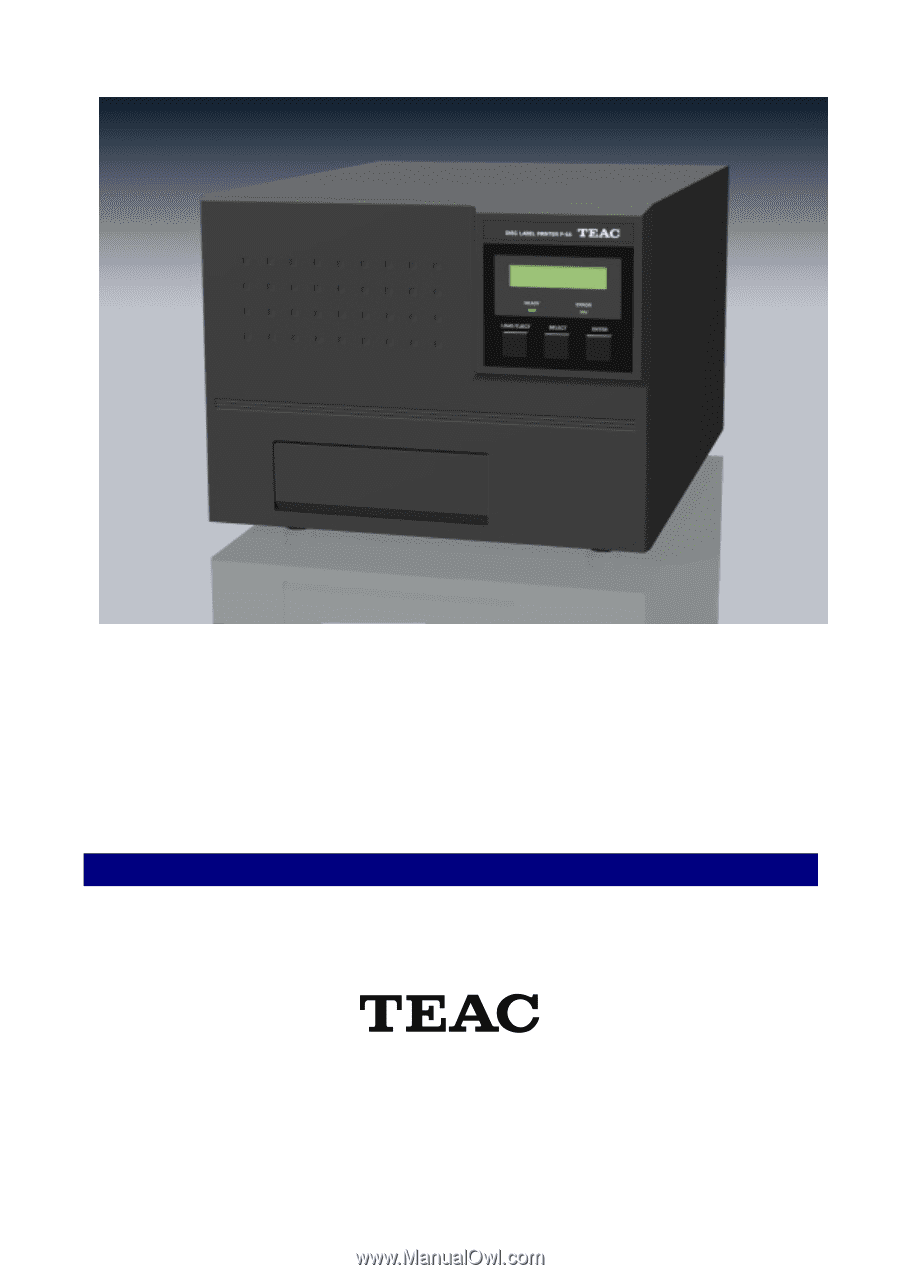
P-55
DISC LABEL PRINTER
INSTRUCTION MANUAL
REV : K
*This manual applies to [Model P-55-110/111/120/121]