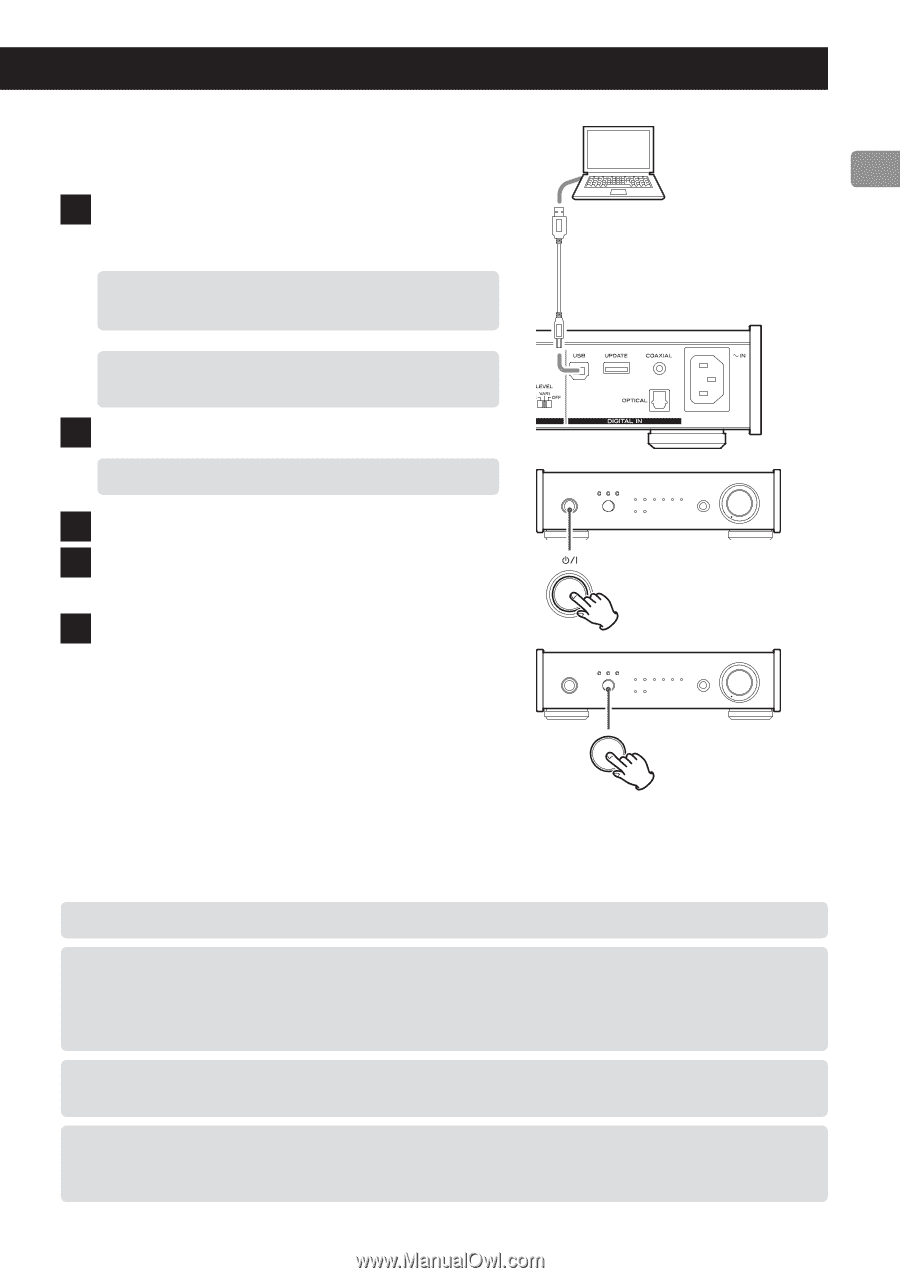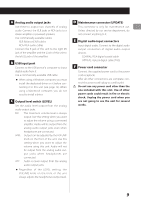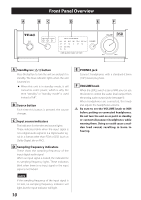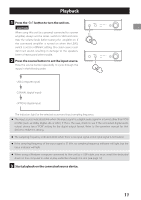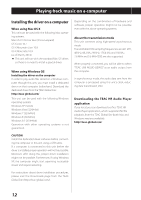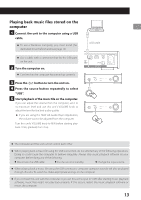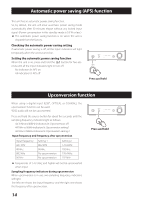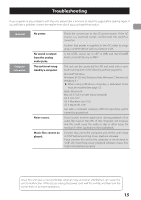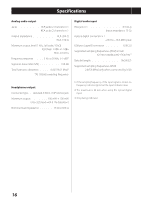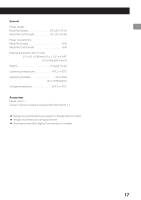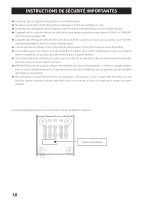TEAC UD-301 Owner's Mamual (English, Français, Español) - Page 13
Playing back music files stored on the, computer, Turn the computer on.
 |
View all TEAC UD-301 manuals
Add to My Manuals
Save this manual to your list of manuals |
Page 13 highlights
Playing back music files stored on the computer 1 Connect the unit to the computer using a USB cable. oo To use a Windows computer, you must install the dedicated driver beforehand (see page 12). oo Use a cable with a connector that fits the USB port on the unit. 2 Turn the computer on. oo Confirm that the computer has started up correctly. 3 Press the ¤ button to turn the unit on. 4 Press the source button repeatedly to select "USB". 5 Start playback of the music file on the computer. If you can adjust the volume from the computer, set it to its maximum level and use this unit's VOLUME knob to adjust the level for the best audio quality. oo If you are using the TEAC HR Audio Player Application, the volume cannot be adjusted from the computer. Turn this unit's VOLUME knob to MIN before starting playback. Then, gradually turn it up. USB cable oo The computer and this unit cannot control each other. oo When playing back a music file using the USB connection, do not attempt any of the following operations. Doing so could cause the computer to behave irregularly. Always stop music playback software on your computer before doing any of the following. o Disconnect the USB cable o Put the unit into standby o Change the input source oo When playing back a music file using the USB connection, computer operation sounds will also be played through this unit. To avoid this, make appropriate settings on the computer. oo If you connect this unit with the computer or you set this unit's input to "USB" after starting music playback software, music files might not play back properly. If this occurs, restart the music playback software or restart the computer. 13