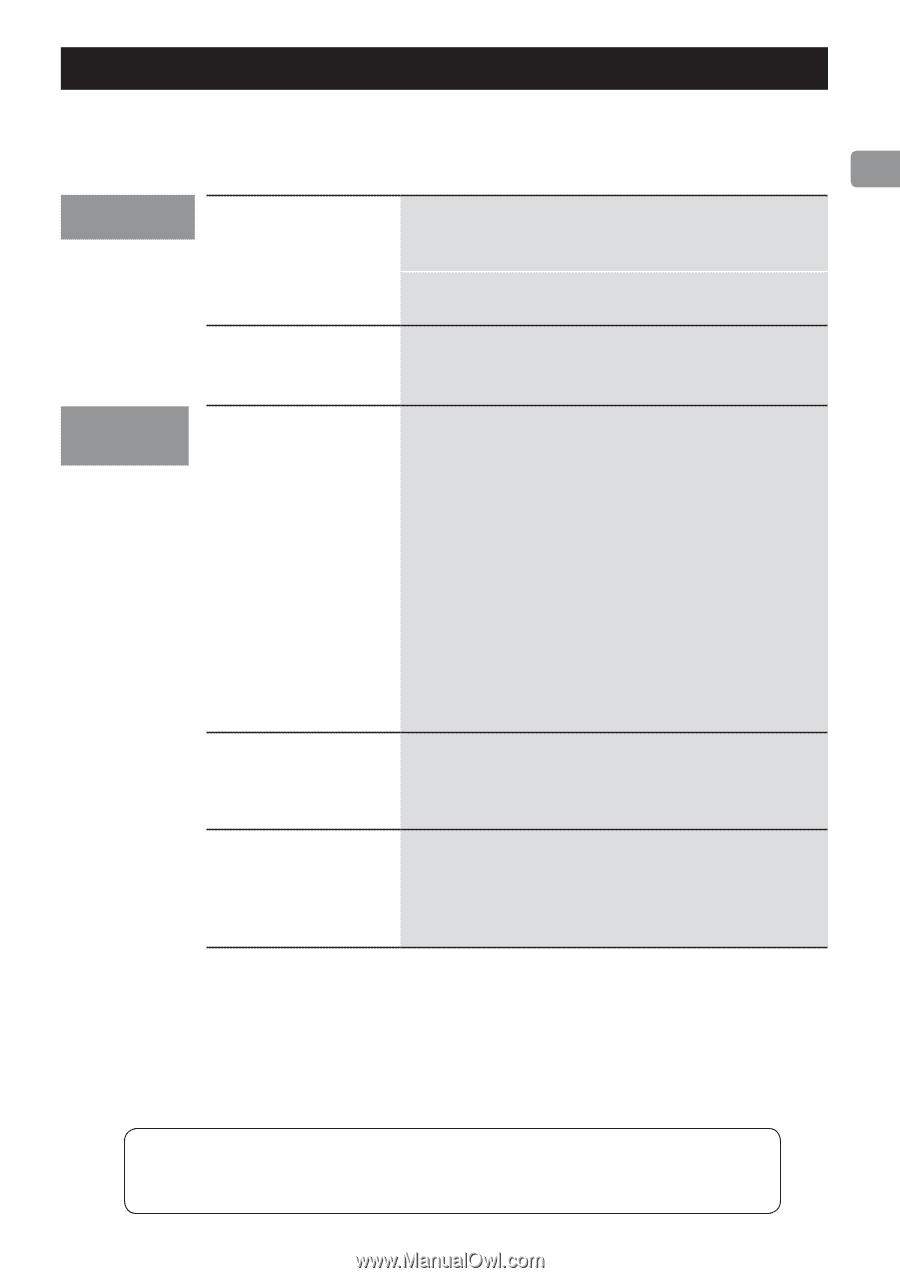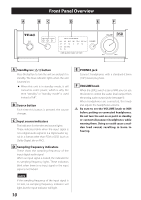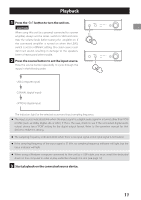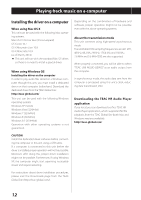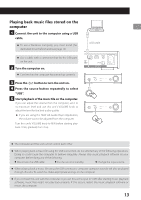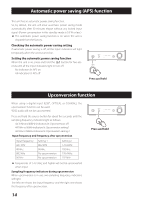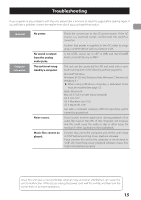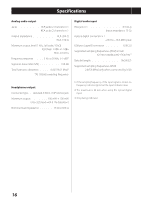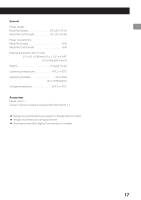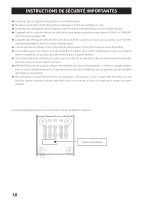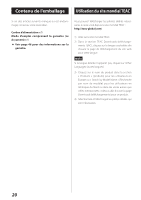TEAC UD-301 Owner's Mamual (English, Français, Español) - Page 15
Troubleshooting, General, Computer, connection
 |
View all TEAC UD-301 manuals
Add to My Manuals
Save this manual to your list of manuals |
Page 15 highlights
Troubleshooting If you experience any problems with the unit, please take a moment to read this page before seeking repair. If you still have a problem, contact the retailer from which you purchased the product. General Computer connection No power. No sound is output from the analog audio jacks. This unit is not recognized by a computer. Noise occurs. Music files cannot be played. Check the connection to the AC power source. If the AC source is a switched outlet, confirm that the switch is turned on. Confirm that power is supplied to the AC outlet by plugging in another device such as a lamp or a fan. Is the LEVEL switch set to OFF or VARI and the VOLUME knob turned all the way to MIN? This unit can be connected by USB and used with a computer running one of the following operating systems. Microsoft Windows Windows XP (32-bit), Windows Vista, Windows 7, Windows 8, Windows 8.1 oo When using a Windows computer, a dedicated driver must be installed (see page 12). Apple Macintosh Mac OS X 10.6.4 or later (Snow Leopard) OS X Lion 10.7 OS X Mountain Lion 10.8 OS X Mavericks 10.9 Use with a computer running a different operating system cannot be guaranteed. If you launch another application during playback of an audio file, load on the CPU of the computer will increase, and this could cause the audio to skip or other noise. Do not launch other applications during playback. Connect this unit to the computer, and set this unit's input to "USB" before launching music playback software. If you connect this unit to the computer or set its input to "USB" after launching music playback software, music files might not play back properly. Since this unit uses a microcontroller, external noise and other interference can cause the unit to malfunction. If this occurs, unplug the power cord, wait for a while, and then turn the power back on to restart operations. 15