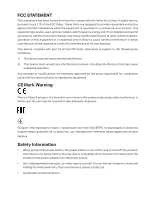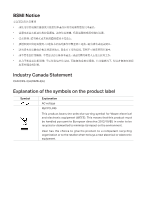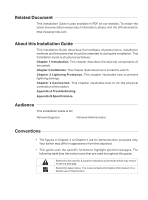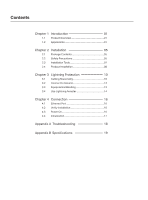TP-Link T1500G-10MPS T1500G-10MPSUN V1 Installation Guide - Page 8
Smart PoE+ Switch
 |
View all TP-Link T1500G-10MPS manuals
Add to My Manuals
Save this manual to your list of manuals |
Page 8 highlights
Smart PoE+ Switch LEDs T1500G-10MPS has an LED mode switch button which is for switching the LED status indication. When the Speed LED is on, the port LED is indicating the data transmission status. When the PoE LED is on, the port LED is indicating the power supply status. By default, the Speed LED is on. Pressing the mode switch button, the Speed LED will turn off and the PoE LED will light up. Then the PoE LED will turn off after being on for 60 seconds and the Speed LED will light up again. When the Speed LED is on, the port LED is indicating the data transmission status. LED PWR SYS FAN PoE MAX Speed or PoE SFP1, SFP2 Status On Off Flashing Flashing On/Off Green Yellow On Flashing Off On Green Flashing On Yellow Flashing Off On Green Flashing On Yellow Flashing Off Indication The switch is powered on The switch is powered off or power supply is abnormal Power supply is abnormal The switch works properly The switch works improperly All the fans work properly Not all the fans work properly The remaining PoE power≤7W The remaining PoE power keeps ≤7W after this LED is on for 2 minutes The remaining PoE power>7W A 1000Mbps device is connected to the corresponding port, but no activity Data is being transmitted or received A 10/100Mbps device is connected to the corresponding port, but no activity Data is being transmitted or received No device is connected to the corresponding port A 1000Mbps device is connected to the corresponding port, but no activity Data is being transmitted or received A 10/100Mbps device is connected to the corresponding port, but no activity Data is being transmitted or received No device is connected to the corresponding port 02 Introduction