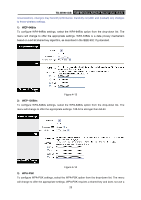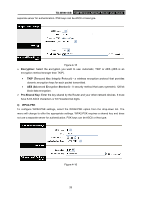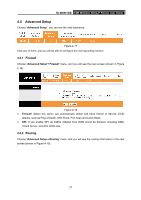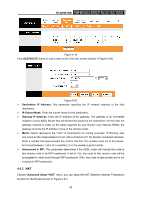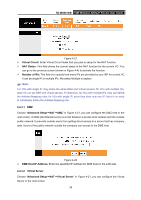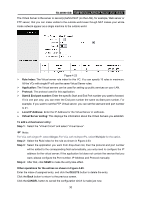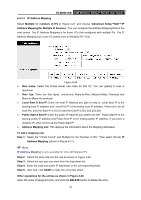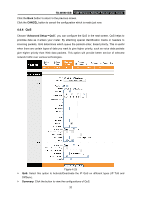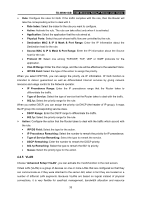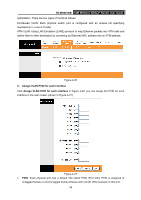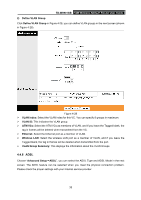TP-Link TD-W8901GB TD-W8901GB User Guide - Page 37
Local IP Address
 |
View all TP-Link TD-W8901GB manuals
Add to My Manuals
Save this manual to your list of manuals |
Page 37 highlights
TD-W8901GB 54M Wireless ADSL2+ Router User Guide The Virtual Server is the server or server(s) behind NAT (on the LAN), for example, Web server or FTP server, that you can make visible to the outside world even though NAT makes your whole inside network appear as a single machine to the outside world. Figure 4-23 ¾ Rule Index: The Virtual server rule index for this VC. You can specify 10 rules in maximum. All the VCs with single IP will use the same Virtual Server rules. ¾ Application: The Virtual servers can be used for setting up public services on your LAN. ¾ Protocol: The protocol used for this application. ¾ Start & End port number: Enter the specific Start and End Port number you want to forward. If it is one port only, you can enter the End port number the same as Start port number. For example, if you want to set the FTP Virtual server, you can set the start and end port number to 21. ¾ Local IP Address: Enter the IP Address for the Virtual Server in LAN side. ¾ Virtual Server Listing: This displays the information about the Virtual Servers you establish. To add a virtual server entry: Step 1: Select the "Virtual Circuit" and select "Virtual Server". ) Note: For VCs with single IP, select Single; For VCs with multiple IPs, select Multiple for the option. Step 2: Select the Rule index for the rule as shown in Figure 4-23. Step 3: Select the application you want from drop-down list, then the protocol and port number will be added to the corresponding field automatically, you only need to configure the IP address for the virtual server; If the application list does not contain the service that you want, please configure the Port number, IP Address and Protocol manually. Step 4: After that, click SAVE to make the entry take effect. Other operations for the entries as shown in Figure 4-23: Enter the index of assigned entry, and click the DELETE button to delete the entry. Click the Back button to return to the previous screen. Click the CANCEL button to cancel the configuration which is made just now. 30