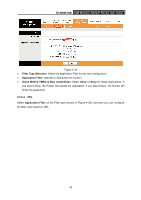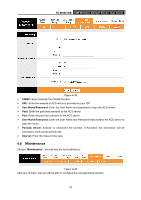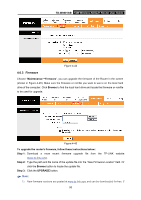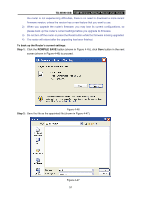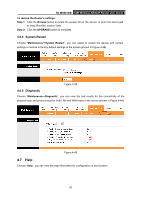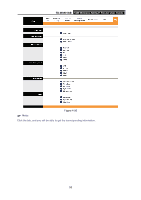TP-Link TD-W8901GB TD-W8901GB User Guide - Page 55
Administration, 6.2 Time Zone - admin password
 |
View all TP-Link TD-W8901GB manuals
Add to My Manuals
Save this manual to your list of manuals |
Page 55 highlights
TD-W8901GB 54M Wireless ADSL2+ Router User Guide 4.6.1 Administration Choose "Maintenance→Administration", you can set new password for admin in the screen (shown in Figure 4-41). Figure 4-41 ) Note: 1) There is only one account that can access Web-Management interface. The default account is "admin", and the password is "admin". Admin has read/write access privilege. 2) When you change the password, you should enter the new password twice, and then click SAVE to make the new password take effect. 4.6.2 Time Zone Choose "Maintenance→Time Zone", you can configure the system time in the screen (shown in Figure 4-42). The system time is the time used by the device for scheduling services. There are three methods to configure the time. You can manually set the time or connect to a NTP (Network Time Protocol) server. If a NTP server is set, you will only need to set the time zone. If you manually set the time, you may also set Daylight Saving dates and the system time will automatically adjust on those dates. 1) NTP Server automatically Select NTP Server automatically as the Synchronize time, you only need to set the time zone. 48