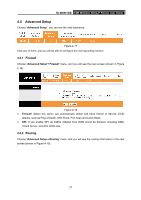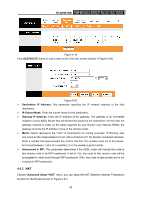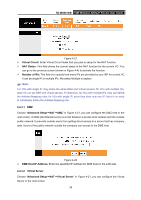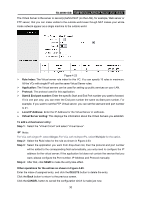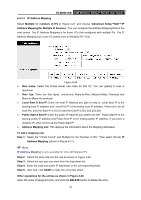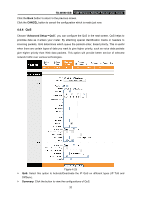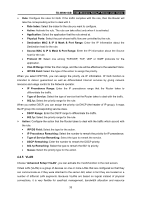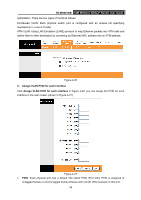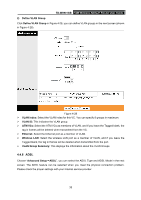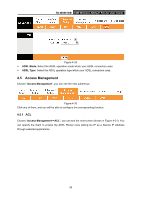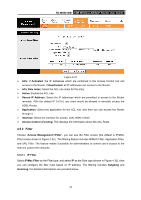TP-Link TD-W8901GB TD-W8901GB User Guide - Page 39
QoS
 |
View all TP-Link TD-W8901GB manuals
Add to My Manuals
Save this manual to your list of manuals |
Page 39 highlights
TD-W8901GB 54M Wireless ADSL2+ Router User Guide Click the Back button to return to the previous screen. Click the CANCEL button to cancel the configuration which is made just now. 4.4.4 QoS Choose "Advanced Setup→QoS", you can configure the QoS in the next screen. QoS helps to prioritize data as it enters your router. By attaching special identification marks or headers to incoming packets, QoS determines which queue the packets enter, based priority. This is useful when there are certain types of data you want to give higher priority, such as voice data packets give higher priority than Web data packets. This option will provide better service of selected network traffic over various technologies. Figure 4-25 ¾ QoS: Select this option to Activate/Deactivate the IP QoS on different types (IP ToS and DiffServ). ¾ Summary: Click the button to view the configurations of QoS. 32