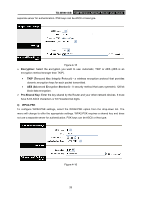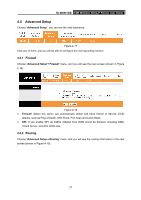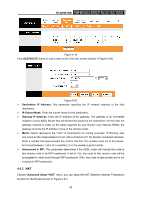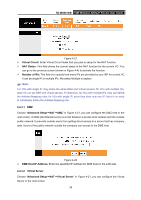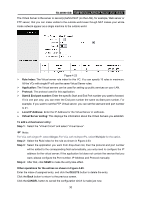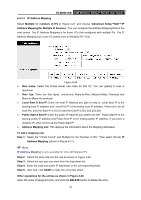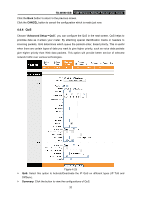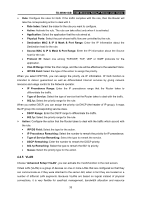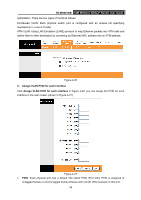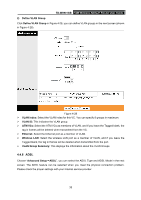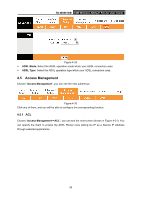TP-Link TD-W8901GB TD-W8901GB User Guide - Page 38
Address Mappingfor Multiple IP Service
 |
View all TP-Link TD-W8901GB manuals
Add to My Manuals
Save this manual to your list of manuals |
Page 38 highlights
TD-W8901GB 54M Wireless ADSL2+ Router User Guide 4.4.3.3 IP Address Mapping Select Multiple for numbers of IPs in Figure 4-21, and choose "Advanced Setup→NAT→IP Address Mapping(for Multiple IP Service)". You can configure the Address Mapping Rule in the next screen. The IP Address Mapping is for those VCs that configured with multiple IPs. The IP Address Mapping rule is per-VC based (only for Multiple IPs' VCs). Figure 4-24 ¾ Rule Index: Select the Virtual server rule index for this VC. You can specify 8 rules in maximum. ¾ Rule Typ: There are four types: one-to-one, Many-to-One, Many-to-Many Overload and Many-to-Many No-overload. ¾ Local Start & End IP: Enter the local IP Address you plan to map to. Local Start IP is the starting local IP address and Local End IP is the ending local IP address. If the rule is for all local IPs, then the Start IP is 0.0.0.0 and the End IP is 255.255.255.255. ¾ Public Start & End IP: Enter the public IP Address you want to do NAT. Public Start IP is the starting public IP address and Public End IP is the ending public IP address. If you have a dynamic IP, enter 0.0.0.0 as the Public Start IP. ¾ Address Mapping List: This displays the information about the Mapping addresses. To add a mapping rule: Step 1: Select the "Virtual Circuit" and Multiple for the "Number of IPs". Then select the tab IP Address Mapping (shown in Figure 4-21). ) Note: IP Address Mapping is only available for VCs with Multiple IPs. Step 2: Select the Rule index for the rule as shown in Figure 4-24. Step 3: Select the rule type you want from the drop-down list. Step 4: Enter the local and public IP addresses in the corresponding fields. Step 5: After that, click SAVE to make the entry take effect. Other operations for the entries as shown in Figure 4-24: Selec the index of assigned entry, and click the DELETE button to delete the entry. 31