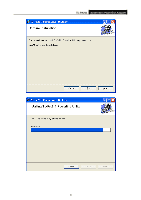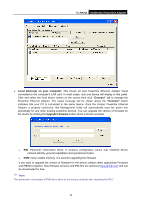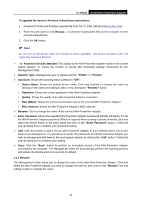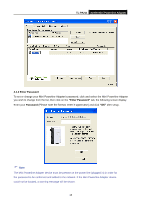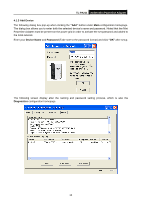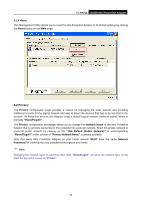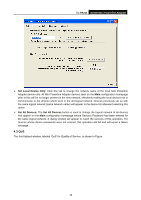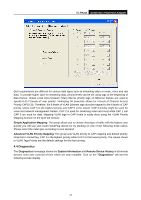TP-Link TL-PA211 User Guide - Page 18
TL-PA211, 1.2 Enter Password, Password - setup
 |
UPC - 845973031114
View all TP-Link TL-PA211 manuals
Add to My Manuals
Save this manual to your list of manuals |
Page 18 highlights
TL-PA211 AV200 Mini Powerline Adapter 4.1.2 Enter Password To set or change your Mini Powerline Adapter‟s password, click and select the Mini Powerline Adapter you wish to change from the list, then click on the "Enter Password" tab, the following screen display. Enter your Password (Please note the format, enter it uppercase) and click "OK" after setup. Note: The Mini Powerline Adapter device must be present on the power line (plugged in) in order for the password to be confirmed and added to the network. If the Mini Powerline Adapter device could not be located, a warning message will be shown. 13
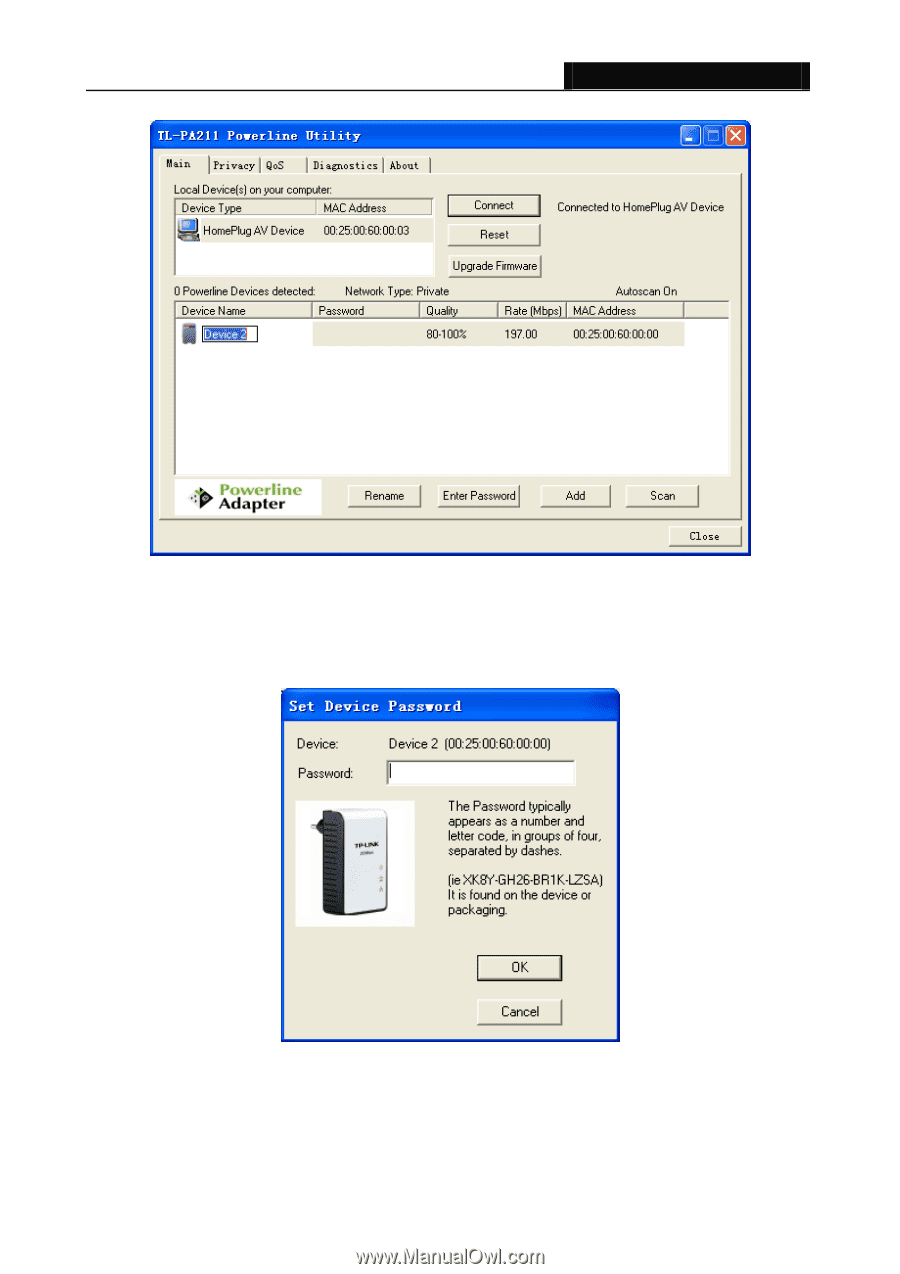
TL-PA211
AV200 Mini Powerline Adapter
13
4.1.2 Enter Password
To set or change your
Mini Powerline Adapter‟s
password, click and select the Mini Powerline Adapter
you wish to change from the list, then click on the
“Enter Password”
tab, the following screen display.
Enter your
Password
(
Please note the format, enter it uppercase
) and click
“OK”
after setup.
Note
:
The Mini Powerline Adapter device must be present on the power line (plugged in) in order for
the password to be confirmed and added to the network. If the Mini Powerline Adapter device
could not be located, a warning message will be shown.