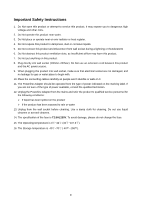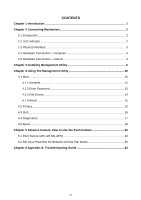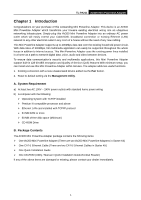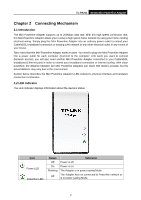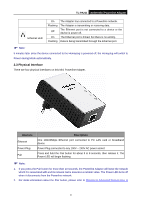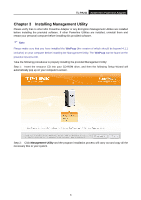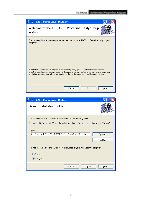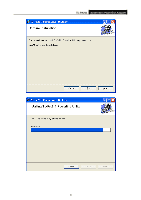TP-Link TL-PA211 User Guide - Page 9
Hardware Connection, Computer, 5 Hardware Connection, Internet - not connecting
 |
UPC - 845973031114
View all TP-Link TL-PA211 manuals
Add to My Manuals
Save this manual to your list of manuals |
Page 9 highlights
TL-PA211 AV200 Mini Powerline Adapter Use the Push buttons 2.4 Hardware Connection - Computer For those computers you wish to be networked by Mini Powerline Adapter, each of the computers must be properly connected with a Mini Powerline Adapter through an Ethernet (RJ-45) cable. Following are the steps to properly connect the Mini Powerline Adapter to your computer: 1.Connect the provided Ethernet (RJ-45) cable to the Mini Powerline Adapter‟s Ethernet port. 2.Connect the other end of the Ethernet (RJ-45) cable to you computer‟s LAN port. 3.Plug the Mini Powerline Adapter into a wall socket next to the computer. 4.Turn on your computer. 5.Check and confirm that the are ON. Power LED and The hardware connection mechanism is shown below: Ethernet LED on the Mini Powerline Adapter 2.5 Hardware Connection - Internet This section describes how to connect the Mini Powerline Adapter into your existing ADSL broadband connection via ADSL Ethernet port. Follow the procedures describe below to connect the Mini Powerline Adapter to your ADSL broadband connection: 1.Connect the provided Ethernet (RJ-45) cable to the Mini Powerline Adapter‟s Ethernet port. 2.Connect the other end of the Ethernet (RJ-45) cable to an available Ethernet port of your ADSL broadband Router. 3.Plug the Mini Powerline Adapter into a wall socket next to the computer. 4.Turn on your computer. 5.Check and confirm that the Power LED, Mini Powerline Adapter are ON. Ethernet LED, and Powerline LED on the 4