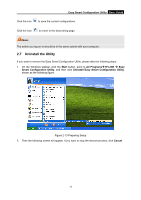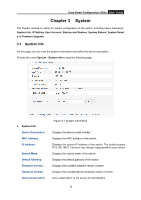TP-Link TL-SG108E TL-SG108E V1 User Guide Easy Smart Configuration Utility 191 - Page 12
Refresh, 2.6 Utility Features Overview, Easy Smart Configuration Utility, Apply, Save Config - switch
 |
View all TP-Link TL-SG108E manuals
Add to My Manuals
Save this manual to your list of manuals |
Page 12 highlights
The setting figure will shown as below: Easy Smart Configuration Utility User Guide Figure 2-9 Switch Setting You can configure the switch's Device Description, DHCP Setting, IP Address, Subnet Mask and Default Gateway on this page. The login User Name and Password are required to complete the configuration. By default, they are both admin. Clicking Apply can only make the new configurations effective before the switch is rebooted. If you want to keep the configurations effective even the switch is rebooted, please select the checkbox behind Save Config. 2.5 Refresh Click Refresh in Figure 2-7 to restart the switch discovering process. 2.6 Utility Features Overview You can select a switch and click switch for further configuration. or double click its corresponding entry to log on to the 9