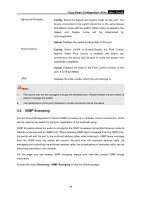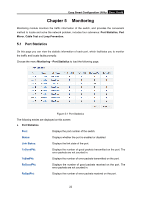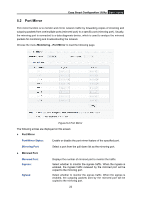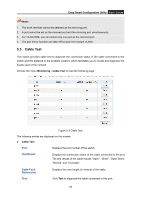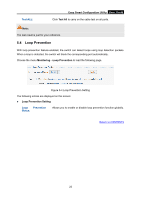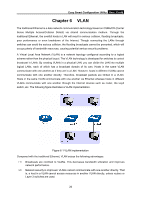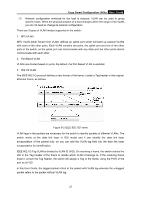TP-Link TL-SG108E TL-SG108E V1 User Guide Easy Smart Configuration Utility 191 - Page 26
Port Mirror, Easy Smart Configuration Utility, Monitoring, Mirrored Port
 |
View all TP-Link TL-SG108E manuals
Add to My Manuals
Save this manual to your list of manuals |
Page 26 highlights
Easy Smart Configuration Utility User Guide 5.2 Port Mirror Port mirror function is to monitor and mirror network traffic by forwarding copies of incoming and outgoing packets from one/multiple ports (mirrored port) to a specific port (mirroring port). Usually, the mirroring port is connected to a data diagnosis device, which is used to analyze the mirrored packets for monitoring and troubleshooting the network. Choose the menu Monitoring→Port Mirror to load the following page. Figure 5-2 Port Mirror The following entries are displayed on this screen: Port Mirror Port Mirror Status: Enable or disable the port mirror feature of the specified port. Mirroring Port: Select a port from the pull-down list as the mirroring port. Mirrored Port Mirrored Port: Ingress: Egress: Displays the number of mirrored port to monitor the traffic. Select whether to monitor the ingress traffic. When the ingress is enabled, the ingress traffic received by the mirrored port will be copied to the mirroring port. Select whether to monitor the egress traffic. When the egress is enabled, the outgoing packets sent by the mirrored port will be copied to the mirroring port. 23