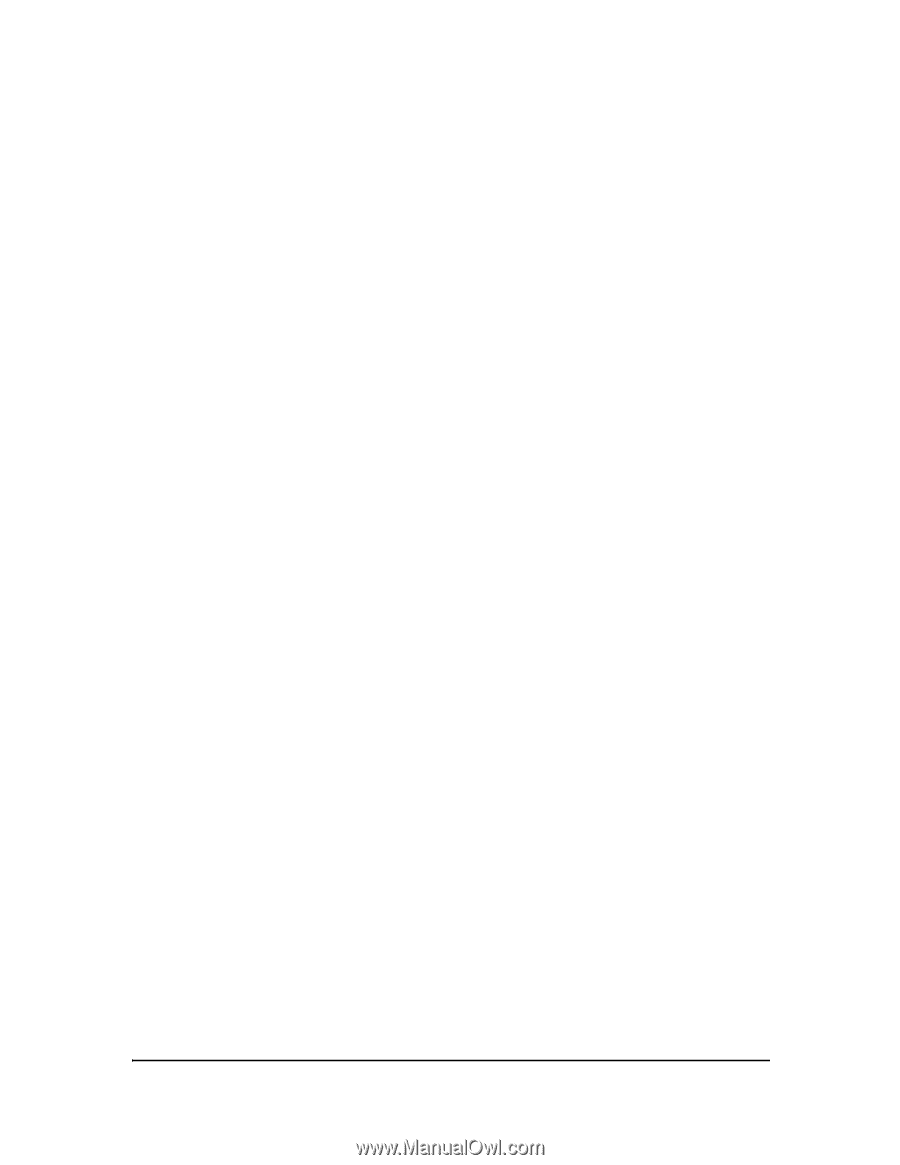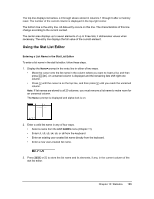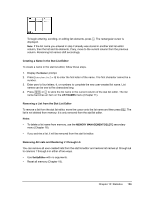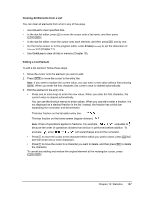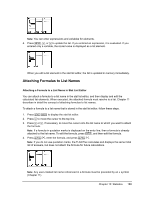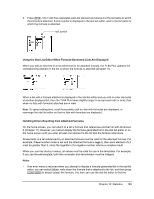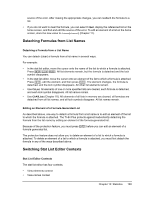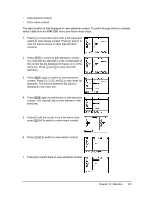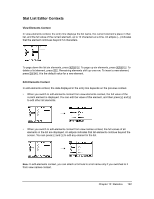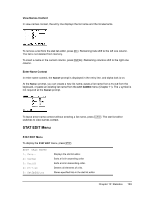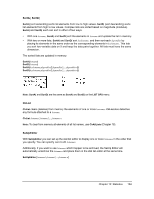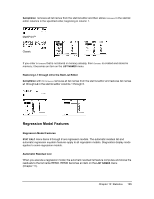Texas Instruments TI-84 PLUS Guidebook - Page 197
Detaching Formulas from List Names, Switching Stat List Editor Contexts - how to make a less than symbol
 |
UPC - 033317192120
View all Texas Instruments TI-84 PLUS manuals
Add to My Manuals
Save this manual to your list of manuals |
Page 197 highlights
source of the error. After making the appropriate changes, you can reattach the formula to a list. • If you do not want to clear the formula, you can select 1:Quit, display the referenced list on the home screen, and find and edit the source of the error. To edit an element of a list on the home screen, store the new value to listname(element#) (Chapter 11). Detaching Formulas from List Names Detaching a Formula from a List Name You can detach (clear) a formula from a list name in several ways. For example: • In the stat list editor, move the cursor onto the name of the list to which a formula is attached. Press Í ' Í. All list elements remain, but the formula is detached and the lock symbol disappears. • In the stat list editor, move the cursor onto an element of the list to which a formula is attached. Press Í, edit the element, and then press Í. The element changes, the formula is detached, and the lock symbol disappears. All other list elements remain. • Use ClrList. All elements of one or more specified lists are cleared, each formula is detached, and each lock symbol disappears. All list names remain. • Use ClrAllLists (Chapter 18). All elements of all lists in memory are cleared, all formulas are detached from all list names, and all lock symbols disappear. All list names remain. Editing an Element of a Formula-Generated List As described above, one way to detach a formula from a list name is to edit an element of the list to which the formula is attached. The TI-84 Plus protects against inadvertently detaching the formula from the list name by editing an element of the formula-generated list. Because of the protection feature, you must press Í before you can edit an element of a formula-generated list. The protection feature does not allow you to delete an element of a list to which a formula is attached. To delete an element of a list to which a formula is attached, you must first detach the formula in any of the ways described above. Switching Stat List Editor Contexts Stat List Editor Contexts The stat list editor has four contexts. • View-elements context • View-names context Chapter 12: Statistics 190