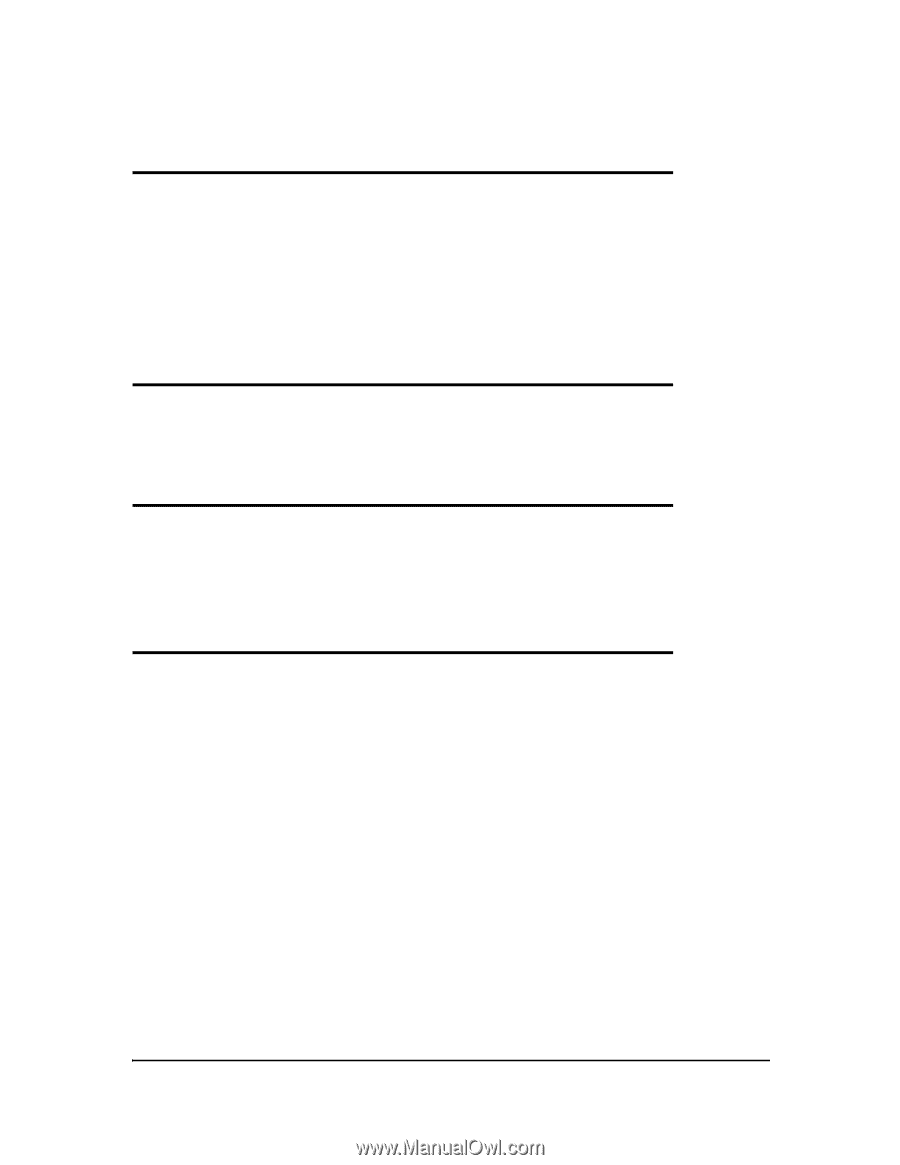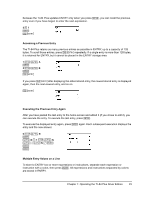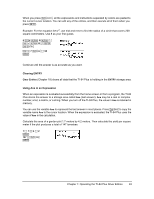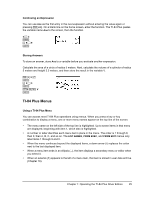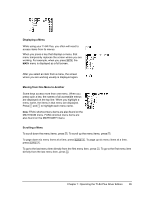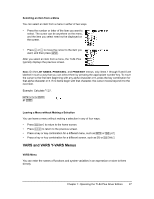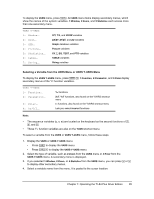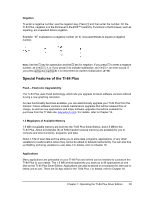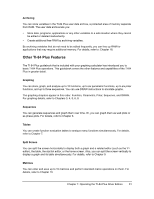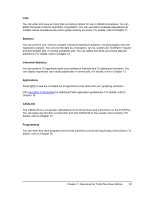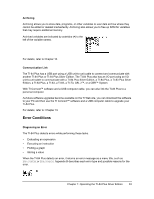Texas Instruments TI-84 PLUS Guidebook - Page 35
Selecting a Variable from the VARS Menu or VARS Y-VARS Menu - silver edition c
 |
UPC - 033317192120
View all Texas Instruments TI-84 PLUS manuals
Add to My Manuals
Save this manual to your list of manuals |
Page 35 highlights
To display the VARS menu, press . All VARS menu items display secondary menus, which show the names of the system variables. 1:Window, 2:Zoom, and 5:Statistics each access more than one secondary menu. VARS Y-VARS 1: Window... 2: Zoom... 3: GDB... 4: Picture... 5: Statistics... 6: Table... 7: String... X/Y, T/q, and U/V/W variables ZX/ZY, ZT/Zq, and ZU variables Graph database variables Picture variables XY, G, EQ, TEST, and PTS variables TABLE variables String variables Selecting a Variable from the VARS Menu or VARS Y-VARS Menu To display the VARS Y-VARS menu, press ~. 1:Function, 2:Parametric, and 3:Polar display secondary menus of the Y= function variables. VARS Y-VARS 1: Function... 2: Parametric... 3: Polar... 4: On/Off... Yn functions XnT, YnT functions, also found on the YVARS shortcut menu rn functions, also found on the YVARS shortcut menu Lets you select/deselect functions Note: • The sequence variables (u, v, w) are located on the keyboard as the second functions of ¬, −, and ®. • These Y= function variables are also on the YVAR shortcut menu. To select a variable from the VARS or VARS Y-VARS menu, follow these steps. 1. Display the VARS or VARS Y-VARS menu. • Press to display the VARS menu. • Press ~ to display the VARS Y-VARS menu. 2. Select the type of variable, such as 2:Zoom from the VARS menu or 3:Polar from the VARS Y-VARS menu. A secondary menu is displayed. 3. If you selected 1:Window, 2:Zoom, or 5:Statistics from the VARS menu, you can press ~ or | to display other secondary menus. 4. Select a variable name from the menu. It is pasted to the cursor location. Chapter 1: Operating the TI-84 Plus Silver Edition 28