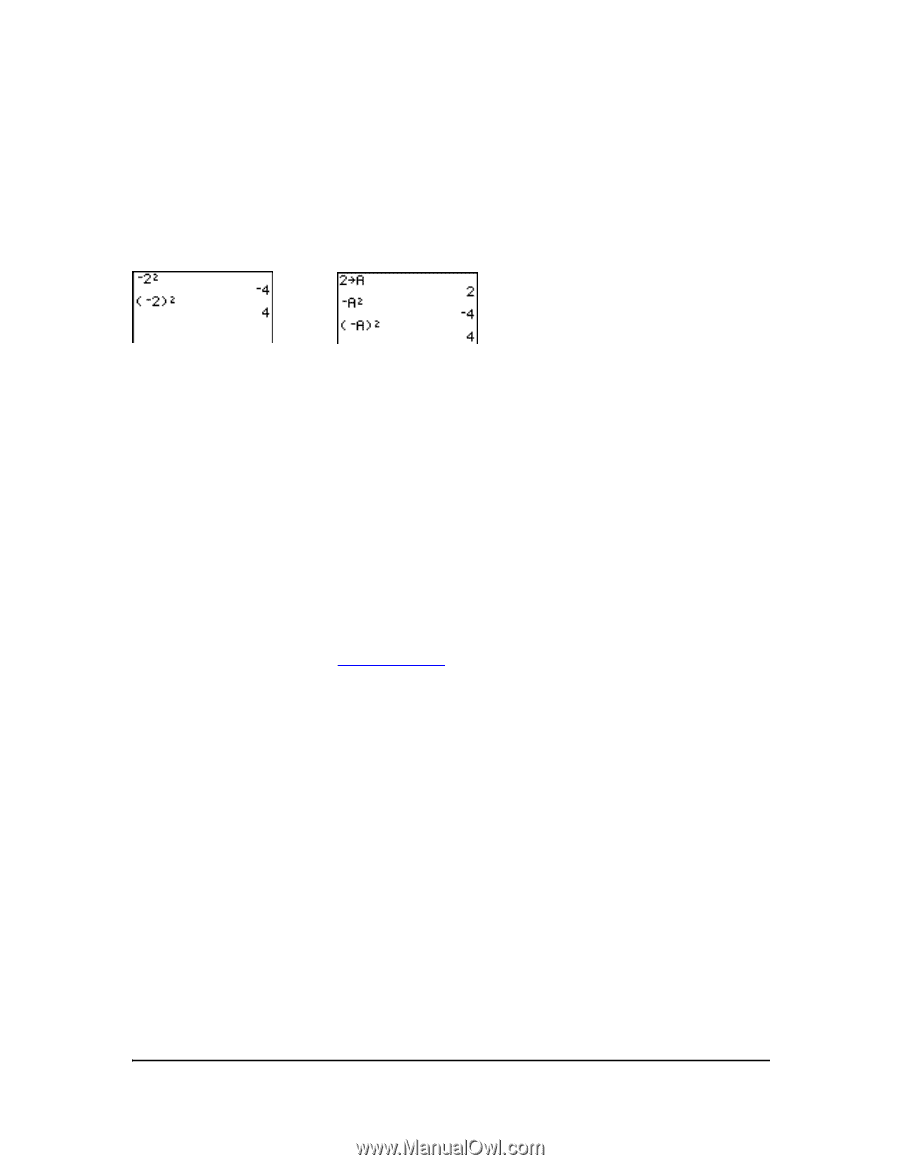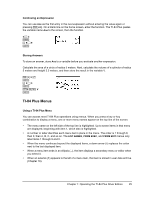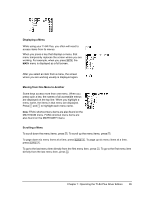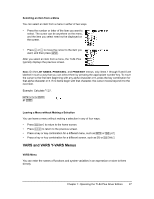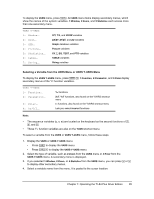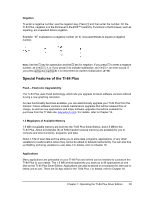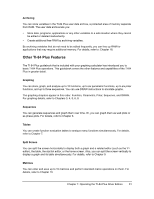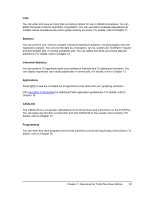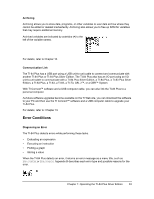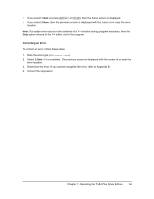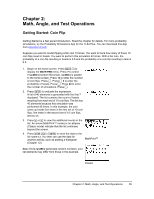Texas Instruments TI-84 PLUS Guidebook - Page 37
Special Features of the TI-84 Plus, Negation, Flash - Electronic Upgradability - graphing calculator
 |
UPC - 033317192120
View all Texas Instruments TI-84 PLUS manuals
Add to My Manuals
Save this manual to your list of manuals |
Page 37 highlights
Negation To enter a negative number, use the negation key. Press Ì and then enter the number. On the TI-84 Plus, negation is in the third level in the EOS™ hierarchy. Functions in the first level, such as squaring, are evaluated before negation. Example: MX2, evaluates to a negative number (or 0). Use parentheses to square a negative number. Note: Use the ¹ key for subtraction and the Ì key for negation. If you press ¹ to enter a negative number, as in 9 ¯ ¹ 7, or if you press Ì to indicate subtraction, as in 9 Ì 7, an error occurs. If you press ƒ A Ì ƒ B, it is interpreted as implied multiplication (A...MB). Special Features of the TI-84 Plus Flash - Electronic Upgradability The TI-84 Plus uses Flash technology, which lets you upgrade to future software versions without buying a new graphing calculator. As new functionality becomes available, you can electronically upgrade your TI-84 Plus from the Internet. Future software versions include maintenance upgrades that will be released free of charge, as well as new applications and major software upgrades that will be available for purchase from the TI Web site: education.ti.com. For details, refer to Chapter 19. 1.5 Megabytes of Available Memory 1.5 MB of available memory are built into the TI-84 Plus Silver Edition, and 0.5 MB for the TI-84 Plus. About 24 kilobytes (K) of RAM (random access memory) are available for you to compute and store functions, programs, and data. About 1.5 M of user data archive allow you to store data, programs, applications, or any other variables to a safe location where they cannot be edited or deleted inadvertently. You can also free up RAM by archiving variables to user data. For details, refer to Chapter 18. Applications Many applications are preloaded on your TI-84 Plus and others can be installed to customize the TI-84 Plus to your needs. The 1.5 MB archive space lets you store up to 94 applications at one time on the TI-84 Plus Silver Edition. Applications can also be stored on a computer for later use or linked unit-to-unit. There are 30 App slots for the TI-84 Plus. For details, refer to Chapter 18. Chapter 1: Operating the TI-84 Plus Silver Edition 30