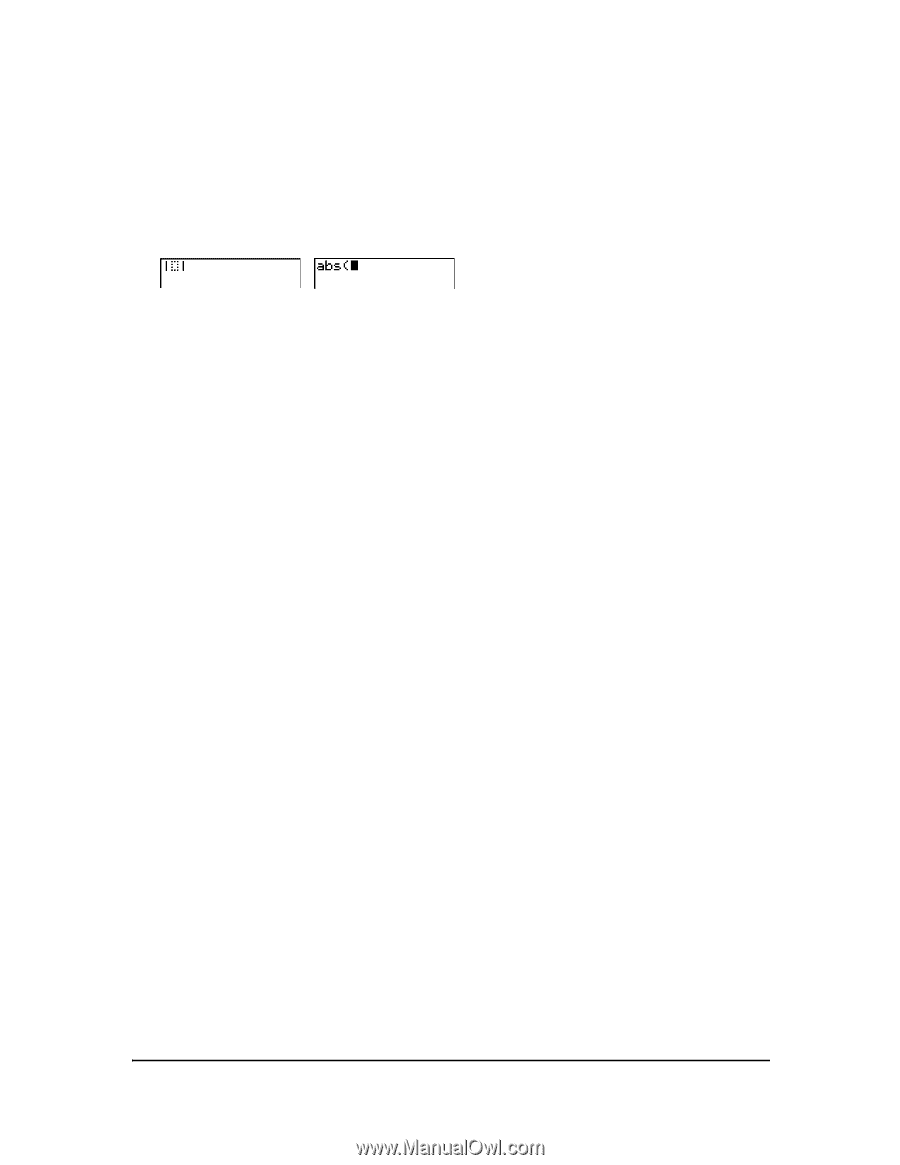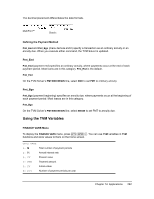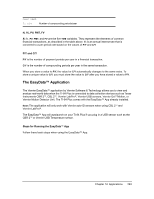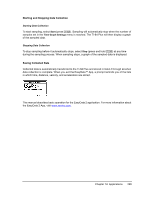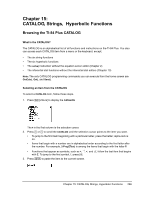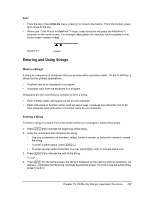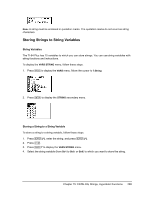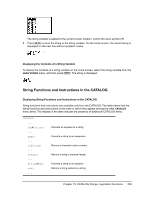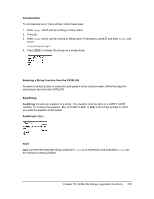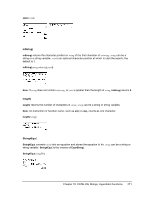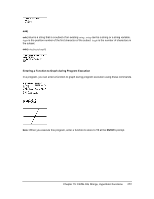Texas Instruments TI-84 PLUS Guidebook - Page 274
Entering and Using Strings, What Is a String?, Entering a String
 |
UPC - 033317192120
View all Texas Instruments TI-84 PLUS manuals
Add to My Manuals
Save this manual to your list of manuals |
Page 274 highlights
Note: • From the top of the CATALOG menu, press } to move to the bottom. From the bottom, press † to move to the top. • When your TI-84 Plus is in MathPrint™ mode, many functions will paste the MathPrint™ template on the home screen. For example, abs( pastes the absolute value template on the home screen instead of abs(. MathPrint™ Classic Entering and Using Strings What Is a String? A string is a sequence of characters that you enclose within quotation marks. On the TI-84 Plus, a string has two primary applications. • It defines text to be displayed in a program. • It accepts input from the keyboard in a program. Characters are the units that you combine to form a string. • Each number, letter, and space counts as one character. • Each instruction or function name, such as sin( or cos(, counts as one character; the TI-84 Plus interprets each instruction or function name as one character. Entering a String To enter a string on a blank line on the home screen or in a program, follow these steps. 1. Press ƒ [ã] to indicate the beginning of the string. 2. Enter the characters that comprise the string. • Use any combination of numbers, letters, function names, or instruction names to create the string. • To enter a blank space, press ƒ O. • To enter several alpha characters in a row, press y 7 to activate alpha-lock. 3. Press ƒ [ã] to indicate the end of the string. ãstringã 4. Press Í. On the home screen, the string is displayed on the next line without quotations. An ellipsis (...) indicates that the string continues beyond the screen. To scroll to see the entire string, press ~ and |. Chapter 15: CATALOG, Strings, Hyperbolic Functions 267