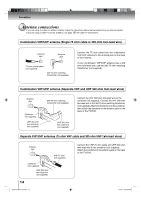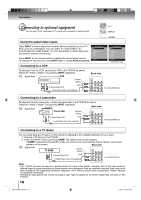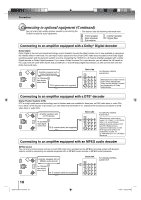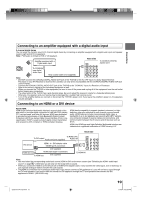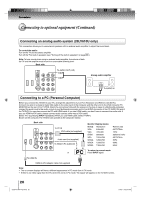Toshiba 19LV61K Owner's Manual - English - Page 16
Connecting to optional equipment - vcr
 |
UPC - 022265002681
View all Toshiba 19LV61K manuals
Add to My Manuals
Save this manual to your list of manuals |
Page 16 highlights
Connections Connecting to optional equipment You can enjoy VCR, camcorder or TV game with connection to external input. 0-7 INPUT GAME Using the audio/video inputs Press INPUT to view a signal from another device connected to your TV/ DVD, such as a VCR player. You can select TV, Video (Video1, 2), ColorStream HD, HDMI (HDMI1, 2) or PC depending on which input jacks you used to connect your devices. Press INPUT on the remote control to display the current signal source. To change the input source, press INPUT again or press Number buttons. Source Selection 0.TV 1.Video 2.ColorStream HD 3.HDMI 4.PC 5.DVD [0-5]:Select Connecting to a VCR Source Selection 0.TV 1.Video1 2.Video2 3.ColorStream HD 4.HDMI1 5.HDMI2 6.PC 7.DVD [0-7]:Select (26LV610U only) To playback from the VCR, connect the VCR to the TV/DVD as shown. Select the "Video" ("Video1") by pressing INPUT repeatedly. : Signal flow VCR (yellow) (white) To Audio/Video OUT (red) Audio/Video cable (not supplied) Back side To AUDIO/VIDEO IN Connecting to a camcorder To playback from the camcorder, connect the camcorder to the TV/DVD as shown. Select the "Video" ("Video1") by pressing INPUT repeatedly. Back side : Signal flow Camcorder (yellow) (white) To Audio/Video OUT (red) Audio/Video cable (not supplied) To AUDIO/VIDEO IN Connecting to a TV Game You can enjoy playing a TV game on the screen by adjusting to the suitable brightness for your eyes. 1. Connect a TV Game to the TV/DVD. 2. Select the Game mode by pressing GAME. The Game mode screen appears. • If GAME is pressed during standby mode, the unit turns on automatically and the Game mode screen appears on the screen. Back side : Signal flow (yellow) (white) To Audio/Video OUT (red) Audio/Video cable (not supplied) To AUDIO/VIDEO IN Note: • The TV/DVD can also be used as a display device for many video games. However, due to the wide variety of different types of signal generated by these devices and subsequent hook-up variations required, they have not all been included in the suggested connection diagrams. Youʼll need to consult each componentʼs Ownerʼs Manual for additional information. • Interactive video games that involve shooting a "gun" type of joystick at on-screen target may not work on this TV/DVD. 16 52G0101A P14-29.indd 16 1/5/09 3:02:52 PM