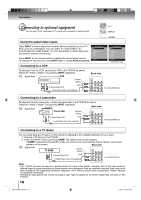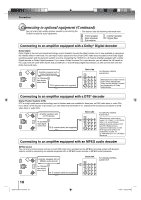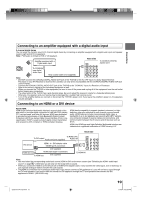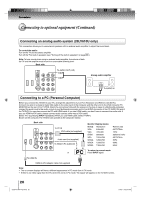Toshiba 19LV61K Owner's Manual - English - Page 20
Connecting to a PC Personal Computer, Connecting an analog audio system 26LV610U only - resolution
 |
UPC - 022265002681
View all Toshiba 19LV61K manuals
Add to My Manuals
Save this manual to your list of manuals |
Page 20 highlights
Connections Connecting to optional equipment (Continued) Connecting an analog audio system (26LV610U only) This connection allows you to use external speakers with an external audio amplifier to adjust the sound level. To control the audio: Turn on the TV and the stereo amplifier. Turn off the TV's built-in speakers (see "Turning off the built-in speakers" on page 44 .) Note: To hear sound when using an external audio amplifier, the volume of both the TV and the amplifier must be set to a reasonable listening level. Back side To AUDIO OUT (L/R) Analog audio amplifier To AUDIO IN Connecting to a PC (Personal Computer) Before you connect this TV/DVD to your PC, change the adjustment of your PC's Resolution and Refresh rate (60 Hz). Connect one end of a (male to male) VGA cable to the video card of the computer and the other end to the VGA connector PC MONITOR on the rear of the TV/DVD. Attach the connectors firmly with the screws on the plug. In case of a Multimedia computer, connect the audio cord to the audio output of your Multimedia computer and to the AUDIO connector of the PC AUDIO IN jack of the TV/DVD. You can also connect the PC with HDMI cable. If you use HDMI cable, you don't have to connect the audio cord. If you use HDMI-to-DVI cable, please connect audio cord as same way as VGA cable. Select "PC" by pressing INPUT repeatedly (When you use HDMI cable, Select "HDMI"). Switch on the computer. The TV/DVD can operate as the computer monitor Back side To PC IN VGA cable (not supplied) Audio cord (not supplied) To HDMI 1/PC AUDIO IN Monitor Display modes MODE Resolution VGA 640x480 VGA 720x400 SVGA 800x600 XGA 1024x768 WXGA 1280x768 WXGA 1280x720 WXGA 1360x768 Refresh rate 60/72/75Hz 70Hz 56/60/72/75Hz 60/70/75Hz 60Hz 60Hz 60Hz To return to normal mode or Press INPUT again. To HDMI IN HDMI-to-DVI adapter cable (not supplied) Note: • The on-screen displays will have a different appearance in PC mode than in TV mode. • If there is no video signal from the PC when the unit is in PC mode, "No signal" will appear on the TV/DVD-screen. 20 52G0101A P14-29.indd 20 1/5/09 3:02:57 PM