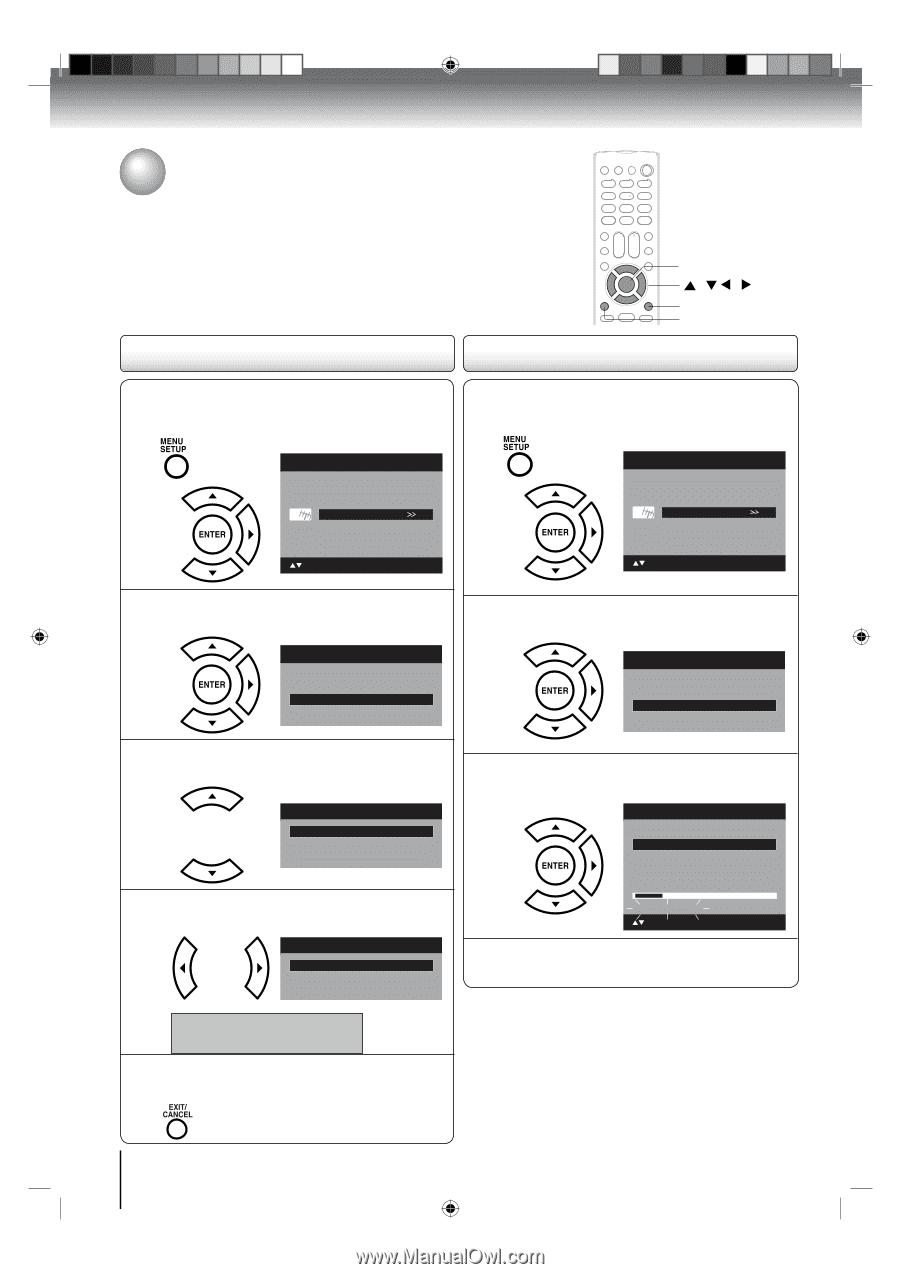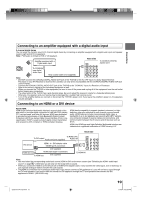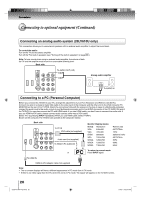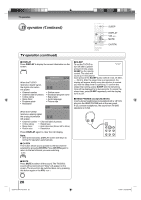Toshiba 19LV61K Owner's Manual - English - Page 24
To memorize channels - from cable to antenna
 |
UPC - 022265002681
View all Toshiba 19LV61K manuals
Add to My Manuals
Save this manual to your list of manuals |
Page 24 highlights
Basic setup To memorize channels This TV/DVD is equipped with a channel memory feature which allows channels to skip up or down to the next channel set into memory, skipping over unwanted channels. Before selecting channels, they must be programmed into the TV/DVDʼs memory. To use this TV/DVD with an antenna, set the Signal Type option to the Air mode. When shipped from the factory, this menu option is in the Cable mode. Air/Cable selection (digital channel only) Automatic search ENTER / / / EXIT/CANCEL MENU 1 Press MENU in the TV mode. The TV menu screen will appear. Press ▲ or ▼ to select "Channel", then press ▶ or ENTER. Main Menu Picture Audio Channel Lock Setup : Select ENTER:Set 1 Press MENU in the TV mode. The TV menu screen will appear. Press ▲ or ▼ to select "Channel", then press ▶ or ENTER. Main Menu Picture Audio Channel Lock Setup : Select ENTER:Set 2 Press ▲ or ▼ to select "Auto Ch Memory", then press ▶ or ENTER. Channel Add/Delete >> DTV Signal >> Auto Ch Memory >> Ch Label >> 3 Press ▲ or ▼ to select "Signal Type". Auto Ch Memory Signal Type Automatic Search Cable Start 4 Press ◀ or ▶ to select "Air" or "Cable". Auto Ch Memory Signal Type Automatic Search Air Start 2 Press ▲ or ▼ to select "Auto Ch Memory", then press ▶ or ENTER. Channel Add/Delete >> DTV Signal >> Auto Ch Memory >> Ch Label >> 3 Press ▲ or ▼ to select "Automatic Search", then press ▶ or ENTER. Auto Ch Memory Signal Type Automatic Search Cable Stop Analog Channel Found : 0 Digital Channel Found : 0 Programming Now : Select ENTER:Cancel 4 The TV/DVD will begin memorizing all the channels available in your area. Air - VHF/UHF channels Cable - Cable TV channels 5 Press EXIT/CANCEL to return to the normal screen. 24 52G0101A P14-29.indd 24 1/5/09 3:03:02 PM