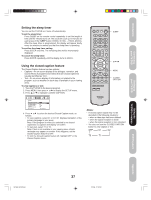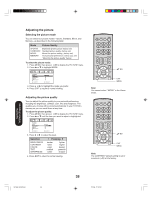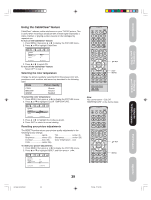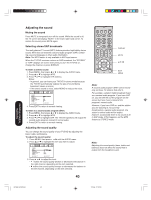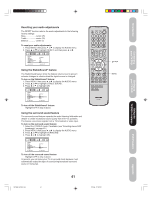Toshiba 20HLV16 Owners Manual - Page 36
Selecting the cinema mode, Using the ASPECT feature
 |
View all Toshiba 20HLV16 manuals
Add to My Manuals
Save this manual to your list of manuals |
Page 36 highlights
Selecting the cinema mode When you view a DVD movie (3:2 pulldown processed) from a DVD player connected to the ColorStream (component video) inputs on the TV/DVD, smoother and more natural motion can be obtained by setting the CINEMA MODE to FILM. To set the CINEMA MODE to FILM: 1. Press MENU, then press or until the SETUP menu appears. 2. Press ▲ or ▼ to highlight CINEMA MODE, then press or to select FILM. SETUP CLOSED CAPTION PICTURE SIZE PICTURE SCROLL CINEMA MODE ASPECT BACK LIGHTING :SELECT OFF FILM / VIDEO ON 16 :ADJUST To set the CINEMA MODE to VIDEO: Press or to select VIDEO in step 2 above. Using the ASPECT feature When the ASPECT feature is set to ON and the TV/DVD receives a 480i signal, the picture size is automatically selected (as described in the following table). Aspect ratio of signal source 4:3 Normal 16:9 Full 4:3 Letter box Not defined Automatic aspect size (automatically selected when ASPECT is ON) Natural Full TheaterWide User-set mode If the signal does not include aspect information, the picture size you selected on pages 33 is displayed. To turn on the ASPECT feature: 1. Press MENU, then press or until the SETUP menu appears. 2. Press ▲ or ▼ to highlight ASPECT, then press or to select ON. SETUP CLOSED CAPTION PICTURE SIZE PICTURE SCROLL CINEMA MODE ASPECT BACK LIGHTING :SELECT OFF FILM ON / OFF 16 :ADJUST MENU Using the TV/DVD's Features 5X20601A(E)P33-40 36 36 17/3/06, 12:25 PM