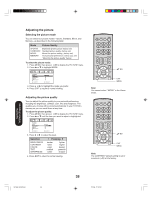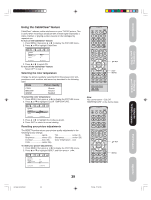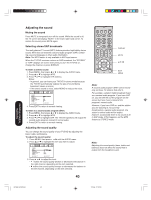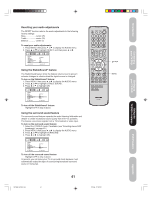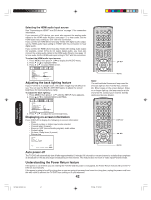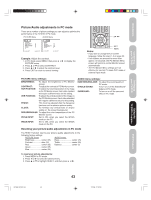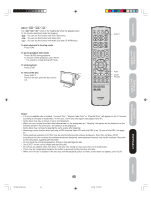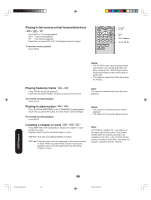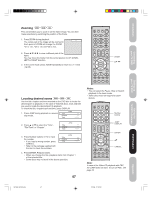Toshiba 20HLV16 Owners Manual - Page 43
Picture/Audio adjustments in PC mode
 |
View all Toshiba 20HLV16 manuals
Add to My Manuals
Save this manual to your list of manuals |
Page 43 highlights
Introduction Connecting your TV/DVD Setting up your TV/DVD Picture/Audio adjustments in PC mode There are a number of picture settings you can adjust to optimize the performance of the TV/DVD in PC mode. PICTURE Menu AUDIO Menu PICTURE BRIGHTNESS 25 CONTRAST 50 HOR POSITION 25 VER POSITION 25 PHASE 25 CLOCK 0 :SELECT :ADJUST AUDIO BASS TREBLE BALANCE S TA B L E S O U N D SURROUND RESET 25 25 0 OFF OFF :SELECT :ADJUST Example: Adjust the contrast. 1. In PC mode, press MENU, then press or PICTURE menu. 2. Press ▲ or ▼ to select CONTRAST. 3. Press or to adjust the contrast level. 4. Press EXIT to return to normal viewing. to display the EXIT MENU Notes: • If you wish to change the on-screen language, follow the steps 1-3 on page 23. • If no buttons are pressed for more than approx. 60 seconds, the PC Monitor Menu screen will return to normal Monitor screen automatically. • The PC Monitor Menu settings are not effective for normal TV mode DVD mode or external input mode. PICTURE menu settings: BRIGHTNESS: To adjust the brightness of PC Monitor screen. CONTRAST: To adjust the contrast of PC Monitor screen. HOR POSITION: To adjust the horizontal position of the image on the PC Monitor screen. Each video standard will require a different value for this setting. VER POSITION: To adjust the vertical position of the image on the PC Monitor screen. Each video standard will require a different value for this setting. PHASE: This must be adjusted after the frequency has been set to optimize picture quality. CLOCK: To minimize any vertical bars or stripes visible on the screen background. RED/GREEN/BLUE: To adjust the color temperature of the PC Monitor screen. WVGA INPUT: Set to ON, when you select the WVGA mode on the PC. WXGA INPUT: Set to ON, when you select the WXGA mode on the PC. AUDIO menu settings: BASS/TREBLE/BALANCE: To adjust the sound quality of PC mode. STABLE SOUND: To turn on or off the StableSound® feature in PC mode. SURROUND: To turn on or off the surround effect in PC mode. Resetting your picture/audio adjustments in PC mode The RESET function returns your picture quality adjustments to the following factory settings: PICTURE menu AUDIO menu Brightness center (25) Bass center (25) Contrast max (50) Treble center (25) Red center (25) Balance center (0) Green center (25) Blue center (25) To reset your picture adjustments: 1. Press MENU in PC mode. 2. Press 2 or 3 to select the desired menu. 3. Press ▲ or ▼ to highlight RESET, and then press or . Using the TV/DVD's Features DVD Playback Appendix 5X20601A(E)P41-43 43 43 17/3/06, 12:25 PM