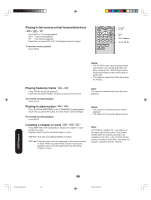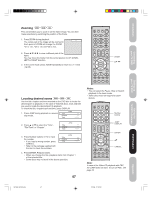Toshiba 20HLV16 Owners Manual - Page 51
Changing angles, Title selection, DVD menu
 |
View all Toshiba 20HLV16 manuals
Add to My Manuals
Save this manual to your list of manuals |
Page 51 highlights
Introduction Connecting your TV/DVD Changing angles When playing back a disc recorded with multi-angle facility, you can change the angle that you are viewing the scene from. 1. Press ANGLE during playback. 1/2 The current angle will appear. 2. Press ANGLE repeatedly until the desired angle is selected. Title selection Two or more titles are recorded on some discs. If the title menu is recorded on the disc, you can select the desired title. 1. Press TOP MENU during playback. Title menu appears on the screen. 2. Press / / / to select the desired title. 3. Press ENTER or PLAY. The playback of the selected title will start. ANGLE Note: Depending on the DVD, you may not be able to change the angles even if multi-angles are recorded on the DVD. ENTER PLAY Setting up your TV/DVD Using the TV/DVD's Features DVD Playback DVD menu Some DVDs allow you to select the disc contents using the menu. When you playback these DVDs, you can select the subtitle language and sound-track language, etc. using the menu. 1. Press DVD MENU during playback. The DVD menu appears on the screen. • Press DVD MENU again to resume playback at the scene when you pressed DVD MENU. 2. Press / / / to select the desired item. 3. Press ENTER. The menu continues to another screen. Repeat steps 2 and 3 to set the item completely. TOP MENU Note: Depending on the DVD, you may not be able to select the title. Depending on the DVD, a "title menu" may simply be called a "menu" or "title" in the instructions supplied with the disc. ENTER DVD MENU 5X20601A(E)P44-55 51 51 Note: Depending on the DVD, you may not be able to resume playback from the scene point when you pressed DVD MENU. 17/3/06, 12:26 PM Appendix