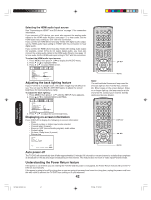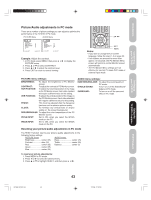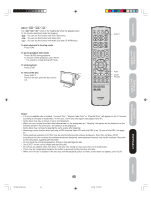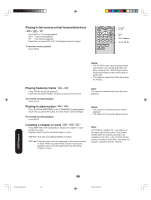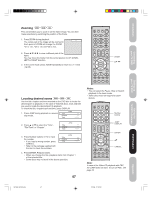Toshiba 20HLV16 Owners Manual - Page 47
Zooming, Locating desired scene - cannot switch inputs
 |
View all Toshiba 20HLV16 manuals
Add to My Manuals
Save this manual to your list of manuals |
Page 47 highlights
Introduction Zooming DVD VCD CD This unit will allow you to zoom in on the frame image. You can then make selections by switching the position of the frame. 1. Press ZOOM during playback. 1 The center part of the image will be zoomed in. Each press of ZOOM will change the ZOOM 1 (x 1.3), 2 (x 1.5) and 3 (x 2.0). 2. Press / / / to view a different part of the frame. You may move the frame from the center position to UP, DOWN, LEFT or RIGHT direction. 3. In the zoom mode, press ZOOM repeatedly to return to a 1:1 view ( Off). ZOOM Connecting your TV/DVD Setting up your TV/DVD Using the TV/DVD's Features DVD Playback Locating desired scene DVD VCD CD Use the title, chapter and time recorded on the DVD disc to locate the desired point to playback. In the case of VCD/CD discs, track and time are used to locate the desired point to playback. To check the title, chapter/track and time, press DISPLAY. 1. Press JUMP during playback or resume stop mode. Jump Title Chapter Time 2. Press or to select the "Time", "Title/Track" or "Chapter". Jump Title Chapter Time 3. Press Number buttons (0-9) to input the number. • If you input a wrong number, press CANCEL. • Refer to the package supplied with the disc to check the numbers. Jump Title Chapter 12 Time 4. Press ENTER. Playback starts. • When you change the title, playback starts from Chapter 1 of the selected title. • Some discs may not work in the above operation. 47 Notes: • You can select the Pause, Slow or Search playback in the zoom mode. • Some discs may not respond to zoom feature. Number buttons JUMP DISPLAY ENTER CANCEL Note: In case of the Video-CD playback with PBC, the JUMP does not work. To turn off PBC, see page 53. 5X20601A(E)P44-55 47 17/3/06, 12:25 PM Appendix