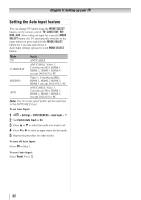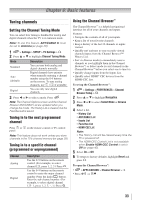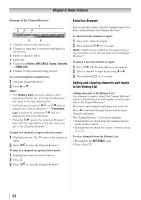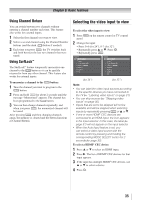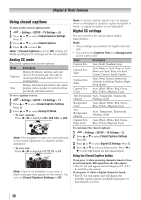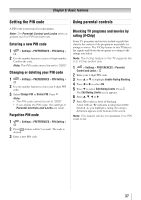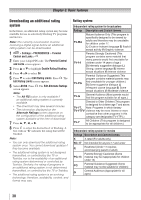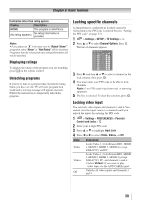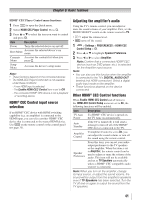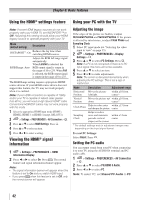Toshiba 32SL415U User Manual - Page 37
Setting the PIN code, Using parental controls
 |
View all Toshiba 32SL415U manuals
Add to My Manuals
Save this manual to your list of manuals |
Page 37 highlights
Chapter 6: Basic features Setting the PIN code A PIN code is necessary for some menus. Note: The Parental Control and Locks menu is grayed out if no PIN has been set. Entering a new PIN code 1無 > Settings > PREFERENCES > PIN Setting > . 2無 Use the number buttons to enter a 4-digit number. Confirm the code. Note: The PIN code cannot be set to "0000". Changing or deleting your PIN code 1無 > Settings > PREFERENCES > PIN Setting > . 2無 Use the number buttons to enter your 4-digit PIN code. 3無 Select Change PIN or Delete PIN. Press . Note: • The PIN code cannot be set to "0000". • If you delete the PIN code, the settings of Parental Controls and Locks are reset. Forgotten PIN code 1無 > Settings > PREFERENCES > PIN Setting > . 2無 Press 4 times within 5 seconds. The code is cleared. 3無 Enter a new PIN code. Using parental controls Blocking TV programs and movies by rating (V-Chip) Some TV programs and movies include signals that classify the content of the program as unsuitable for younger viewers. The V-Chip feature in this TVdetects the signals and blocks the programs according to the ratings you select. Note: The V-Chip feature in this TV supports the U.S. V-Chip system only. 1無 > Settings > PREFERENCES > Parental Control and Locks > . 2無 Enter your 4-digit PIN code. 3無 Press p or q to highlight Enable Rating Blocking. 4無 Press t or u to select On. 5無 Press q to select Edit Rating Limits. Press . The Edit Rating Limits screen appears. 6無 Press p, q, t or u. 7無 Press to select a level of blocking. A box with an "X" indicates a rating that will be blocked. As you highlight a rating, the rating's definition appears at the bottom of the screen. Note: This feature will be not available if no PIN code is set. 37