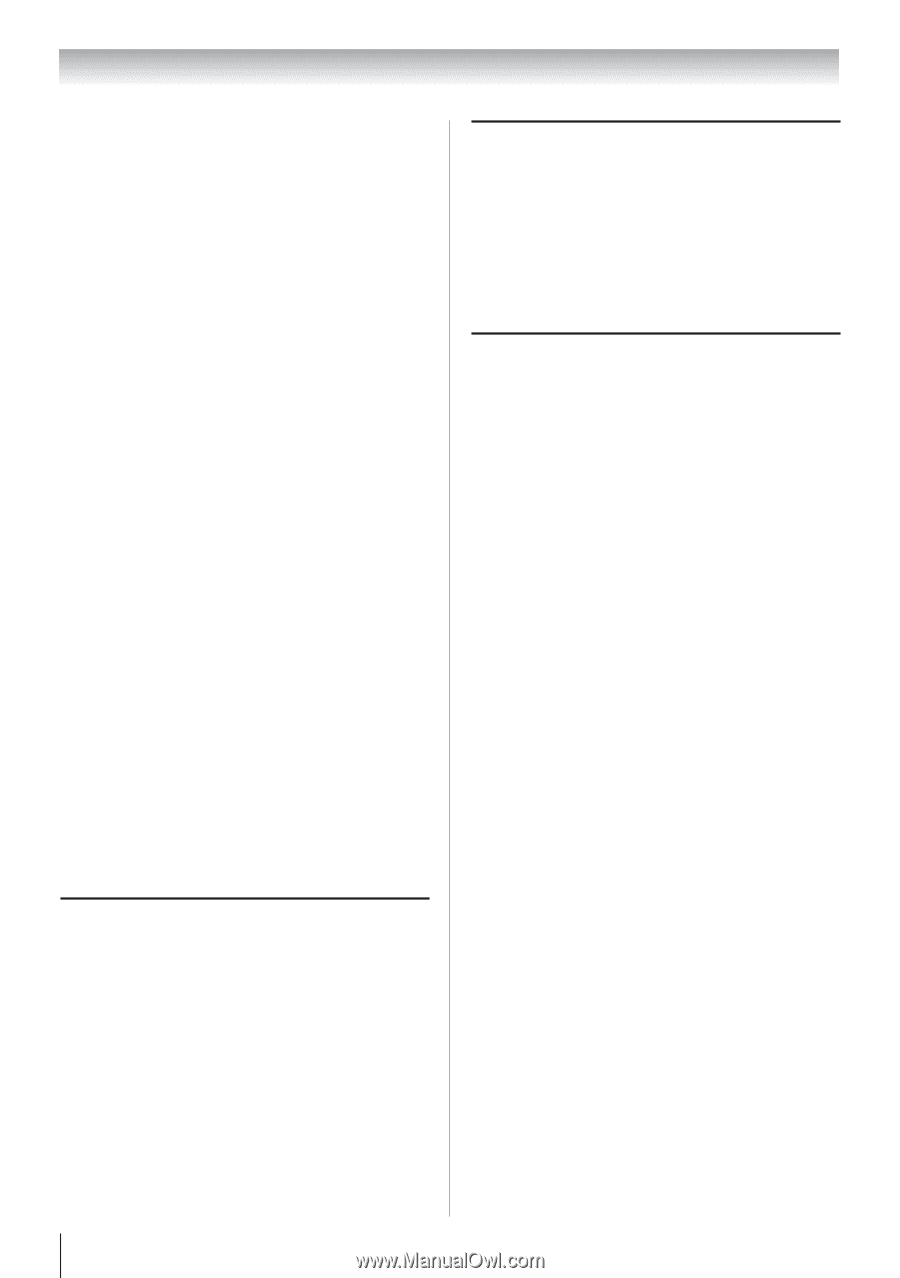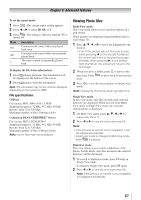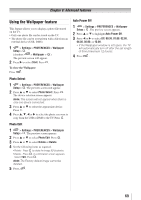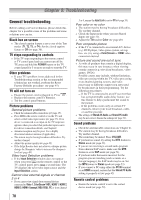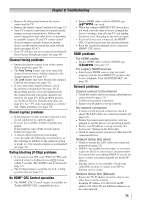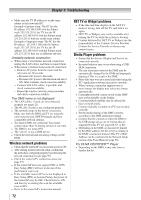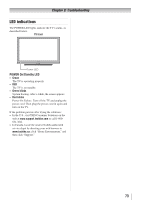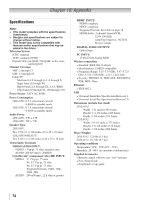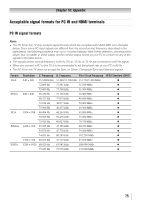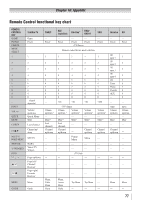Toshiba 32SL415U User Manual - Page 72
Wireless network problems, NET TV or Widget problems, Media Player problems - user manual
 |
View all Toshiba 32SL415U manuals
Add to My Manuals
Save this manual to your list of manuals |
Page 72 highlights
Chapter 9: Troubleshooting •• Make sure the TV IP address is on the same subnet as the networked PC. Example of proper setup: The PC has the IP address 192.168.0.100 with the Subnet mask 255.255.255.0, the TV has the IP address 192.168.0.101 with the Subnet mask 255.255.255.0; both are on the same subnet. Example of improper setup: The PC has the IP address 192.168.1.100 with the Subnet mask 255.255.255.0, the TV has the IP address 192.168.0.101 with the Subnet mask 255.255.253.0; they are on different sub-nets. Unstable network connection •• When using a wired home-network connection, unplug the LAN cables, and then reconnect them. •• When using a wireless home-network connection: -- Remove AC power from the router and the television for 30 seconds. ••Reconnect AC power to the router. ••Reconnect AC power to the television and turn it ON. After 2 minutes, check connection stability. -- Connect with LAN cables, if possible, and check connection stability. -- Repeat the wireless network setup procedure and check connection stability. The DMS name is not displayed •• The LAN cables, if used, are not connected properly ( pages 21). •• The WLAN, if used, is not configured properly. •• The network setup on the Server is incorrect. Make sure both the DMS and TV are using the same network type (DHCP/manual) and have compatible network settings. •• Too many DMSs are connected. You cannot connect more than 32 sharing devices at one time. •• The DMS is not turned ON. •• The "server" is not a DMS device. •• Check the firewall and streaming settings on the DMS. Wireless network problems •• Check that the router/AP (Access point) power is ON. •• After starting wireless network setup, confirm that the network is configured properly by performing the network connection test ( page 59). •• Check the router/AP's connection status ( page 57). •• If the router/AP does not support PBC or WPS, Easy Setup (PBC) will not work even if the push-button is pressed. •• If the available router/AP list is not displayed in Easy Setup (PIN) or Assisted Setup, the power of the router/AP may be OFF. Check that it is ON, and then try re-starting the scan for available routers/APs. •• Refer to the router/AP's instruction manual. 72 NET TV or Widget problems •• If the date and time display on the NET TV menu is wrong, turn off the TV, and turn it on again. •• NET TV or Widgets may not be available after turning the TV on while the system is booting. •• Content delivered by NET TV or Widgets are the responsibility of the Contents Service Provider. Contact the Service Provider to discuss any content issues. Media Player problems •• Ensure that the devices (Display and Server) are connected correctly. •• Incorrect behavior may occur when using a USB HUB connection. •• The size of pictures stored in the DMS may be automatically changed by the DMS and improperly displayed. This is a result of the DMS. •• Photo files that were processed and edited using the PC's application software may not be viewable. •• When viewing content that supports two or more formats the display may select one format automatically. •• Copyright protected content stored on the DMS may not be playable on the display. •• Content playback stability may be affected by heavy network traffic. •• Content originally recorded on a PC may not play correctly. •• Set the media sharing of the DMS correctly, according to the DMS instruction manual. •• Confirm that the contents of either the DMS or the USB storage device are in formats that are supported by this TV ( pages 66, 67, or 68). •• Depending on the DMS, access may be limited by the MAC address. Set the server according to the DMS's instruction manual. This TV's MAC Address can be confirmed in the Network Setup portion of the User Menu ( page 58). For DLNA CERTIFIED™ Player •• Depending on the DMS, it may take time to display the list.