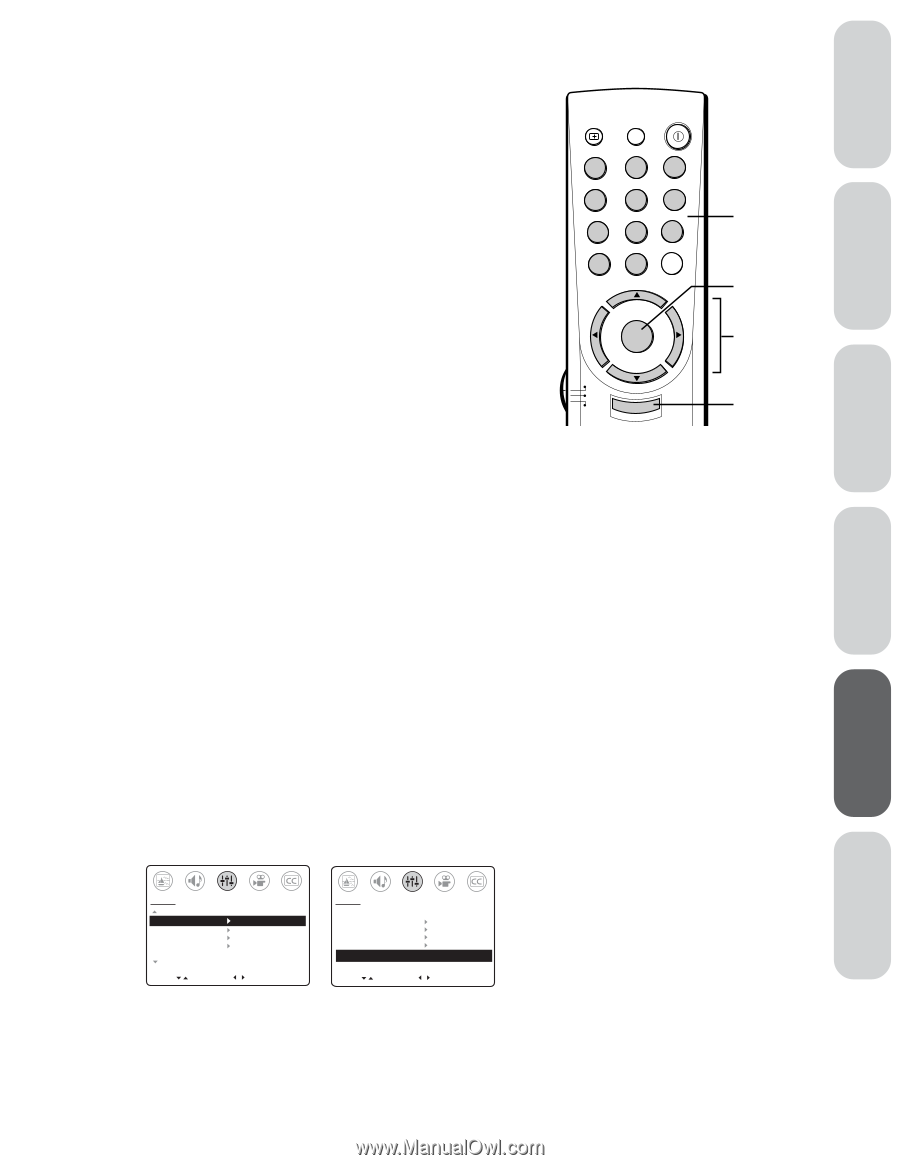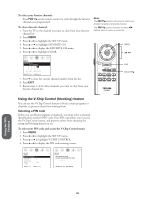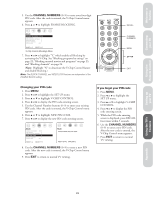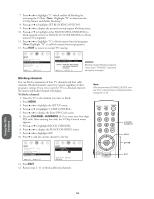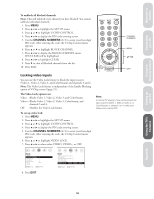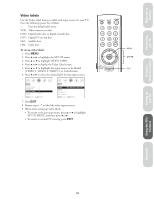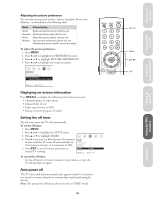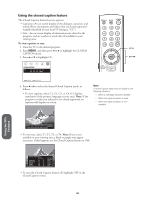Toshiba 36AF42 Owners Manual - Page 25
Locking Video Inputs
 |
View all Toshiba 36AF42 manuals
Add to My Manuals
Save this manual to your list of manuals |
Page 25 highlights
Welcome to Toshiba Connecting your TV Using the Remote Control Setting up your TV To unblock all blocked channels: Note: This will unblock every channel you have blocked. You cannot unblock individual channels. 1. Press MENU. 2. Press x or • to highlight the SET UP menu. 3. Press y or z to highlight V-CHIP CONTROL. 4. Press x or • to display the PIN code entering screen. 5. Use the CHANNEL NUMBERS (0-9) to enter your four-digit PIN code. After entering the code, the V-Chip Control menu appears. 6. Press y or z to highlight BLOCK CHANNEL. 7. Press x or • to display the BLOCK CHANNEL menu. SET/CLEAR will be highlighted. 8. Press x or • to highlight CLEAR. 9. Press z to clear all blocked channels from the list. 10. Press EXIT. Locking video inputs You can use the Video Lock feature to block the input sources (Video 1, Video 2, Video 3, and ColorStream) and channels 3 and 4. Note: The Video Lock feature is independent of the Enable Blocking option of V-Chip control (page 21). The Video Lock options are: Video: Blocks Video 1, Video 2, Video 3, and ColorStream. Video+: Blocks Video 1, Video 2, Video 3, ColorStream, and channels 3 and 4. Off: Disables the Video Lock feature. To set up video lock: 1. Press MENU. 2. Press x or • to highlight the SET UP menu. 3. Press y or z to highlight V-CHIP CONTROL. 4. Press x or • to display the PIN code entering screen. 5. Use the CHANNEL NUMBERS (0-9) to enter your four-digit PIN code. After entering the code, the V-Chip Control menu appears. 6. Press y or z to highlight VIDEO LOCK. 7. Press x or • to select either VIDEO, VIDEO+, or OFF. RECALL MUTE o POWER 1 23 4 56 7 89 CH RTN 100 0 ENT CH VOL MENU/ VOL ENTER TV CABLE VCR CH EXIT CHANNEL NUMBERS MENU yz x • EXIT Note: In normal TV viewing, if you cannot access the input sources (Video 1, Video 2, Video 3, or ColorStream) or channel 3 or 4, make sure Video Lock is set to OFF. SET UP MORE V-CHIP CONTROL FAVORITE CH CH LABEL VIDEO LABEL TIMER: 0 MIN MORE MOVE [ ] START [ ] 8. Press EXIT. SET UP ENABLE BLOCKING [Y] N SET RATING SET BLOCKING OPTIONS NEW PIN CODE BLOCK CHANNEL VIDEO LOCK VIDEO VIDEO+ [OFF] MOVE [ ] SELECT [ ] Using the TV's Features Appendix 25