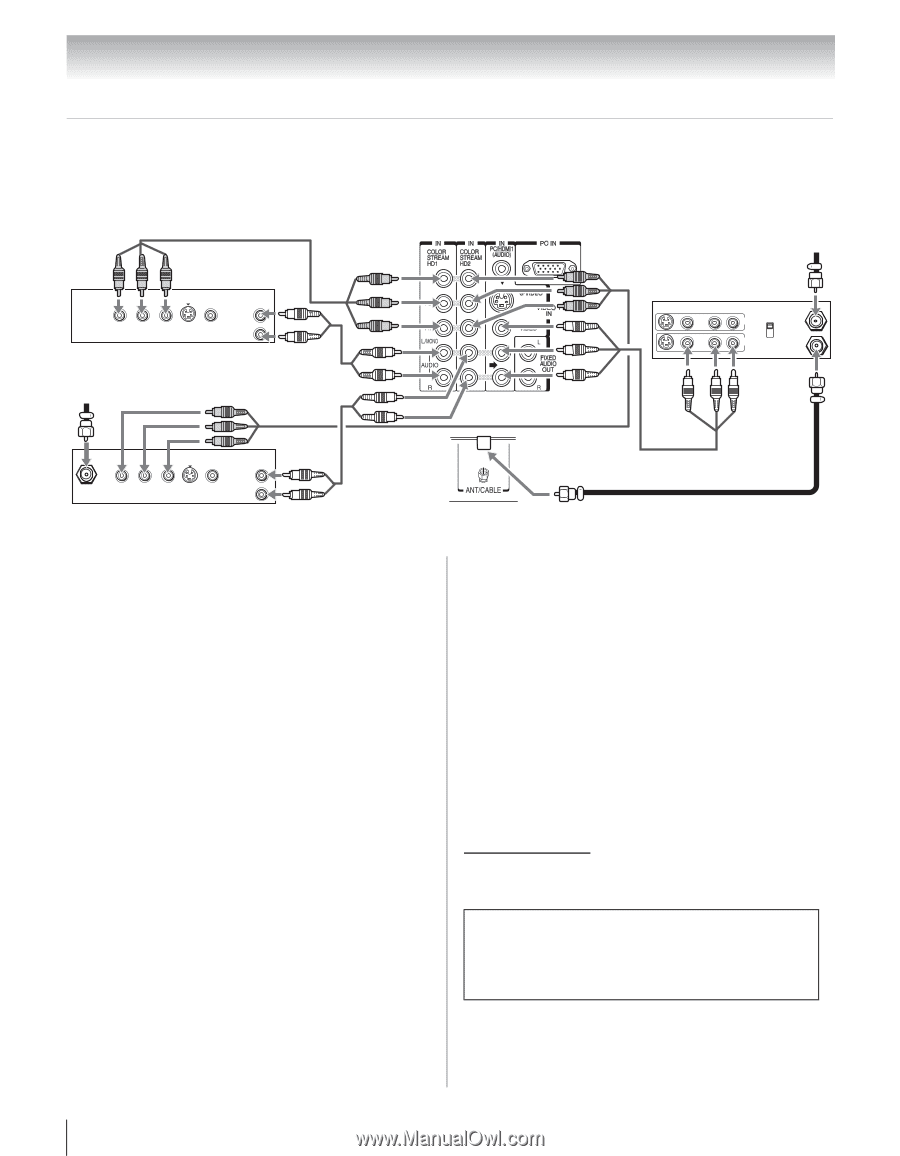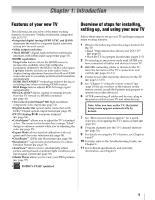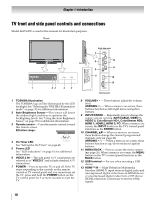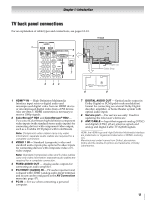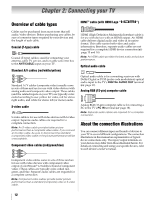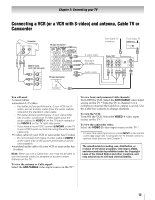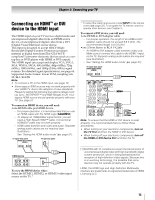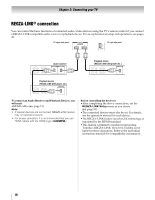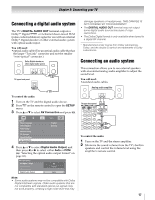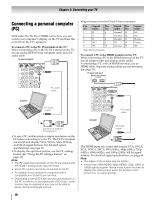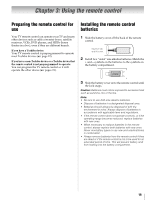Toshiba 40XV645U Owner's Manual - English - Page 14
Connecting a DVD player with ColorStream, component video, a VCR, and a satellite receiver - tv
 |
UPC - 022265002513
View all Toshiba 40XV645U manuals
Add to My Manuals
Save this manual to your list of manuals |
Page 14 highlights
Chapter 2: Connecting your TV Connecting a DVD player with ColorStream® (component video), a VCR, and a satellite receiver Your TV has two sets of ColorStream® (component video) inputs. TV upper back panel From antenna Y PB PR COMPONENT VIDEO S-VIDEO VIDEO OUT OUT DVD player with component video AUDIO OUT L R From satellite dish Stereo VCR VIDEO AUDIO L R IN CH 3 CH 4 OUT L R IN from ANT OUT to TV Y PB PR AUDIO OUT L Satellite COMPONENT VIDEO S-VIDEO VIDEO R IN OUT OUT Satellite receiver with component video TV lower back panel You will need: •coaxial cables •standard A/V cables - For better picture performance, if your VCR has Svideo, use an S-video cable (plus the audio cables) instead of the standard video cable. Do not connect both types of video cable to VIDEO 1 at the same time or the picture performance will be unacceptable. - If you have a mono VCR, connect L/MONO on the TV to your VCR's audio out terminal using the white audio cable only. •standard audio cables •component video cables - You can connect the component video cables (plus audio cables) from the DVD player or satellite receiver to either set of ColorStream terminals on the TV (HD1 or HD2). The ColorStream HD1 and HD2 terminals can be used to display Progressive (480p, 720p, 1080p) and Interlaced (480i, 1080i). Please check the Owner's Manual of the DVD player or satellite receiver in order to determine the best output signal available (1080p 24Hz/30Hz/50Hz/25Hz are not supported). - If your DVD player or satellite receiver does not have component video, connect a standard A/V cable to VIDEO 2 on the side panel. If your DVD player has HDMI video, see page 15. To view antenna or Cable channels: Select the ANT/CABLE video input source on the TV.* To view the DVD player: Turn ON the DVD player. Select the ColorStream HD1 video input source on the TV.* To view satellite programs using the component video connections: Turn on the satellite receiver. Select the ColorStream HD2 video input source on the TV.* To view the VCR or view and record antenna channels: Turn ON the VCR. Tune the VCR to the channel you want to watch. Select the VIDEO 1 video input source on the TV.* To record a TV program while watching a DVD: Turn ON the VCR. Tune the VCR to the channel to record. Select the ColorStream HD1 video input source on the TV* to view the DVD. * To select the video input source, press INPUT on the remote control (- page 32). To program the TV remote control to operate other devices, see Chapter 3. The unauthorized recording, use, distribution, or revision of television programs, videotapes, DVDs, and other materials is prohibited under the Copyright Laws of the United States and other countries, and may subject you to civil and criminal liability. 14