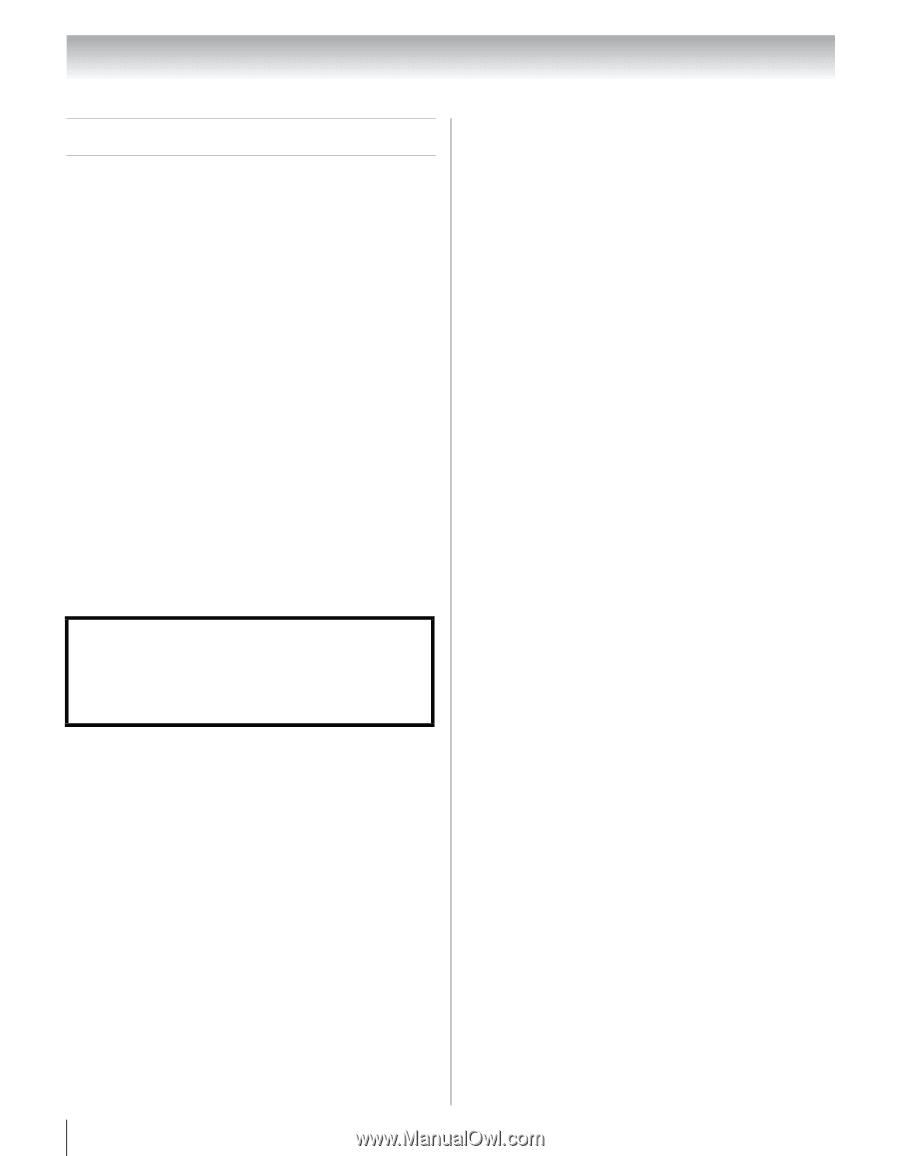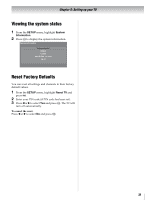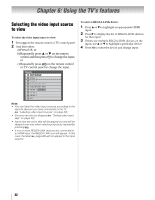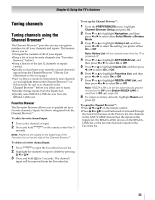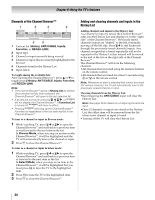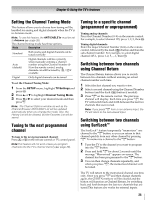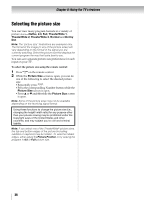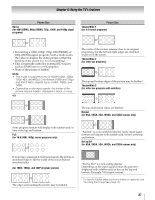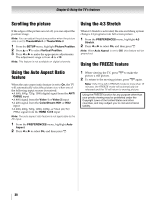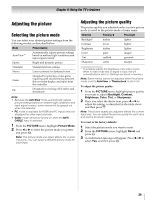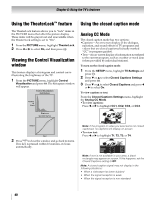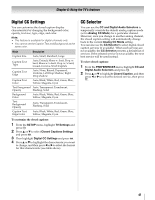Toshiba 40XV645U Owner's Manual - English - Page 36
Selecting the picture size
 |
UPC - 022265002513
View all Toshiba 40XV645U manuals
Add to My Manuals
Save this manual to your list of manuals |
Page 36 highlights
Chapter 6: Using the TV's features Selecting the picture size You can view many program formats in a variety of picture sizes-Native, 4:3, Full, TheaterWide 1, TheaterWide 2, TheaterWide 3, Normal and Dot by Dot. Note: The "picture size" illustrations are examples only. The format of the image (in any of the picture sizes) will vary depending on the format of the signal you are currently watching. Select the picture size that displays the current program the way that looks best to you. You can save separate picture size preferences for each input on your TV. To select the picture size using the remote control: 1 Press I on the remote control. 2 While the Picture Size screen is open, you can do one of the following to select the desired picture size: •Repeatedly press I. •Press the corresponding Number button while the Picture Size screen is open. •Press B or b and T while the Picture Size screen is open. Note: Some of the picture sizes may not be available depending on the receiving signal format. Using these functions to change the picture size (i.e., changing the height/ width ratio) for any purpose other than your private viewing may be prohibited under the Copyright Laws of the United States and other countries, and may subject you to civil and criminal liability. Note: If you select one of the TheaterWide® picture sizes, the top and bottom edges of the picture (including subtitles or captions) may be hidden. To view the hidden edges, either adjust the Picture Position or try viewing the program in 4:3 or Full picture size. 36