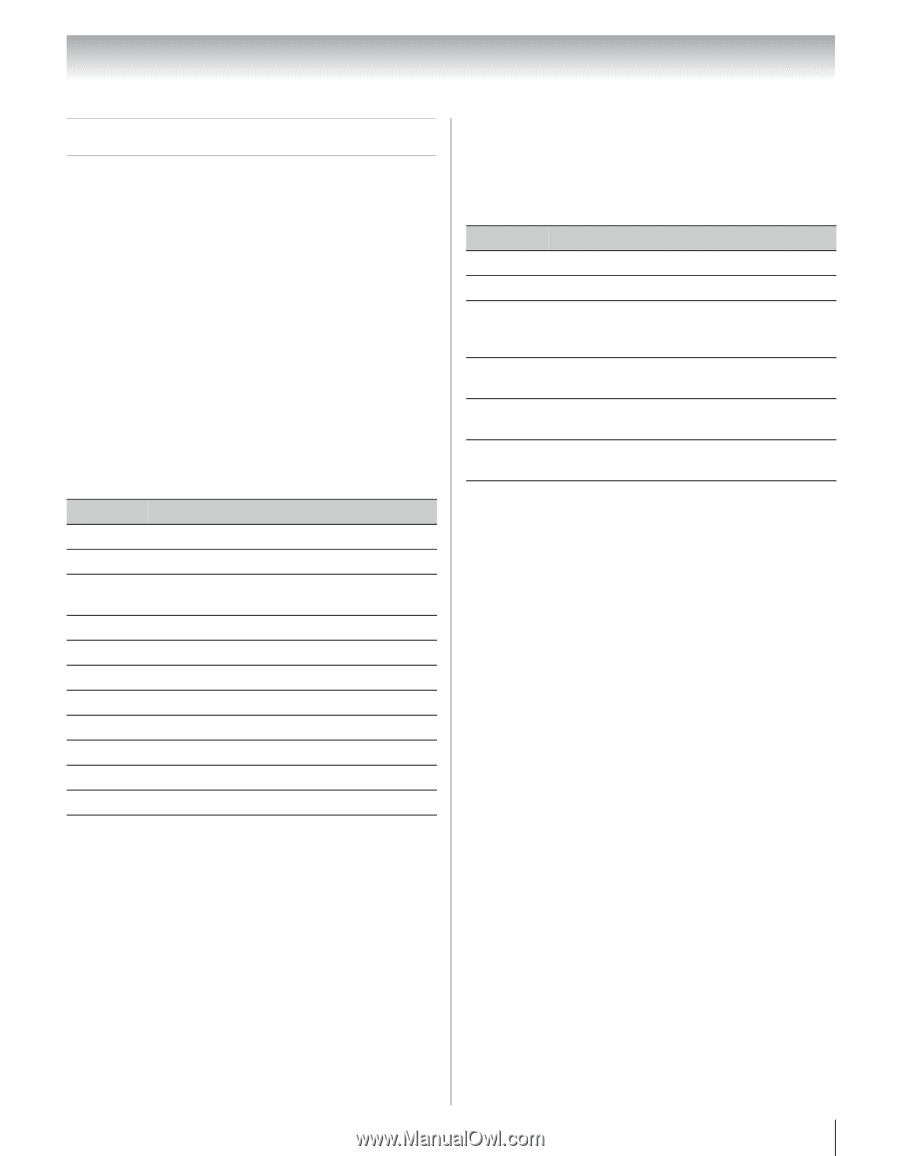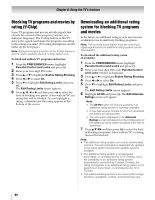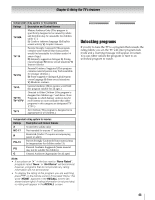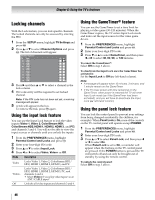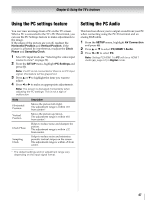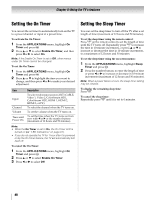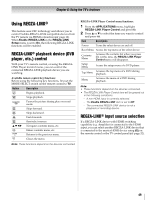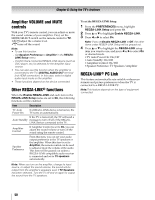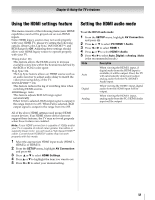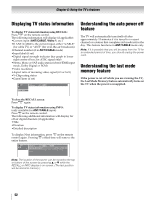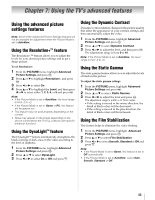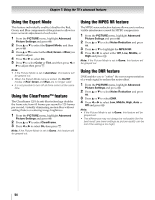Toshiba 40XV645U Owner's Manual - English - Page 49
Using REGZA-LINK
 |
UPC - 022265002513
View all Toshiba 40XV645U manuals
Add to My Manuals
Save this manual to your list of manuals |
Page 49 highlights
Chapter 6: Using the TV's features Using REGZA-LINK® This feature uses CEC technology and allows you to control Toshiba REGZA-LINK compatible devices from the TV remote via HDMI connection (- page 16). When Enable REGZA-LINK in the REGZA-LINK Setup menu is set to On, the following REGZA-LINK functions will be enabled. REGZA-LINK® playback device (DVD player, etc.) control With your TV's remote control, or using the REGZALINK Player Control menu, you can control the connected REGZA-LINK playback device you are watching. Available remote control key functions: Before using the following key functions, first set the MODE SELECT switch on the remote control to TV. Button Description S Begins playback. D Stops playback. A G F J H B b C c T R O Pauses the picture during play or record mode. Skips forward. Skips backward. Fast-forwards. Rewinds/reverses. Navigates contents menu, etc. Enters contents menu, etc. Returns to the previous menu. Closes the menu. Note: These functions depend on the devices connected. REGZA-LINK Player Control menu functions: 1 From the APPLICATIONS menu, highlight REGZA-LINK Player Control and press T. 2 Press B or b to select the item you want to control and press T. Item Description Power Turns the select device on and off. Root Menu Access the top menu of the select device. Contents Menu Accesses the contents list when you press T. At this time, the REGZA-LINK Player Control menu will disappear. Setup Menu Access the setup menu of a DVD player. Top Menu Accesses the top menu of a DVD during playback. Menu Accesses the menu of a DVD during playback. Note: • These functions depend on the devices connected. • The REGZA-LINK Player Control item will be grayed out in the following conditions: - A non-HDMI input is currently selected. - The Enable REGZA-LINK item is set to Off. - The connected REGZA-LINK device is not a playback or recording device. REGZA-LINK® input source selection If a REGZA-LINK device with HDMI switching capability (e.g. Amplifier) is connected to the HDMI input, you can select another REGZA-LINK device that is connected to the master HDMI device using + on the remote control or the TV control panel (- page 32). 49