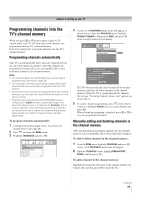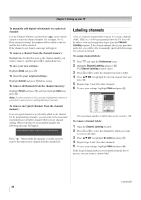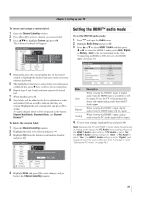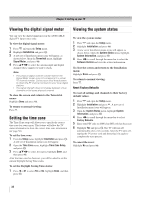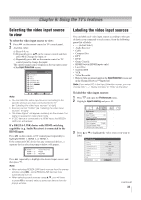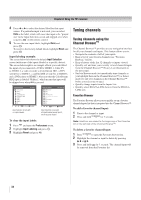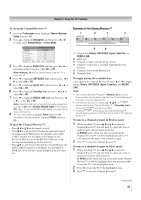Toshiba 46XV640U Owner's Manual - English - Page 30
Labeling channels
 |
UPC - 022265002506
View all Toshiba 46XV640U manuals
Add to My Manuals
Save this manual to your list of manuals |
Page 30 highlights
Chapter 5: Setting up your TV To manually add digital subchannels on a physical channel: Use the Channel Numbers and the Dash ( ) on the remote control to enter the channel number (for example, 56-1). If the channel is found, the number will be added to the list and the box will be checked. If the channel is not found, a message will appear. To remove a channel from the channel memory: Highlight the checked box next to the channel number you want to remove, and then press to uncheck the box. To save your new settings: Highlight Done and press . To revert to your original settings: Highlight Cancel and press before saving. To remove all channels from the channel memory: Highlight Reset and press , and then highlight Done and press . Note: A video preview of the currently highlighted channel is provided to assist you in adding/deleting channels. To remove encrypted channels from the channel memory: If an encrypted channel is accidentally added to the channel list by programming channels, you can remove the unwanted encrypted (non-viewable) channel while you are channel surfing. When you tunes to an encrypted channel, the following message will appear. Digital Channel Is Encrypted - Press 1 on remote to remove channel Press " " button while the message is on the screen to remove the unnecessary channel from the channel list. Labeling channels A list of common channel labels (logos) for various channels (ABC, CBS, etc.) will be programmed into the TV. You will be able to view and assign these logos from the Channel Labeling window. If the desired channel label is not provided in the list, you will be able to manually enter/edit labels using the software keyboard. To assign channel labels: 1 Press and open the Preferences menu. 2 Highlight Channel Labeling and press . The Channel Labeling window opens. 3 Press or to select the channel you want to label. 4 Press STWX to highlight the desired channel label and press . 5 Repeat steps 3 and 4 for other channels. 6 To save your settings, highlight Done and press . The maximum number of labels that can be stored is 128. To remove channel labels: 1 Open the Channel Labeling window. 2 Press or to select the channel for which you want to remove the label. 3 Press STWX to highlight No Label and press . 4 Repeat steps 2 and 3 for other channels. 5 To save your settings, highlight Done and press . If the desired channel label is not available from the list of presets, you can create a custom label. (continued) 30