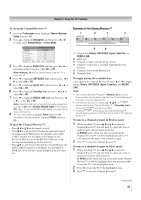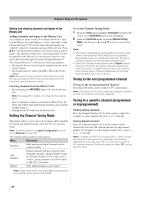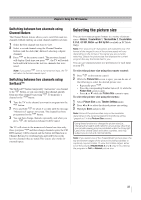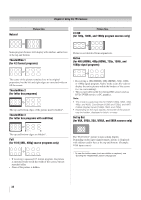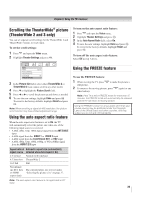Toshiba 46XV640U Owner's Manual - English - Page 40
Adjusting the picture - contrast
 |
UPC - 022265002506
View all Toshiba 46XV640U manuals
Add to My Manuals
Save this manual to your list of manuals |
Page 40 highlights
Chapter 6: Using the TV's features Adjusting the picture Selecting the picture mode You can select your desired picture settings from four different modes, as described below. Mode Sports Standard Movie PC Preference Picture Quality Bright and dynamic picture (factory setting) Standard picture settings (factory setting) Lower contrast for darkened room (factory setting) Designed for viewing of PC tables and documents Your personal preferences Note: PC mode is available for HDMI and PC inputs only (grayed out for other input sources). To select the picture mode using the menu system: 1 Press and open the Video menu. 2 Highlight Mode and press . Video Mode Picture Settings Noise Reduction Game Mode Theater Settings Sports Off 3 Press S or T to select the picture mode you prefer and press . Adjusting the picture quality You can adjust the picture quality (Contrast, Backlight, DynaLight™, Brightness, Color, Tint, and Sharpness) to your personal preferences. Selection Contrast Backlight* DynaLight** Brightness Color Tint Sharpness Pressing W lower darker On/Off darker paler reddish softer Pressing X higher lighter On/Off lighter deeper greenish sharper * Backlight This feature adjusts the brightness of the entire screen. When in video mode and no signal is input, this will automatically be set to 0. (Settings are stored in memory.) ** DynaLight This function automatically strengthens the black coloring of dark areas in the video according to the level of darkness. To adjust the picture quality: 1 Press and open the Video menu. 2 Highlight Picture Settings and press . 3 Press S or T to select the picture quality you want to adjust (Contrast, Backlight, DynaLight, Brightness, Color, Tint, or Sharpness), and then press W or X to adjust the setting, as described in the table above. 4 To save the new settings, highlight Done and press . You can use any of the picture modes ( "Selecting the picture mode," above left) as a starting point for adjusting the picture settings. To revert back to the base mode that you began adjusting the picture settings from, highlight Reset and press . Note: The picture mode you select affects the current input only. You can select a different picture mode for each input. The picture qualities you adjusted are automatically saved in the Preference mode ( "Selecting the picture mode," above left) until Reset is selected. 40