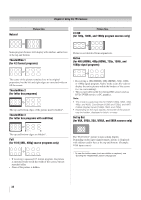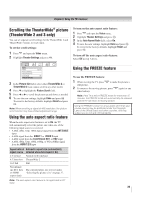Toshiba 46XV640U Owner's Manual - English - Page 43
Adjusting the audio quality, Selecting the optical audio output format, Using the Dolby, Digital
 |
UPC - 022265002506
View all Toshiba 46XV640U manuals
Add to My Manuals
Save this manual to your list of manuals |
Page 43 highlights
Chapter 6: Using the TV's features Adjusting the audio quality You can adjust the audio quality by adjusting the bass, treble, and balance. To adjust the audio quality: 1 Press and open the Audio menu. 2 Highlight Audio Settings and press . 3 Press T or S to highlight the item you want to adjust (Bass, Treble, or Balance). 4 Press W or X to adjust the level. • W makes the bass or treble weaker or increases the balance in the left channel (depending on the item selected). • X makes the bass or treble stronger or increases the balance in the right channel (depending on the item selected). 5 To save the new settings, highlight Done and press . To reset the settings to the factory defaults, highlight Reset and press . Selecting the optical audio output format You can use this feature to select the optical audio output format when you connect a Dolby Digital decoder or other digital audio system to the Optical Audio Out terminal on the TV (see "Connecting a digital audio system" on page 17). To select the optical audio output format: 1 Press and open the Audio menu. 2 Highlight Audio Setup and press . 3 In the Optical Output Format field, select either Dolby Digital or PCM, depending on your device. 4 To save the new settings, highlight Done and press . To revert to the factory defaults, highlight Reset and press . Using the Dolby® Digital Dynamic Range Control feature This dynamic range control feature causes the ATSC dynamic range to be further compressed, allowing you to switch from ATSC to analog broadcasts at the same dynamic range. To use the Dolby Digital Dynamic Range Control: 1 Press and open the Audio menu. 2 Highlight Audio Setup and press . 3 In the Dolby Digital Dynamic Range Control field, select Compressed. When Standard is selected, the audio is output with minimal compression. 4 To save the new settings, highlight Done and press . To revert to the factory defaults, highlight Reset and press . Note: • This item will be grayed out for NTSC signals, Video, ColorStream, and PC inputs. • The Dolby Digital Dynamic Range Control will function in relation to Optical Output Format (PCM mode). 43