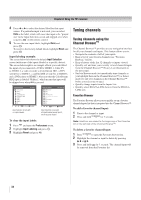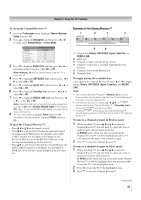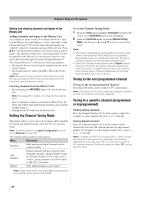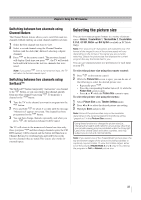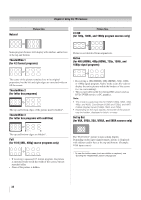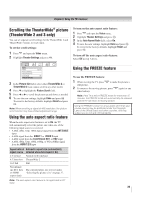Toshiba 46XV640U Owner's Manual - English - Page 39
Scrolling the TheaterWide, picture, TheaterWide 2 and 3 only, Using the auto aspect ratio feature,
 |
UPC - 022265002506
View all Toshiba 46XV640U manuals
Add to My Manuals
Save this manual to your list of manuals |
Page 39 highlights
Chapter 6: Using the TV's features Scrolling the TheaterWide® picture (TheaterWide 2 and 3 only) You can set separate scroll settings for the TheaterWide 2 and TheaterWide 3 modes for each input. To set the scroll settings: 1 Press and open the Video menu. 2 Highlight Theater Settings and press . To turn on the auto aspect ratio feature: 1 Press and open the Video menu. 2 Highlight Theater Settings and press . 3 In the Auto Aspect Ratio field, select On. 4 To save the new settings, highlight Done and press . To revert to the factory defaults, highlight Reset and press . To turn off the auto aspect ratio feature: Select Off in step 3 above. Video Mode Picture Settings Noise Reduction Game Mode Theater Settings Sports Off 3 In the Picture Size field, select either TheaterWide 2 or TheaterWide 3 (you cannot scroll in any other mode). 4 Press T to highlight the Picture Scroll field. 5 Press W or X to scroll the picture up and down as needed. 6 To save the new settings, highlight Done and press . To revert to the factory defaults, highlight Reset and press . Note: When receiving a signal at 480i resolution, the picture scroll function may have limited adjustment range. Using the auto aspect ratio feature When the auto aspect ratio feature is set to On, the TV will automatically select the picture size when one of the following input sources is received: • A 480i, 480p, 720p, 1080i digital signal from the ANT/CABLE input • A 480i signal from the VIDEO 1 or VIDEO 2 input • A 480i signal from the ColorStream HD1, or HD2 input • A 480i, 480p, 720p, 1080i, 1080p, or VGA (60Hz) signal from the HDMI 1/2/3 input Aspect ratio of Automatic aspect size (automatically signal source selected when Auto Aspect is On) 4:3 normal Natural (with sidebars) 4:3 letter box TheaterWide 2 16:9 full Full Not defined (no ID-1 data or HDMI aspect data) The current picture size you set under "Selecting the picture size" on page 37. Note: The auto aspect ratio feature is not applicable to PC input. Using the FREEZE feature To use the FREEZE feature: 1 When viewing the TV, press to make the picture a still picture. 2 To return to the moving picture, press again (or any other button). Note: If the TV is left in FREEZE mode for more than 15 minutes, the FREEZE mode will automatically be released and the TV will return to moving picture. Using the FREEZE function for any purpose other than your private viewing may be prohibited under the Copyright Laws of the United States and other countries, and may subject you to civil and criminal liability. 39