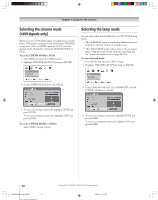Toshiba 52HMX94 Owner's Manual - English - Page 76
Adjusting the picture
 |
UPC - 022265262184
View all Toshiba 52HMX94 manuals
Add to My Manuals
Save this manual to your list of manuals |
Page 76 highlights
Chapter 8: Using the TV's features Adjusting the picture Selecting the picture mode You can select your desired picture settings from four picture modes, as described below. Mode Sports Standard Movie Preference Picture Quality Bright and dynamic picture (factory setting) Standard picture settings (factory setting) Lower contrast for darkened room (factory setting) Your personal preferences To select the picture mode: ENTER Press PIC MODE on the remote control. The following popup menu appears on-screen. Picture Settings Mode Mode:Sports Sports Repeatedly press PIC MODE to cycle among the modes. PIC MODE To select the picture mode using the menu system: 1. Press MENU and open the VIDEO menu. 2. Highlight PICTURE SETTINGS and press ENTER. Video Picture Settings Theater Settings Advanced Picture Settings Navigate Select DVD RTN CH RTN Ba ck EXIT Exit Picture Settings Mode Contrast Brightness Color Tint Sharpness Reset 100 50 50 0 50 Save Sporte ANT 1 Done 3. Press z to highlight the MODE field, and then x • to select the mode you prefer. 4. To temporarily save the mode you selected, highlight DONE and press ENTER. Note: Temporarily saved settings will apply until the TV is turned off or the input source is changed. To permanently save the mode you selected, highlight SAVE and press ENTER. Note: • The picture mode you selected is for the current input selection only (ANT 1 in the example above). You can select a different picture mode for each input selection. • If you select one of the factory-set picture modes (SPORTS, STANDARD, or MOVIE) and then change a picture quality setting (for example, increase the contrast or change the color temperature), the picture mode automatically changes to PREFERENCE in the Picture Settings menu. Adjusting the picture quality You can adjust the picture quality (contrast, brightness, color, tint, and sharpness) to your personal preferences. To adjust the picture quality: 1. Press MENU and open the VIDEO menu. 2. Highlight PICTURE SETTINGS and press ENTER. 3. Press z or y to select the picture quality you want to adjust (CONTRAST, BRIGHTNESS, COLOR, TINT, or SHARPNESS), and then x and • to adjust the setting, as described in the table below. Video Picture Settings Theater Settings Advanced Picture Settings Navigate Select DVD RTN CH RTN Ba ck EXIT Exit Picture Settings Mode Contrast Brightness Color Tint Sharpness Reset 100 50 50 0 50 Save Sporte ANT 1 Done Selection contrast brightness color tint sharpness x Pressing • lower higher darker lighter paler reddish deeper greenish softer sharper 4. To temporarily save the new settings, highlight DONE and press ENTER. To permanently save the new settings, highlight SAVE and press ENTER. Note: The settings you selected are for the current input selection only (ANT 1 in the example above). You can select different settings for each input selection. The picture qualities you adjusted are automatically saved in the PREFERENCE mode (see "Selecting the picture mode," above left). Resetting the picture settings To reset the picture settings to their factory values: 1. Highlight RESET in the Picture Settings menu and press ENTER. 2. Highlight SAVE and press ENTER. Note: This resets the pictures settings for the current input source only (ANT 1 in this example). Picture Settings Mode Contrast Brightness Color Tint Sharpness Reset 100 50 50 0 50 Save Sporte ANT 1 Done 76 HMX94(E)076-81(8b-UseTV) 76 Copyright © 2004 TOSHIBA CORPORATION. All rights reserved. 9/28/04, 11:05 AM